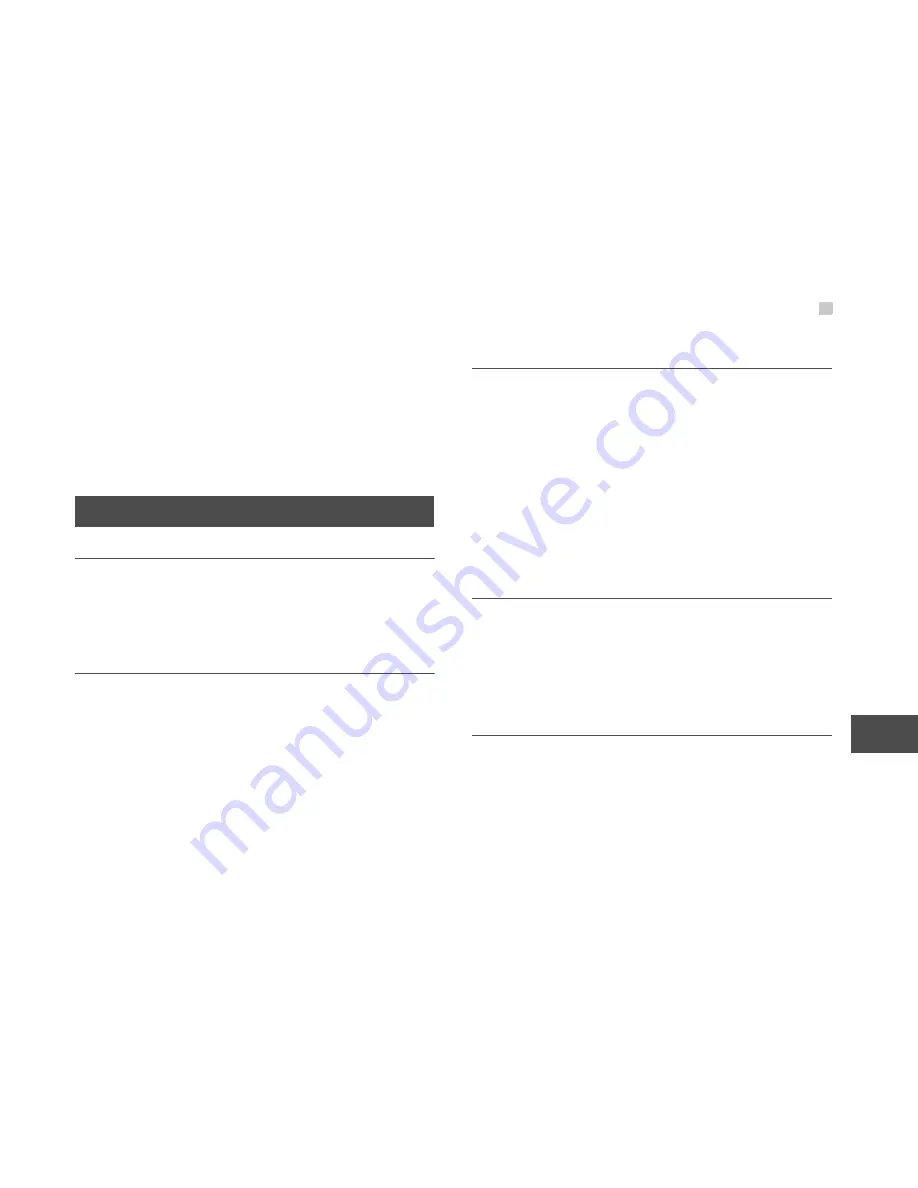
Interference
49
14
W
a
rn
ings and Precaut
ion
s
Only qualified personnel must service or repair the
phone or its accessories.
If your phone or its accessory has been submerged in
water, punctured, or subjected to a severe fall, do not
use it until you have taken it to be checked at an
authorised service centre.
Interference
General statement on interference
Care must be taken when using the phone in close
proximity to personal medical devices, such as
pacemakers and hearing aids.
Pacemakers
Pacemaker manufactures recommend that a
minimum separation of 15 cm be maintained between
a mobile phone and a pacemaker to avoid potential
interference with the pacemaker. To achieve this use
the phone on the opposite ear to your pacemaker
and do not carry it in a breast pocket.
Hearing Aids
People with hearing aids or other cochlear implants
may experience interfering noises when using
wireless devices or when one is nearby.
The level of interference will depend on the type of
hearing device and the distance from the interference
source, increasing the separation between them may
reduce the interference. You may also consult your
hearing aid manufacturer to discuss alternatives.
Medical devices
Please consult your doctor and the device
manufacturer to determine if operation of your phone
may interfere with the operation of your medical
device.
Hospitals
Switch off your wireless device when requested to do
so in hospitals, clinics or health care facilities. These
requests are designed to prevent possible
interference with sensitive medical equipment.






































