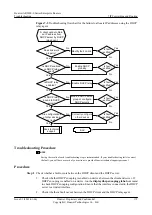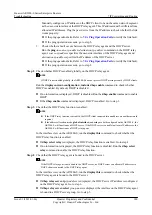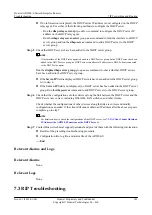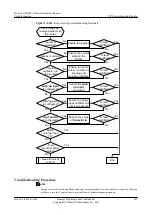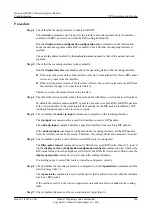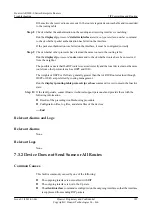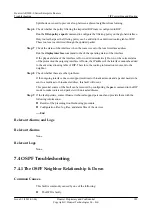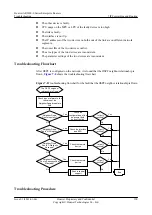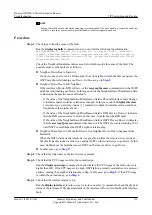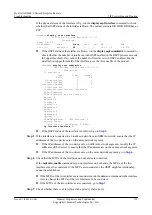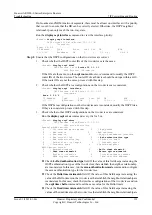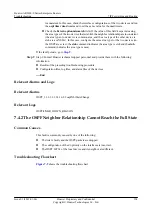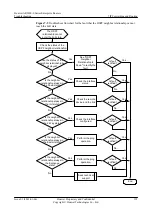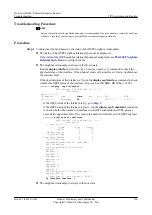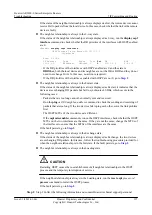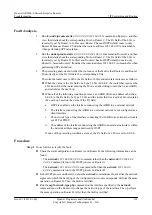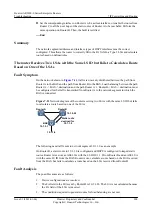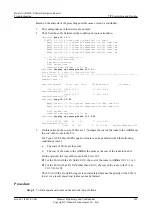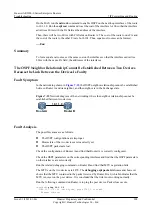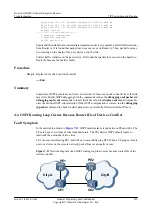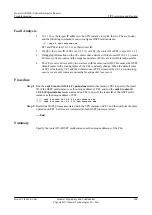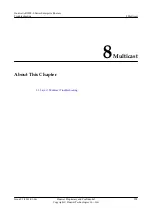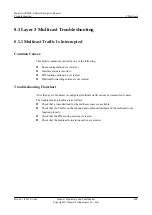NOTE
Saving the results of each troubleshooting step is recommended. If you are unable to correct the fault, you
will have a record of your actions to provide Huawei technical support personnel.
Procedure
Step 1
Check logs to find the cause of the fault.
Run the
display logbuffer
command, and you can find the following log information:
NBR_DOWN_REASON(l): Neighbor state leaves full or changed to Down. (ProcessId=
[USHORT], NeighborRouterId=[IPADDR], NeighborAreaId=[ULONG], NeighborInterface=
[STRING],NeighborDownImmediate reason=[STRING], NeighborDownPrimeReason=[STRING],
NeighborChangeTime=[STRING])
Check the NeighborDownImmediate reason field which records the cause of the fault. The
possible causes of the fault are as follows:
l
Neighbor Down Due to Inactivity
If a device does not receive a Hello packet from its neighbor within the timeout period, the
OSPF neighbor relationship goes Down. In this case, go to
.
l
Neighbor Down Due to Kill Neighbor
If the interface is Down, BFD is Down, or the
reset ospf process
command is run, the OSPF
neighbor relationship goes Down. In this case, check the NeighborDownPrimeReason field
to determine the specific cause of the fault.
–
If the value of the NeighborDownPrimeReason field is Physical Interface State Change,
it indicates that the interface status has changed. In this case, run the
display interface
[
interface-type
[
interface-number
] ] command to check the interface status, and then
troubleshoot the interface fault.
–
If the value of the NeighborDownPrimeReason field is BFD Session Down, it indicates
that the BFD session status is Down. In this case, troubleshoot the BFD fault.
–
If the value of the NeighborDownPrimeReason field is OSPF Process Reset, it indicates
that the
reset ospf process
command has been run. The OSPF process is restarting. Wait
until OSPF re-establishes the OSPF neighbor relationship.
l
Neighbor Down Due to 1-Wayhello Received or Neighbor Down Due to SequenceNum
Mismatch
When the OSPF status on the remote device goes Down first, the remote device sends a 1-
Way Hello packet to the local device, causing OSPF on the local device to go Down. In this
case, troubleshoot the fault that caused OSPF on the remote device to go Down.
l
Step 2
Check that the link between the two devices is normal.
Step 3
Check that the CPU usage is within the normal range.
Run the
display cpu-usage
command to check whether the CPU usage of the faulty device is
higher than 60%. If the CPU usage is too high, OSPF fails to normally send and receive protocol
packets, causing the neighbor relationship to flap. In this case, go to
is within the normal range, go to
.
Step 4
Check that the interface status is Up.
Run the
display interface
[
interface-type
[
interface-number
] ] command to check the physical
status of the interface. If the physical status of the interface is Down, troubleshoot the interface
fault.
Huawei AR2200-S Series Enterprise Routers
Troubleshooting
7 IP Forwarding and Routing
Issue 01 (2012-01-06)
Huawei Proprietary and Confidential
Copyright © Huawei Technologies Co., Ltd.
191