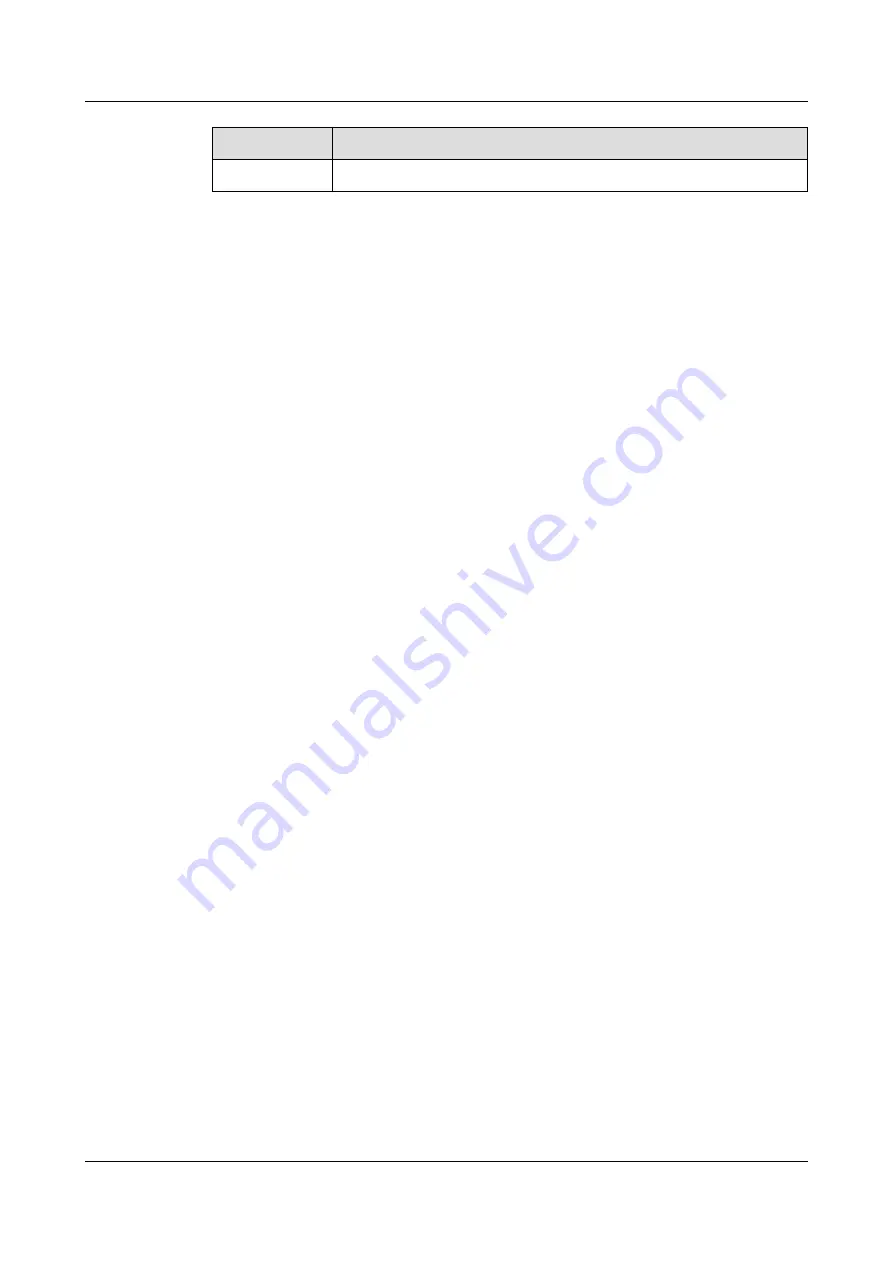
Label
Description
Apply
Click
Apply
to save your changes.
5.5 Technical Reference
This section discusses wireless LANs in depth.
5.5.1 Wireless Security Overview
By their nature, radio communications are simple to intercept. For wireless data networks, this
means that anyone within range of a wireless network without security can not only read the
data passing over the airwaves, but also join the network. Once an unauthorized person has
access to the network, he or she can steal information or introduce malware (malicious
software) intended to compromise the network. For these reasons, a variety of security
systems have been developed to ensure that only authorized people can use a wireless data
network, or understand the data carried on it.
These security standards do two things. First, they authenticate. This means that only people
presenting the right credentials (often a username and password, or a "key" phrase) can access
the network. Second, they encrypt. This means that the information sent over the air is
encoded. Only people with the code key can understand the information, and only people who
have been authenticated are given the code key.
These security standards vary in effectiveness. Some security standards are secure in
themselves but can be broken if a user does not use them properly. For example, the WPA-
PSK security standard is very secure if you use a long key which is difficult for an attacker's
software to guess - for example, a twenty-letter long string of apparently random numbers and
letters - but it is not very secure if you use a short key which is very easy to guess - for
example, a three-letter word from the dictionary.
Because of the damage that can be done by a malicious attacker, it's not just people who have
sensitive information on their network who should use security. Everybody who uses any
wireless network should ensure that effective security is in place.
A good way to come up with effective security keys, passwords and so on is to use obscure
information that you personally will easily remember, and to enter it in a way that appears
random and does not include real words. For example, if your mother owns a 1970 Dodge
Challenger and her favorite movie is Vanishing Point (which you know was made in 1971)
you could use "70dodchal71vanpoi" as your security key.
The following sections introduce different types of wireless security you can set up in the
wireless network.
SSID
Normally, the LTE Device acts like a beacon and regularly broadcasts the SSID in the area.
You can hide the SSID instead, in which case the LTE Device does not broadcast the SSID. In
addition, you should change the default SSID to something that is difficult to guess.
This type of security is fairly weak, however, because there are ways for unauthorized
wireless devices to get the SSID. In addition, unauthorized wireless devices can still see the
information that is sent in the wireless network.
LTE CPE B2368
User Guide
5 Wireless
Issue 03 (2019-01-31)
Copyright © Huawei Technologies Co., Ltd.
49
















































