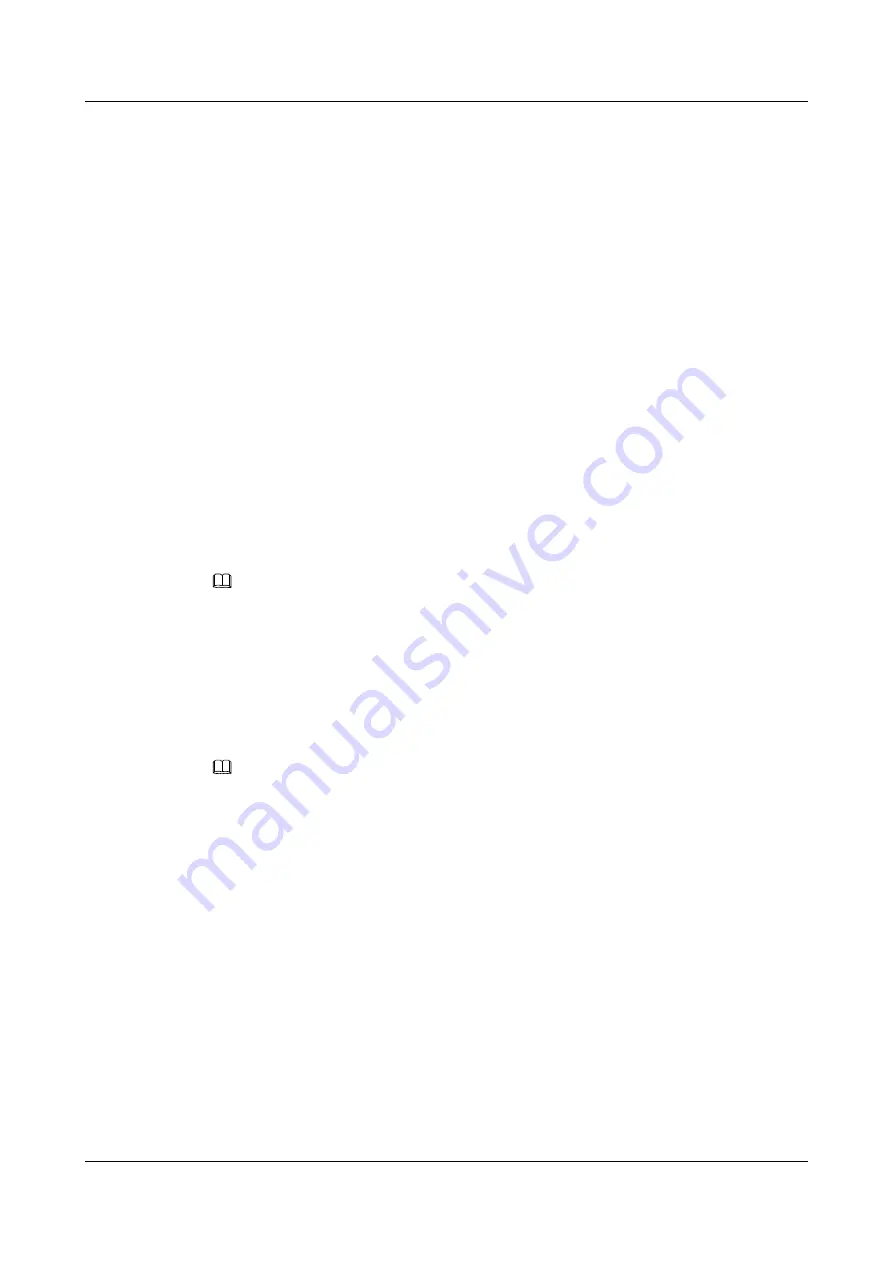
Adjacent channels partially overlap however. To avoid interference due to overlap, your AP
should be on a channel at least five channels away from a channel that an adjacent AP is
using. For example, if your region has 11 channels and an adjacent AP is using channel 1,
then you need to select a channel between 6 or 11.
5.1.2 Before You Begin
Before you start using these screens, ask yourself the following questions. See
if some of the terms used here do not make sense to you.
l
What wireless standards do the other wireless devices support (IEEE 802.11g, for
example)? What is the most appropriate standard to use?
l
What security options do the other wireless devices support (WPA-PSK, for example)?
l
What is the best one to use?
l
Do the other wireless devices support WPS (Wi-Fi Protected Setup)? If so, you can set
up a well-secured network very easily.
Even if some of your devices support WPS and some do not, you can use WPS to set up
your network and then add the non-WPS devices manually, although this is somewhat
more complicated to do.
l
What advanced options do you want to configure, if any? If you want to configure
advanced options, ensure that you know precisely what you want to do. If you do not
want to configure advanced options, leave them alone.
NOTE
The following sections show the regular (2.4 GHz) wireless screens. The 5 GHz wireless screens work
the same.
5.2 The Wireless General Screen
Use this screen to enable the Wireless LAN or Wireless 5 GHz LAN, enter the SSID and
select the wireless security mode.
NOTE
If you are configuring the LTE Device from a computer connected to the wireless LAN and you change
the LTE Device's SSID or security settings, you will lose your wireless connection when you press
Apply
to confirm. You must then change the wireless settings of your computer to match the LTE
Device's new settings.
Click
Network Setting > Wireless
(or
Wireless 5G
)to open the
General
screen. The regular
(2.4 GHz) wireless screen is shown here. The 5 GHz wireless screen works the same. Select
the
Enable Wireless LAN
checkbox to show the Wireless configurations.
LTE CPE B2368
User Guide
5 Wireless
Issue 03 (2019-01-31)
Copyright © Huawei Technologies Co., Ltd.
38






























