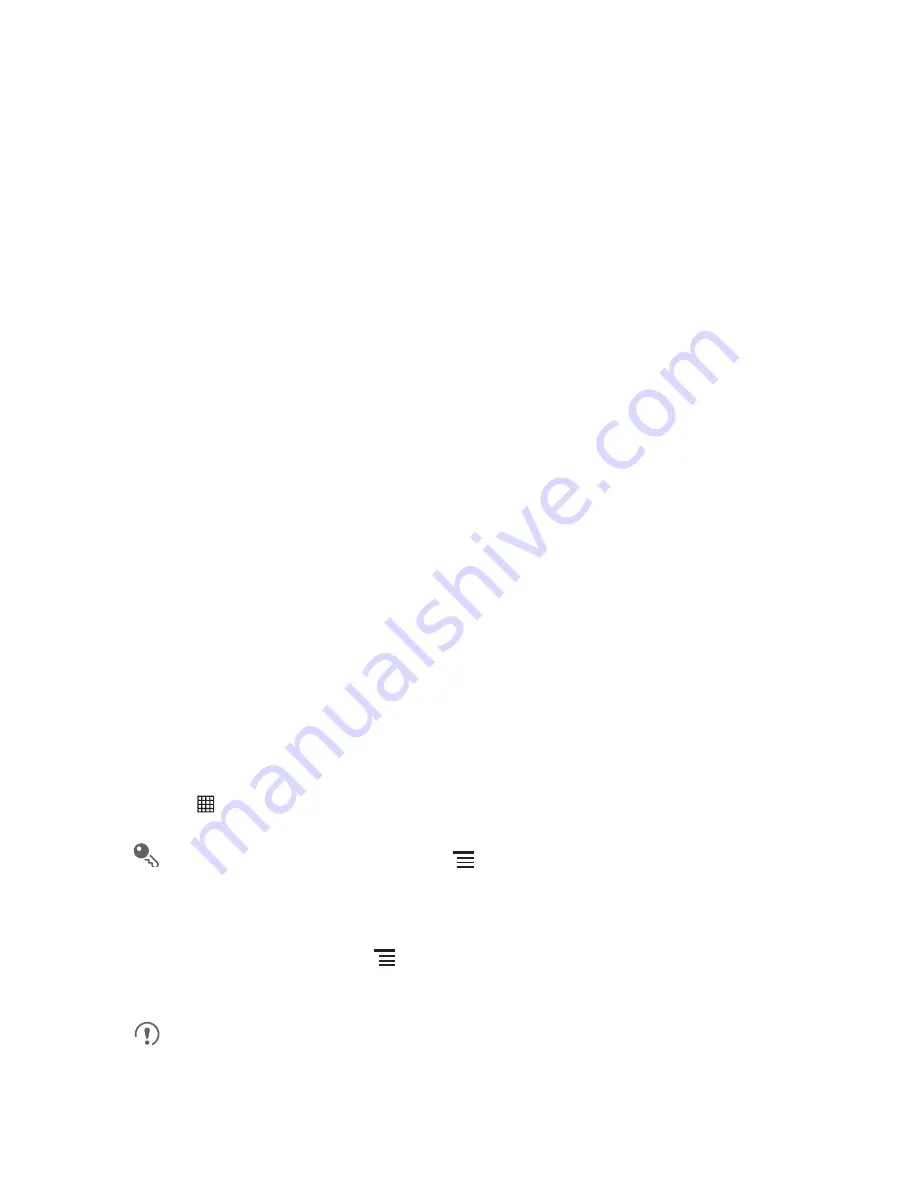
51
• Select or clear the
Auto-sync
check box to control whether changes you make to
information on the phone or on the web are automatically synchronized with each
other.
For example, when this option is selected, changes that you make in
Contacts
on the phone are automatically made in Google Contacts on the web.
10.2.2 Changing an Account’s Synchronization Settings
1. On the
Accounts & sync settings
screen, touch the account whose
synchronization settings you want to change. The data and synchronization screen
opens, displaying a list of the kinds of information the account can synchronize.
2. Selected items are configured to synchronize to your mobile phone.
3. Select or clear the check box of information you want to synchronize to the mobile
phone.
11 Using Other Applications
11.1 Using the Calendar
Use
Calendar
to create and manage events, meetings, and appointments.
Depending on your synchronization settings, the calendar on your phone can be
synchronized with the internet-based calendar you use.
11.1.1 Opening the Calendar
Touch
>
Calendar
to open the application.
To access Google calendar, touch
, and then touch
More
>
Calendars
.
11.1.2 Creating an Event
1. In any calendar view, touch
, and then touch
New event
to open the
Event
details
screen.
If you have more than one calendar, select the calendar where you want to save
the event.






























