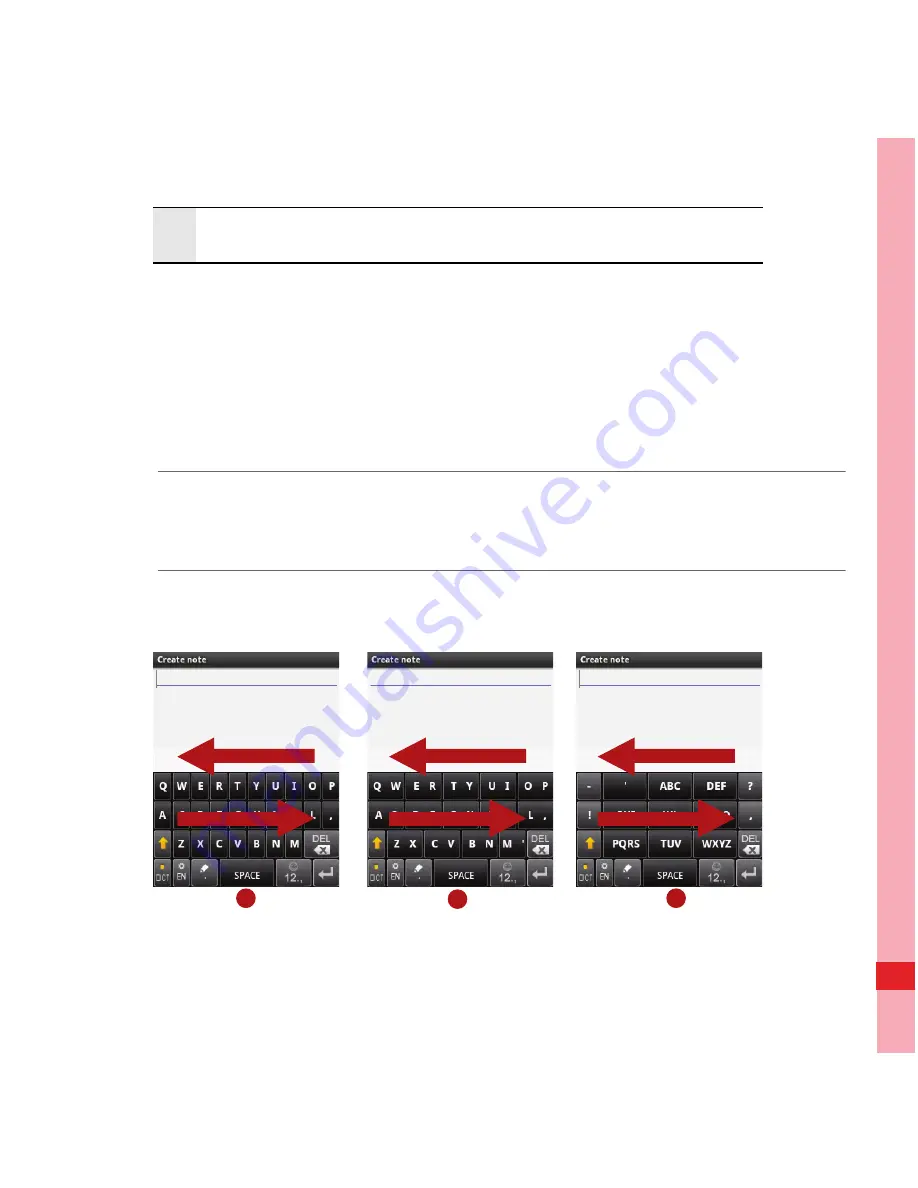
61
Using the Onscreen Keyboard
Switching the Keyboard Layout
You can switch the keyboard layout only when
TouchPal
is
selected.
There are three keyboard layouts for you to choose:
Full
QWERTY
,
12-Key PhonePad
, and
CooTek T+
.
Note:
When you switch the keyboard layout, you need to touch and hold
anywhere on the panel and then flick the panel to the edge of the screen.
9
Touch to see more candidate words.
1
2
3
Содержание U8110
Страница 1: ...AndroidTM Powered Mobile Phone U8110 ...
Страница 2: ...Wonderful Communication Mobile Life HUAWEI U8110 Mobile Phone User Guide ...
Страница 68: ...62 Using the Onscreen Keyboard Using the Android Keyboard 1 Full QWERTY 2 CooTek T 3 12 Key PhonePad 4 5 2 3 1 ...
Страница 162: ...156 Managing Your Mobile Phone 7 Touch About phone Build number to view the version information ...
















































