34
• The device complies with the RF specifications when the device
is used near your ear or at a distance of 1.5 cm from your body.
Ensure that the device accessories such as a device case and a
device holster are not composed of metal components. Keep
your device 1.5 cm away from your body to meet the
requirement earlier mentioned.
• On a stormy day with thunder, do not use your device when it is
being charged, to prevent any danger caused by lightning.
• When you are on a call, do not touch the antenna. Touching the
antenna affects the call quality and results in increase in power
consumption. As a result, the talk time and the standby time are
reduced.
• While using the device, observe the local laws and regulations,
and respect others' privacy and legal rights.
• Keep the ambient temperature between 0°C and 40°C while the
device is being charged. Keep the ambient temperature between
0°C to 40°C for using the device powered by a battery.
Prevention of Hearing Damage
Using a headset at high volume can damage your hearing. To
reduce the risk of damage to hearing, lower the headset volume to
a safe and comfortable level.
Содержание U6150
Страница 1: ...U6150 USER GUIDE UMTS ...
Страница 7: ...4 2 Getting Started Your Phone at a Glance 1 Charger Data cable connector 2 Earpiece ...
Страница 8: ...5 3 Volume Key 4 Number Keys 5 Microphone 6 Screen 7 Headset jack 8 Strap opening 9 Camera 10 Speaker ...
Страница 12: ...9 Inserting the UIM Card and the Battery 1 2 3 4 ...
Страница 44: ......























