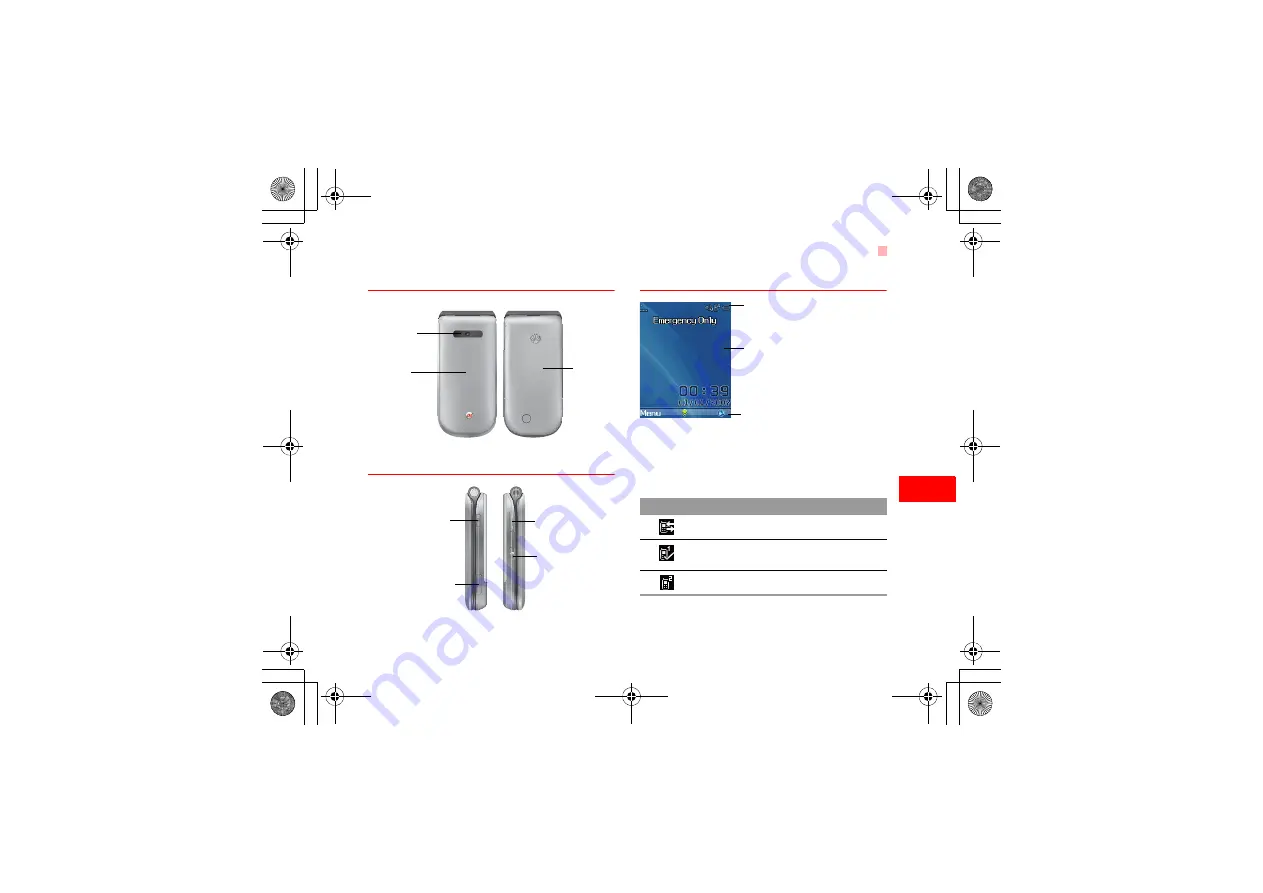
Your Phone
3
1
Gett
ing
to
Know Y
o
ur
Phone
Front View and Back View
Side View
Home Screen
◆
Icon bar
This area displays the phone status. The following
table illustrates the icons that may appear on this bar.
Back cover
Camera
Screen
• To display the
relevant
information.
Volume keys
Camera shortcut key
• Press and hold this key
for few seconds to
activate the camera in
the standby mode..
Music key
• Press this key to
access the
Music
screen in the
standby mode.
Charger connector/Cable
connector/Headset Jack
Icon
Description
The phone is in a call.
Forwarding all incoming voice calls to
line 1.
Call line 2 is enabled currently.
Icon bar
Prompt bar
To display the operations and the function
options.
Desktop
To display the operations currently available.
U5700.book Page 3 Friday, October 19, 2007 2:39 PM










































