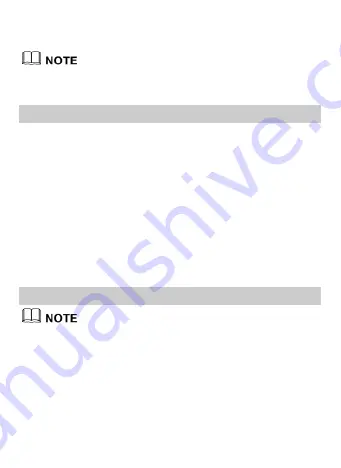
29
3.
Press Navigation keys to scroll to the video to be played. Then
press Confirm key to play the video.
After you select All videos, the phone automatically lists all
videos stored on the phone.
Picture Viewer
1.
Select Menu > Pictures.
2.
Press Navigation keys to scroll to a picture and then press
Confirm key to view the picture in Full-screen mode. Select
Options for the following options:
Send: to send a picture via messaging, Bluetooth, or email.
Set as: to set a picture as the wallpaper or a contact image.
Delete: to delete a picture.
Rotate: to rotate the picture clockwise or counterclockwise.
Zoom in: to zoom in the picture.
Play: to play all pictures in full-screen mode.
FM Radio
To use the FM radio, you need to insert the headset since it
serves as the antenna for the radio.
When you use the FM radio for the first time, select Options and
then select Automatic tuning, Manual tuning, Precise tuning, or
Set frequency to search for channels.
Switching on the FM Radio
1.
Select Menu > Multimedia > FM radio to access the FM radio.
2.
On the FM screen, you can do the following:
Содержание U5200
Страница 4: ......
Страница 10: ...6 Inserting the USIM Card and the Battery 1 2 4 3 ...
Страница 14: ...10 Originator in a DC Group call To add a member to an ongoing call ...






























