23
8 Media Applications
Camera
Taking a Photo
1. Select
Menu
>
Camera
.
2. In the viewfinder screen, select
Options
for the camera settings.
3. Focus the camera on the scene. Press
Confirm key
or Camera
key to take a photo.
4. Your photo is automatically saved to the album of the default
storage that you select.
Recording a Video
1. Select
Menu
>
Media
>
Camera
>
Options
>
Shooting mode
to switch to the video camera.
2. In the viewfinder screen, select
Options
for the camera settings.
3. Press
Confirm key
to start recording. Select
Pause
/
Continue
to
pause or continue. Select
Stop
to stop recording. The video is
automatically saved to the Videos folder of the storage that you
select.
Содержание U3220
Страница 1: ...U3220 USER GUIDE UMTS ...
Страница 9: ...8 Inserting the UIM Card and the Battery 1 2 3 4 ...
Страница 47: ......






























