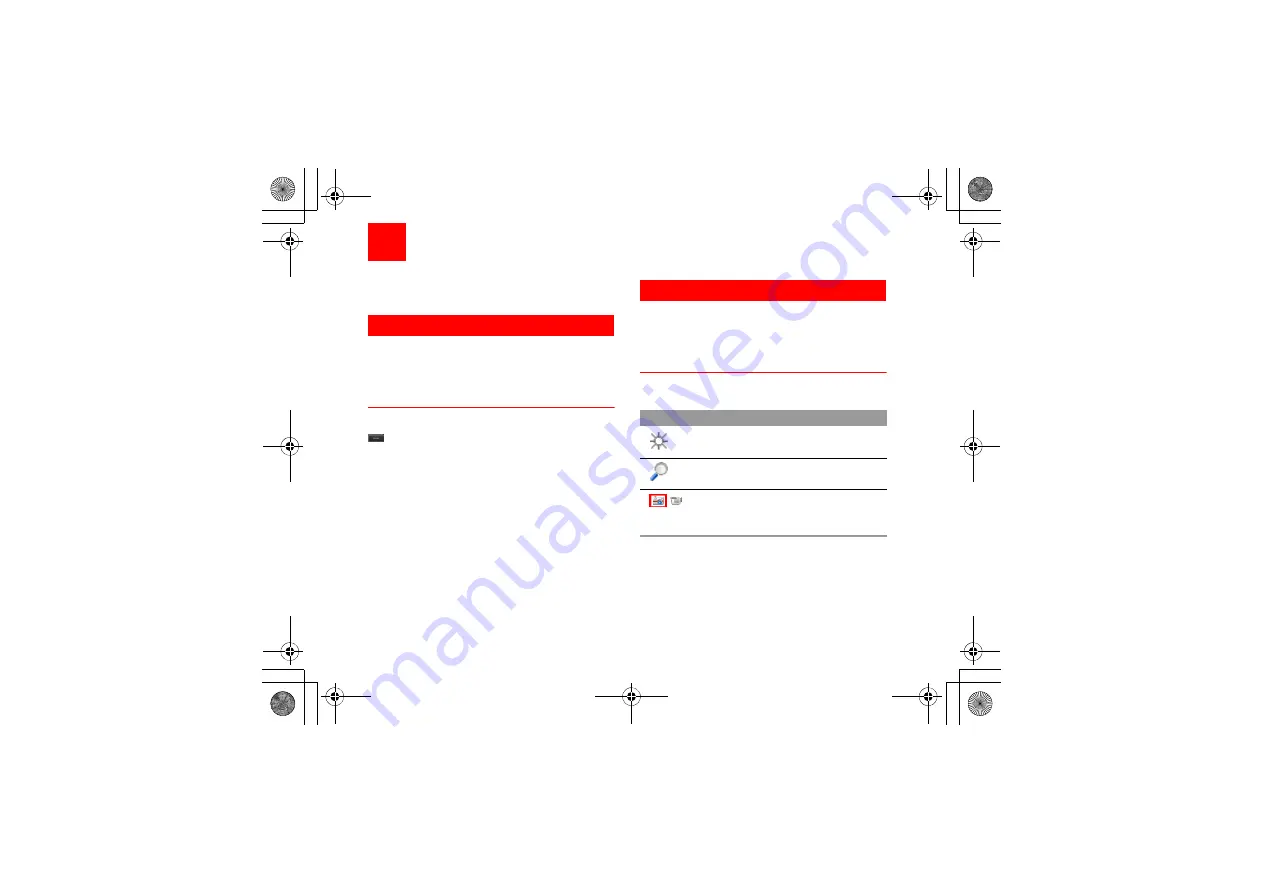
37
11
Entertainment
You can use the phone to play games, take photos,
and listen to online music.
Games
You can play games and download more games.
Downloaded games are saved to the
My
Files/
Games
directory.
Available Options of Games
You can scroll the cursor to a Java game and press
or select
Options
>
Select
to launch the game.
In the
Games
screen, you can select
Options
to per-
form the following operations:
• Select: To launch the game.
• Update: To upgrade the game.
• Security: To set the security requirements of the
game.
• Delete: To delete the game.
• Properties: To view the property of the game.
• Internet settings: To set the Internet settings.
• Move: To move games saved in the phone to the
memory card and vice versa.
Camera
In the main menu, select
Camera
to start the camera.
You can also press the camera key to start the cam-
era.
Operations in the Viewfinder Screen
In the viewfinder screen, you can:
In the viewfinder screen, press the left function key to
display the tool bar or press the right function key to
close the tool bar. This tool bar is used to set the
parameters of the camera.
Icon
Operation
Press the up/down scroll key to adjust
the brightness.
Press the volume keys to adjust the
focus of the camera.
/
When the camera is started, press the
right scroll key to switch to the camera
function (when the tool bar is closed).
U121.book Page 37 Friday, June 6, 2008 11:44 AM
















































