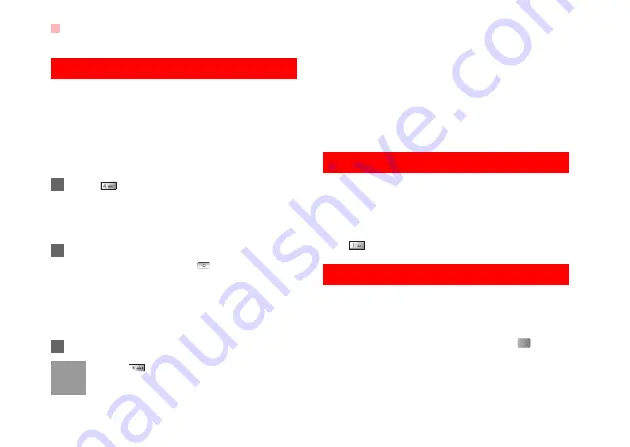
Traditional Input Method
16
Traditional Input Method
When T9 input method is off, you can use the tradi-
tional input method for entering alphabetic charac-
ters. Repeatedly press the key that carries the letter
to be entered when it appears on the screen.
For example, to enter the word "Hello" with the tradi-
tional input method, follow these steps.
1
Press
that carries "h" repeatedly and all let-
ters carried by this key will be displayed succes-
sively on the screen. Stop when you see an "h"
on the screen.
2
After entering the first letter, you can directly
press another key (except
) to enter the next
letter. If the next desired letter is on the same
key as the current one, wait until the cursor
appears to the right of the current letter and then
you can enter the next one.
3
Enter "e", "l", "l" and "o" in the same way.
Note
• Press
repeatedly and you will see
"abc", "Abc" or "ABC" on the upper left
corner of the screen successively. It indi-
cates the words to be entered will be in
lower case, first letter capitalized or in
upper case.
• Press and hold number keys to enter
numbers.
"123" Numeric Input Method
With the "123" numeric input method, you can enter
corresponding numeric characters by pressing the
character/number keys. For example, to enter "1"
with the "123" numeric input method, you can
press
. Then "1" appears on the screen.
Symbol Input Method
Your phone provides an independent symbol input
method. For example, to enter ":" with the symbol
input method, you can just press the scroll keys to
select ":" in the symbol list and then press
.























