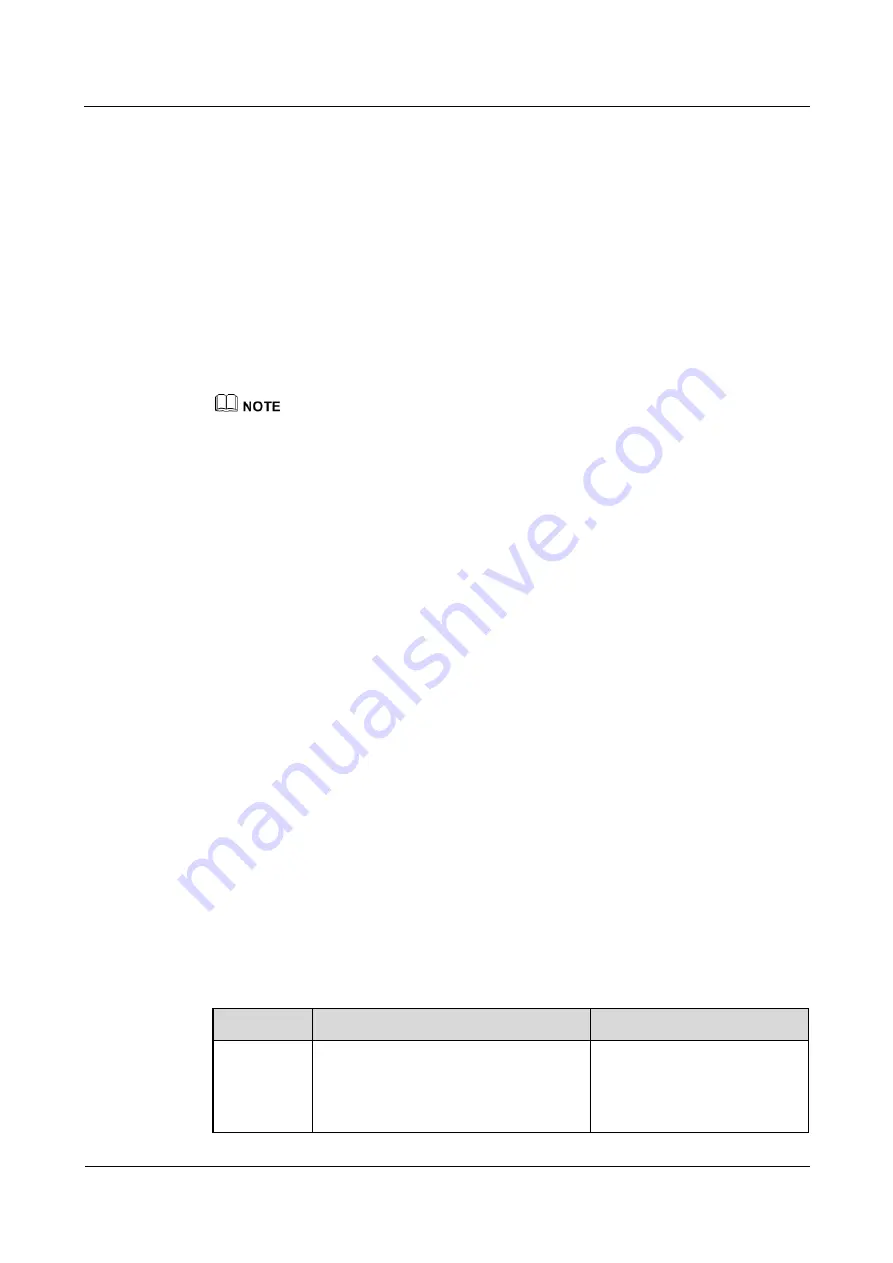
HUAWEI TE80 Videoconferencing Endpoint
Administrator Guide
4 Display Device and Camera
Issue 02 (2014-03-30)
Huawei Proprietary and Confidential
Copyright © Huawei Technologies Co., Ltd.
45
Prerequisites
A VGA or YPbPr video signal source is connected to the endpoint.
Background
Images input through a VGA or YPbPr port, such as the computer desktop, may suffer from
blurring or slight jitter.
Procedure
Step 1
Choose
Advanced
>
Settings
>
Video
>
Sampling Phase
.
Step 2
Select the video input port you want to adjust.
You can adjust the sampling phase only for a video input port to which a VGA or YPbPr video signal
source is connected. The ports to which other video signal sources are connected are unavailable for
adjustment.
Step 3
Move the slider to adjust the sampling phase.
----End
4.2.4 Setting Video Parameters
If the endpoint is connected to a Huawei HD camera, you can set the camera video parameters,
including the video mode, noise reduction, and video resolution. You can view the video
result of your settings on the display device connected to your endpoint.
Prerequisites
A Huawei HD camera has been connected to a video input port on the endpoint.
Background
The video parameters you can set vary according to the camera model connected to the
endpoint.
is for your reference only. To determine the camera model connected to
the video input port, choose
Advanced
>
Settings
>
Video
>
Video Input
.
Procedure
Step 1
Choose
Advanced
>
Settings
>
Video
>
Video Parameters
.
Step 2
Select the desired video input port such as the 1 MAIN IN port. Set the video parameters
described in
Table 4-8
Video parameters
Parameter
Description
Setting
Picture
mode
Specifies the output video display effect.
Standard
: reproduces video more
faithfully.
Vivid
: delivers brighter video with
The default value is
Standard
.






























