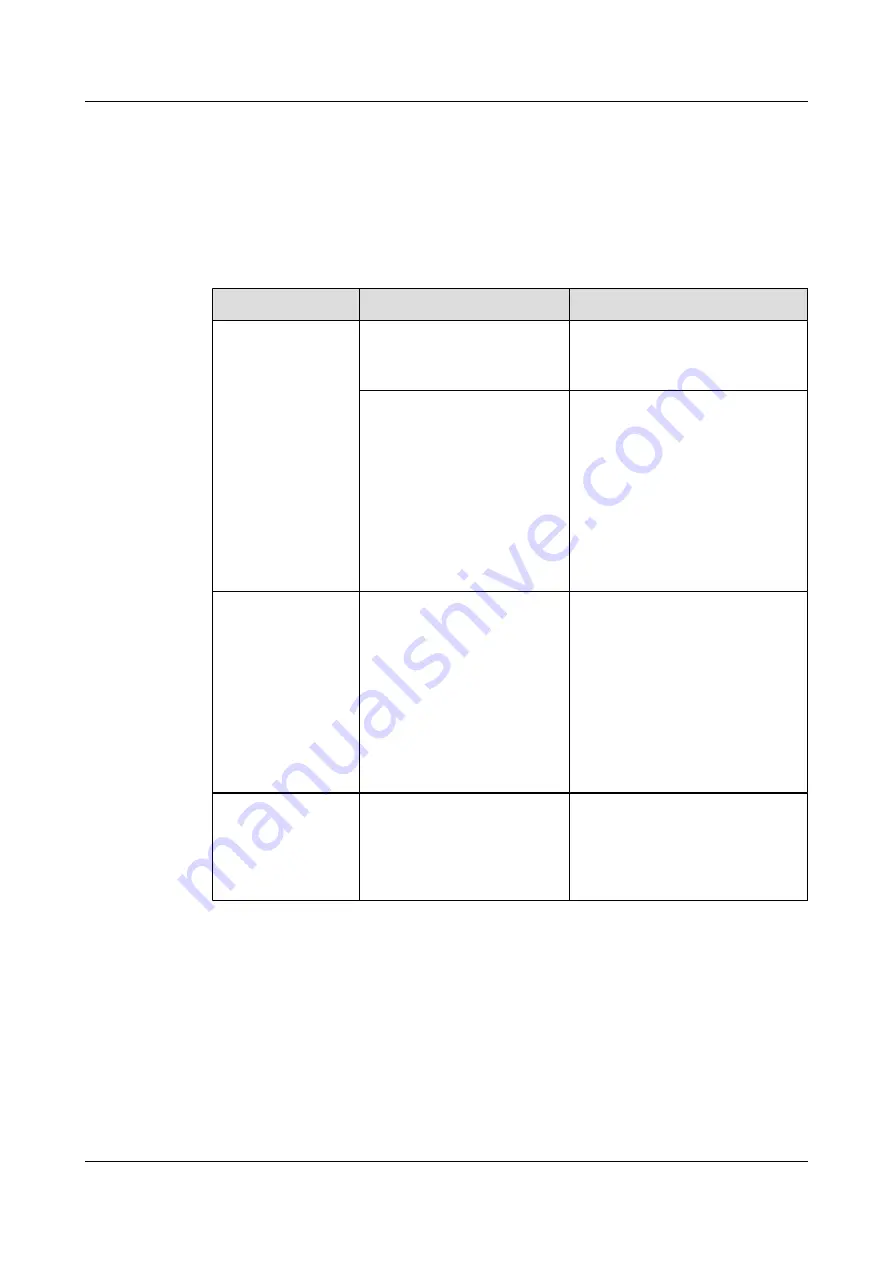
12.1 Web Interface
lists the troubleshooting methods for problems that may arise on the TE30 web
interface.
Table 12-1
methods for troubleshooting TE30 web interface problems
Problem
Possible Cause
Solution
A message is
displayed to indicate
that your TE30 failed
to connect to the
Internet or download
images.
The latest patches for the
operating system or Internet
Explorer are not installed.
Install the latest patches for the
operating system and Internet
Explorer.
The security level of Internet
Explorer is too high, or your
TE30 IP address has not been
added to the list of trusted sites.
1. From the Internet Explorer
menu bar, choose
Tools
>
Internet Options
.
2. Click the
Security
tab,
Trusted
sites
, and then
Sites
.
3. In
Add this Web site to the
zone
, enter your TE30 IP
address. Then click
Add
.
4. Click
OK
.
Button text is not
fully displayed.
Internet Explorer is set to
ignore the font styles specified
on web pages. In this case, the
font specified by your TE30
cannot be recognized.
1. From the Internet Explorer
menu bar, choose
Tools
>
Internet Options
.
2. Under
Appearance
on the
General
tab, click
Accessibility
.
3. In the
Accessibility
dialog box,
deselect all options.
4. Click
OK
.
If Internet Explorer 6
is used, the TE30
web interface
responds to
operations slowly.
The JavaScript engine of
Internet Explorer 6 is not
upgraded, or the required
patches are not installed.
l
Install Microsoft Windows
Script 5.7 (recommended).
l
Install the patches.
HUAWEI TE30 Videoconferencing Endpoint
User Guide
12 Troubleshooting
Issue 01 (2013-03-27)
Huawei Proprietary and Confidential
Copyright © Huawei Technologies Co., Ltd.
102






























