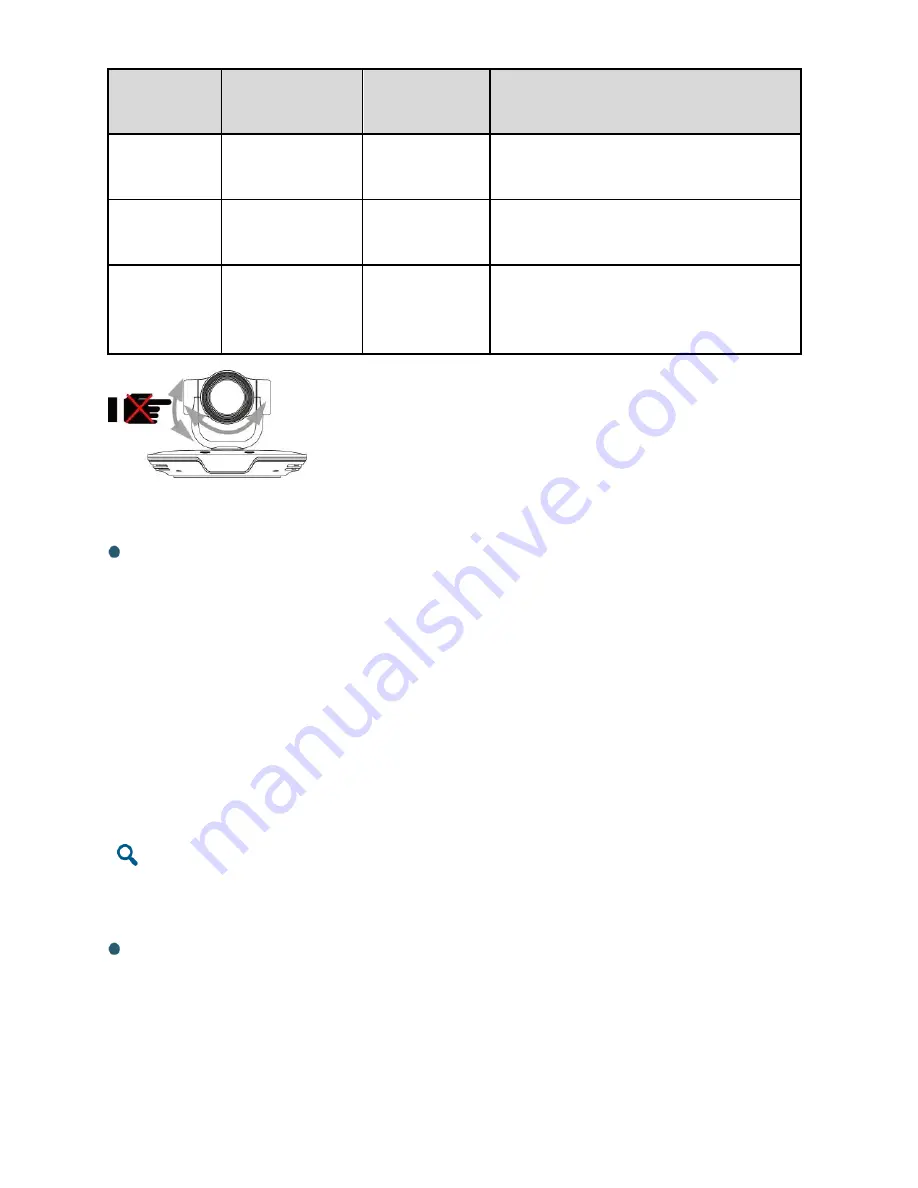
6
Indicator
Status
TE30 Status
Indicator
Status
TE30 Status
Blinking
green
Starting
Steady orange
Powered off but connected to the power
supply
Steady
green
Operating
properly
Off
Disconnected from the power supply
Blinking
orange
Sleeping
Blinking red
Encountered a fault, such as a self-
check error, overheating, and software
malfunction
Loading the Configuration File
Using a USB Flash Drive
The TE30 automatically loads the configuration file from the USB flash drive. After the
configuration file is loaded, the TE30 can work properly.
The USB flash drive and configuration file thereon are provided by the reseller or operator. Do
not modify the configuration file. To obtain a USB flash drive, contact the local reseller or
operator.
To load the configuration file on the USB flash drive:
1. Insert the USB flash drive into the USB port in the TE30.
2. When Popup prompts, click
Yes
.
The TE30 automatically loads the configuration file and restarts.
If you do not perform any operations within 10 seconds after you insert a USB flash drive, the TE30
automatically loads the configuration file and restarts.
3. Remove the USB flash drive.
Using Other Methods
You can also use the methods described in the "Configuring the TE30" section in the
HUAWEI
TE30 Videoconferencing Endpoint Quick Start Guide
.
Do not turn the TE30 or stop it from turning using your hands or other
forces when the TE30 is powered on and working properly.






