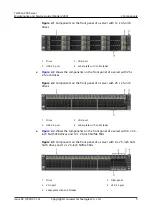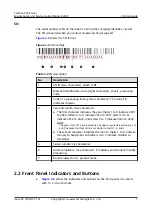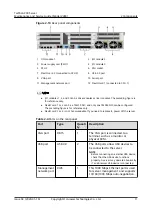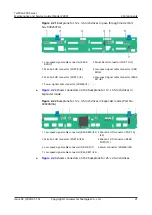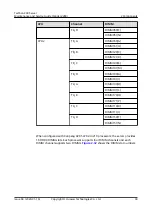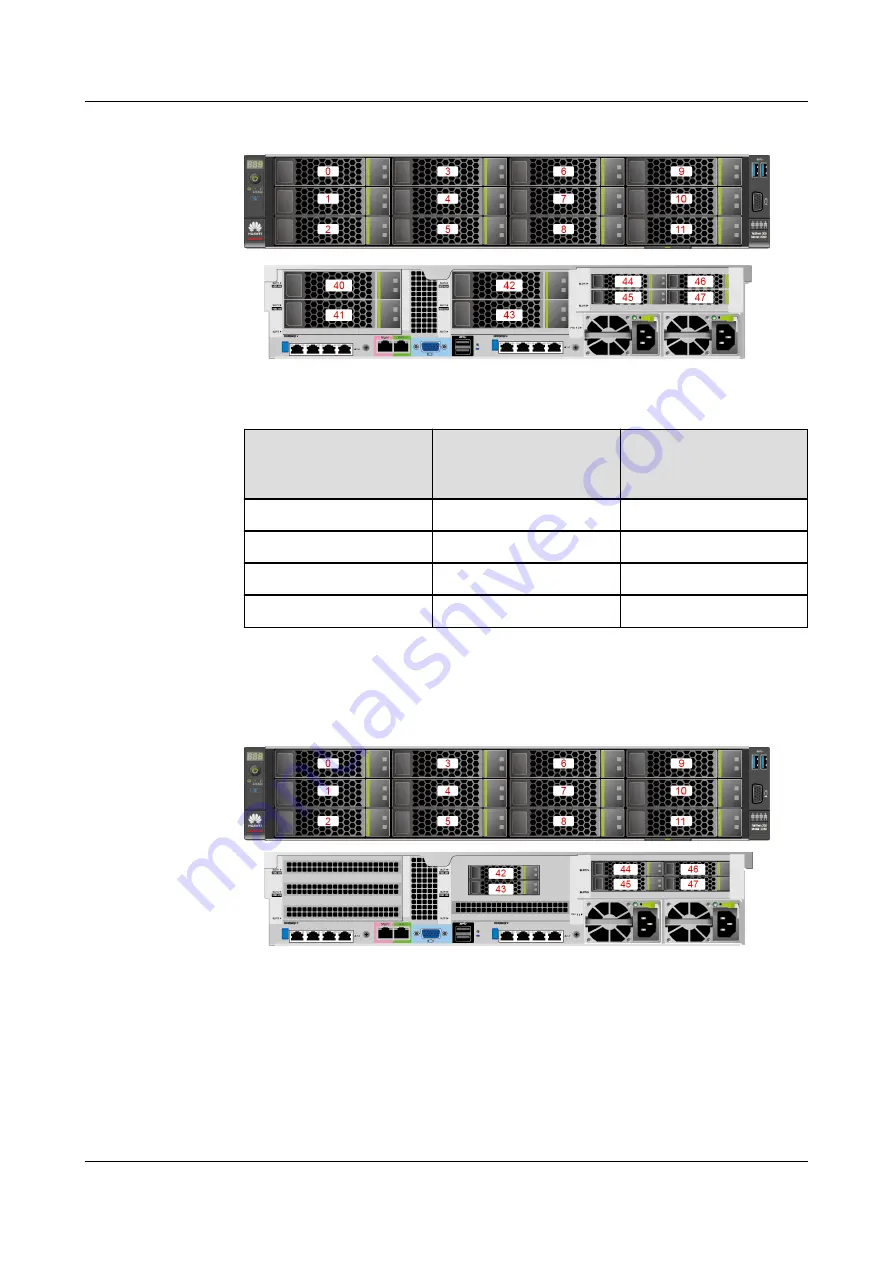
Figure 2-14 Server with 12 x 3.5-inch drives in Expander mode
Table 2-7 Drive slot numbers of a server with 12 x 3.5-inch drives in Expander
mode
Physical Slot Number
Slot Number
Identified by iBMC
Slot Number
Identified by RAID
Controller
40
Disk40
12
41
Disk41
13
42
Disk42
14
43
Disk43
15
●
shows the drive slot numbers of a server with 12 x 3.5-inch drives
in pass-through mode.
Figure 2-15 Server with 12 x 3.5-inch drives in pass-through mode
●
shows the drive slot numbers of a server with 25 x 2.5-inch drives
in Expander mode.
TaiShan 200 Server
Maintenance and Service Guide (Model 2280)
2 Components
Issue 04 (2020-01-16)
Copyright © Huawei Technologies Co., Ltd.
16