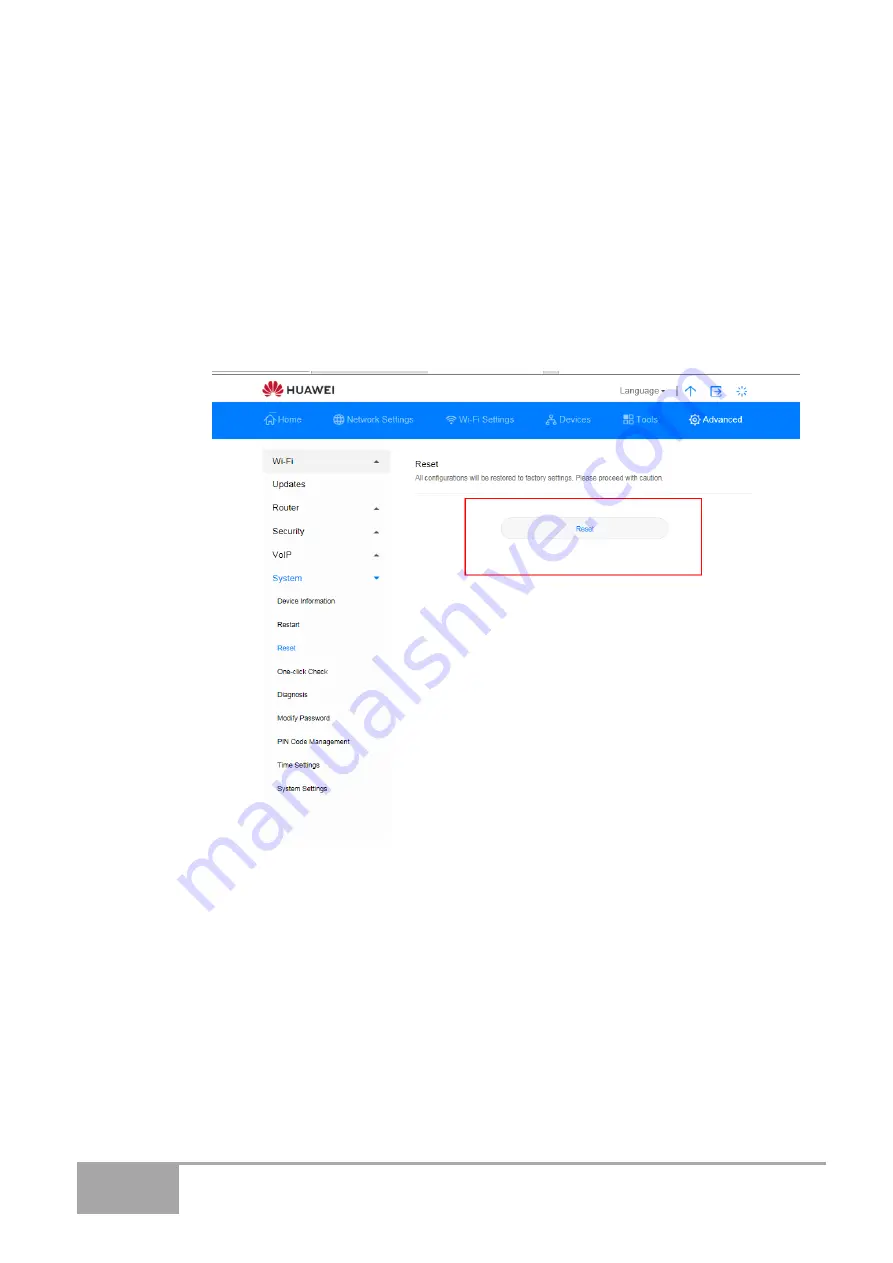
Page 77
Sunrise Internet Box
5G
User Manual
3.12.4 Restoring Default Settings
After you restore the
Sunrise Internet Box 5G
to its default settings, your personal
information will be deleted, and parameters will be restored to their default values.
Procedure
Step 1
Choose
Advanced
>
System
>
Reset
Step 2
Click
Reset
----End
Figure 54 Restoring Default Settings
Содержание Sunrise Internet Box 5G
Страница 1: ...Page 1 Sunrise Internet Box 5G User Manual Sunrise Internet Box 5G User manual ...
Страница 10: ...Page 10 Sunrise Internet Box 5G User Manual Figure 1 Home Network Overview ...
Страница 24: ...Page 24 Sunrise Internet Box 5G User Manual Figure 12 Online Update ...
Страница 29: ...Page 29 Sunrise Internet Box 5G User Manual Figure 17 PIN Code Modification Figure 18 PIN Code Changing ...
Страница 33: ...Page 33 Sunrise Internet Box 5G User Manual Figure 19 Ethernet Settings ...
Страница 40: ...Page 40 Sunrise Internet Box 5G User Manual Figure 25 Guest Wi Fi Settings ...
Страница 49: ...Page 49 Sunrise Internet Box 5G User Manual ...
Страница 55: ...Page 55 Sunrise Internet Box 5G User Manual Figure 37 Firewall Settings ...
Страница 57: ...Page 57 Sunrise Internet Box 5G User Manual Figure 38 LAN IP Filter ...
Страница 60: ...Page 60 Sunrise Internet Box 5G User Manual Figure 40 Virtual Server Settings ...
Страница 64: ...Page 64 Sunrise Internet Box 5G User Manual Figure 42 DMZ Settings ...
Страница 73: ...Page 73 Sunrise Internet Box 5G User Manual Figure 50 Internet Access Time Control ...
Страница 99: ...Page 99 Sunrise Internet Box 5G User Manual End ...
Страница 104: ...Page 104 Sunrise Internet Box 5G User Manual Figure 79 Mobile Network Usage Limit End ...






























