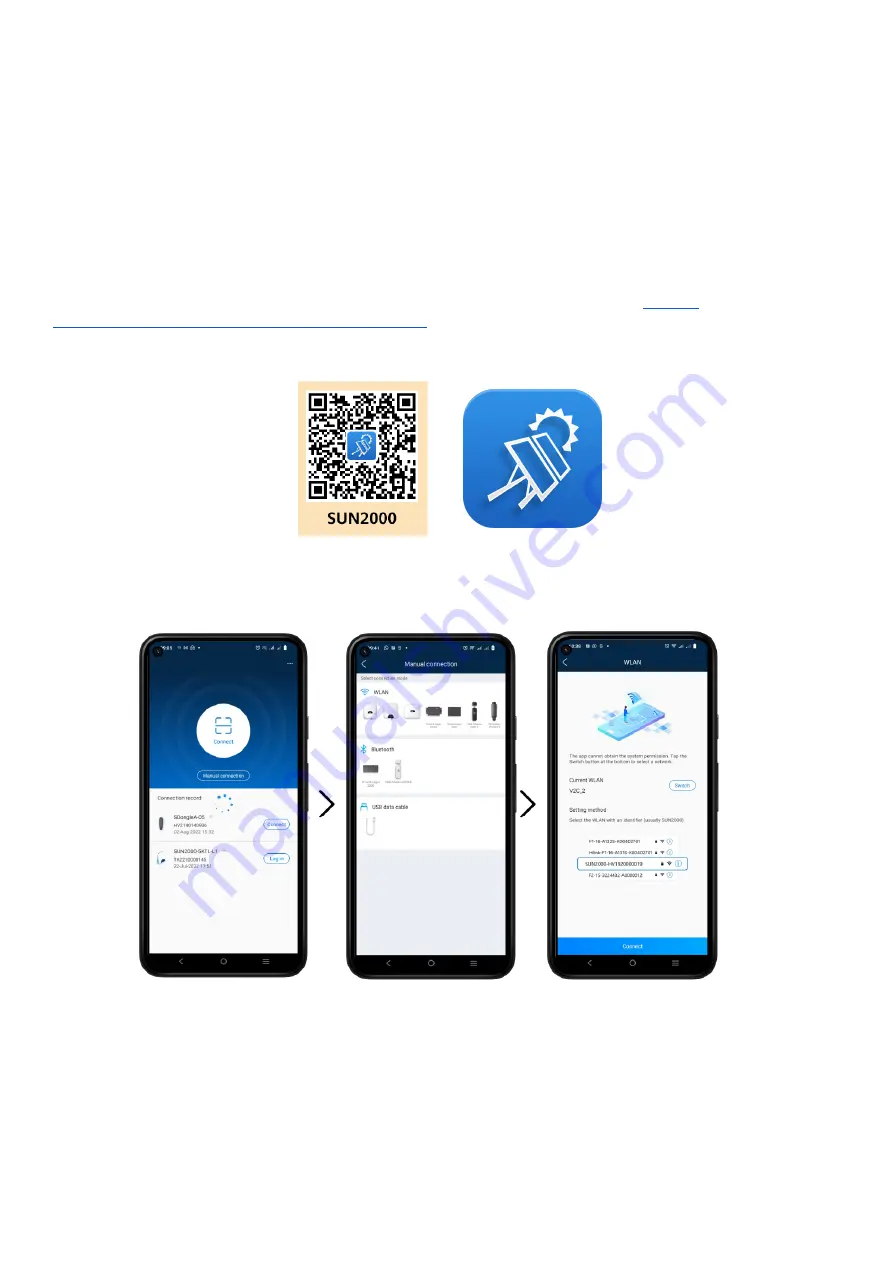
Communications Configuration
This section will show step by step how to configure the Huawei inverter to communicate with Trydan and
send the measurement data to Trydan.
Huawei Configuration SUN2000
Once the installation is done, we will be able to configure the communication of the Huawei inverter thanks
to the Wi-Fi signal it generates. This configuration can be executed from a smartphone, so we will use as an
example the configuration from the mobile app.
To do this, we must download the SUN2000 app and install it on our device. As an example, we will use an
Android device, and with the following link the download will start automatically:
appgallery.cloud.huawei.com/appdl/C10279542
.
We can also scan this QR code:
After installation, when we start the app, we will accept the privacy policy and all the permissions required.
The first thing it shows us is a scanner to configure our inverter. The QR code that can scan is located on the
right side of the inverter but in this manual, we will configure the SUN2000 manually. Click on Manual
connection and select the image of our inverter.
In order to enter the configuration, we need to connect to the Wi-Fi that the SUN2000 generates. To do this,
press change and we will be redirected to the Wi-Fi configuration where we will search for this network.
Содержание SUN2000-5KTL-L1
Страница 1: ...INTEGRATION AND CONFIGURATION OF HUAWEI INVERTER WITH TRYDAN ...
Страница 10: ...www v2charge com ...










