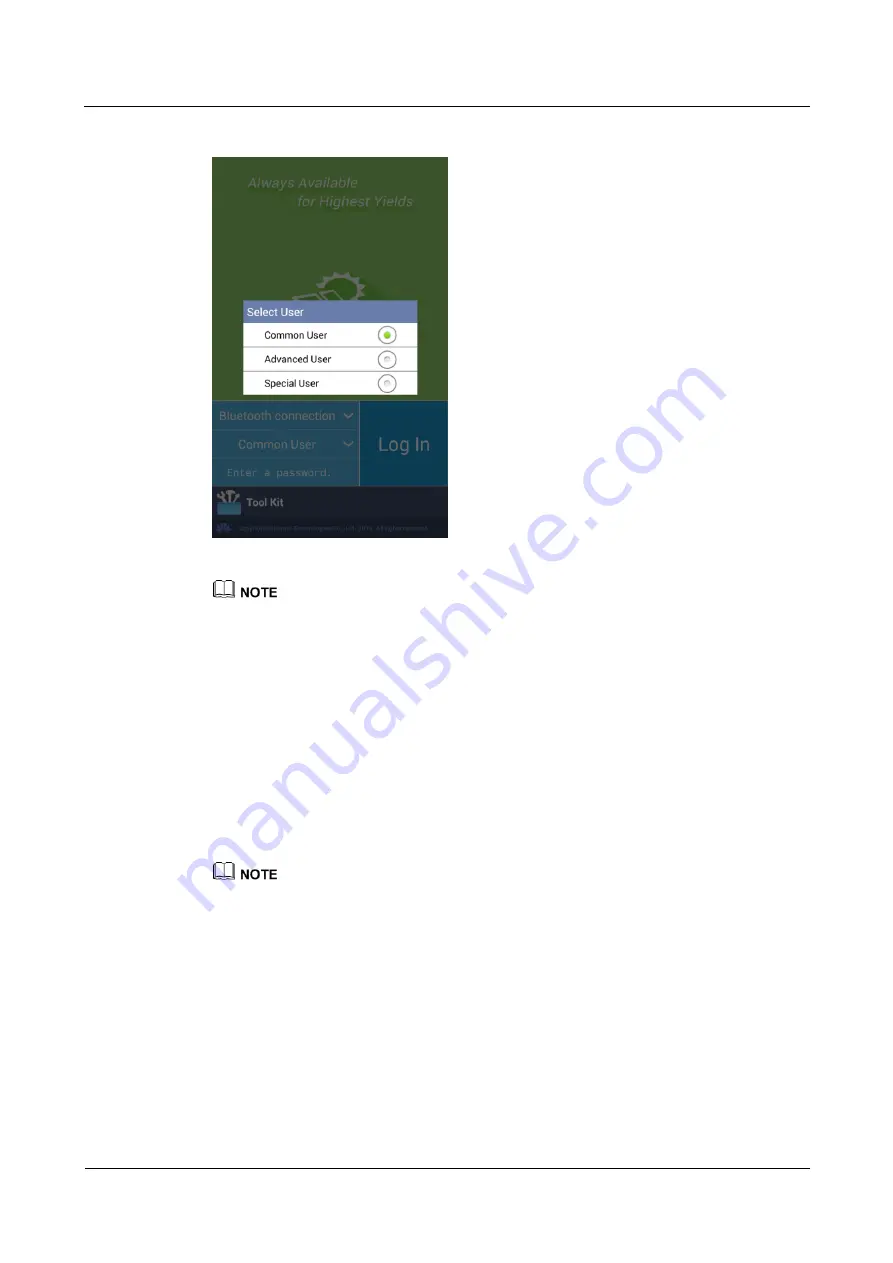
SUN2000-43KTL-IN-C1
User Manual
6 System Commissioning
Issue 07 (2018-05-06)
Copyright © Huawei Technologies Co., Ltd.
71
Figure 6-7
Switching between users
The login password is the same as that for the inverter connected to the app and is used only when
the inverter connects to the app.
The initial password for
Common User
,
Advanced User
, and
Special User
is
00000a
.
Use the initial password upon first power-on and change it immediately after login. To ensure
account security, change the password periodically and keep the new password in mind. Not
changing the initial password may cause password disclosure. A password left unchanged for a long
period of time may be stolen or cracked. If a password is lost, devices cannot be accessed. In these
cases, the user is liable for any loss caused to the PV plant.
During the login, if an incorrect password is entered for five consecutive times (the interval between
two consecutive invalid password entries is less than 2 minutes), the account will be locked for 10
minutes. The password consists of six digits.
Step 6
Enter the password and tap
Log In
.
Step 7
After login, the
Quick Settings
screen or
Function Menu
screen is displayed.
If you log in to the app after the device connects to the app for the first time or factory defaults are
restored, the Quick Settings screen will be displayed on which you can set basic parameters. After
the settings take effect, you can enter the main menu screen and modify the parameters on the
Settings
screen. By default, the inverter can be grid-tied and you do not have to set parameters.
You are advised to log in to the
Quick Settings
screen as an advanced user for parameter settings.






























