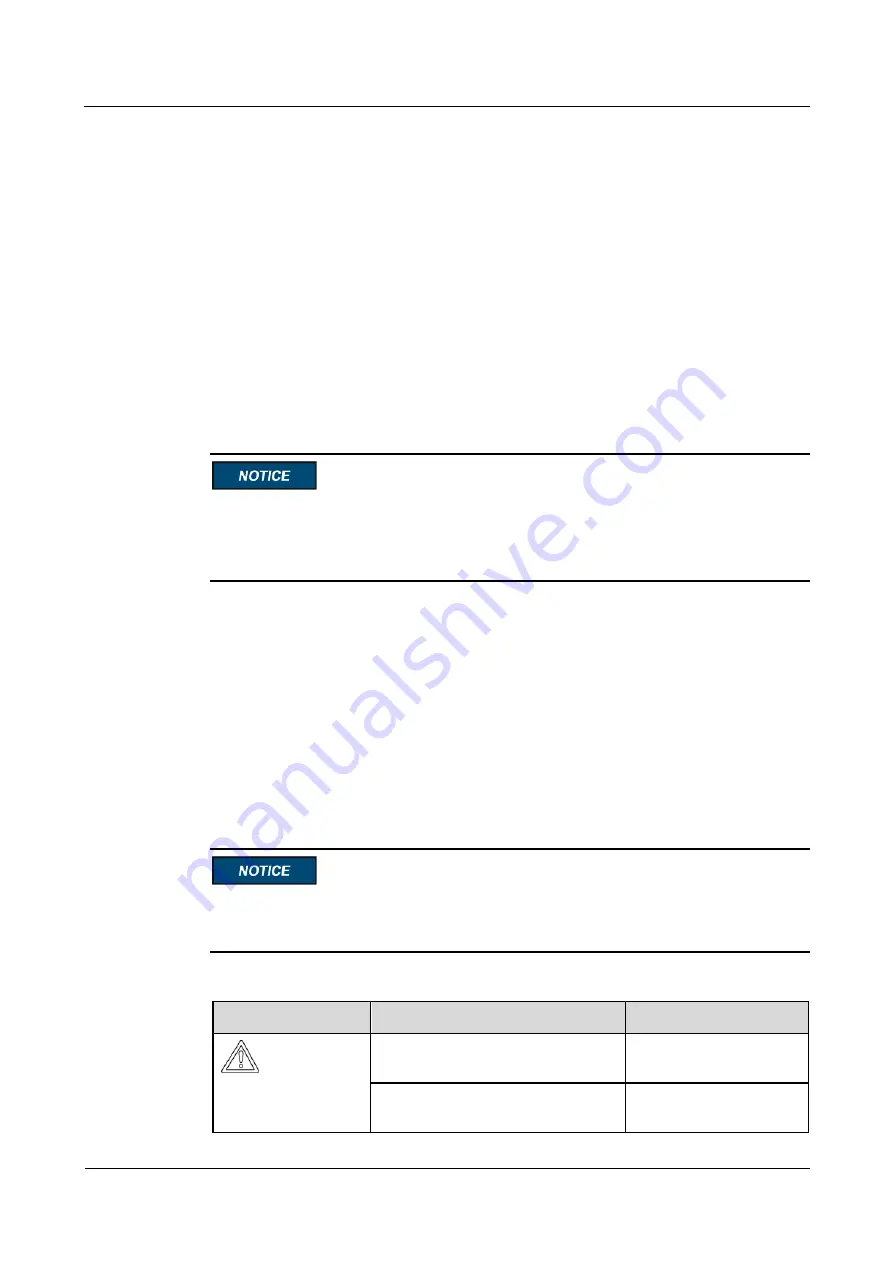
SUN2000-(33KTL, 40KTL)-JP
User Manual
8 Man-Machine Interactions
Issue 07 (2019-06-30)
Copyright © Huawei Technologies Co., Ltd.
103
After obtaining the upgrade package
SUN2000V200R002C00SPCXXX_package.zip
,
decompress the package and ensure that the extracted files include:
config.txt
config_arm9.txt
sun_lmt_mgr_cmd.emap (This is a boot script file.)
SUN2000.bin
SUN2000_CPLD.bin
SUN2000_FE.bin
SUN2000_Master_Release.bin
SUN2000_Slave_Release.bin
update.sh
vercfg.xml
When the login password of the SUN2000 APP is the initial password (
00000a
), there is
When the login password of the SUN2000 APP is not the initial password, perform
Step 3
On the SUN2000 APP, tap
Inverter Command Settings
to generate a boot script file. For
details, see the
SUN2000 APP User Manual
.
Step 4
Import the boot script file to a PC.
Step 5
Replace the boot script file in the upgrade package with the one generated by the SUN2000
APP.
Step 6
Copy the extracted files to the root directory of the USB flash drive.
Step 7
Connect the USB flash drive to the USB port. The system automatically identifies the USB
flash drive and executes all commands specified in the boot script file. View the LED
indicator to determine the operating status.
Verify that the ciphertext in the boot script file matches the login password of the SUN2000
APP. If they do not match and you insert the USB flash drive for five consecutive times, the
user account will be locked for 10 minutes.
Table 8-4
LED indicator description
LED Indicator
Status
Meaning
Green off
There is no operation with
a USB flash drive.
Blinking green at long intervals (on
for 1s and then off for 1s)
There is an operation with
a USB flash drive.






























