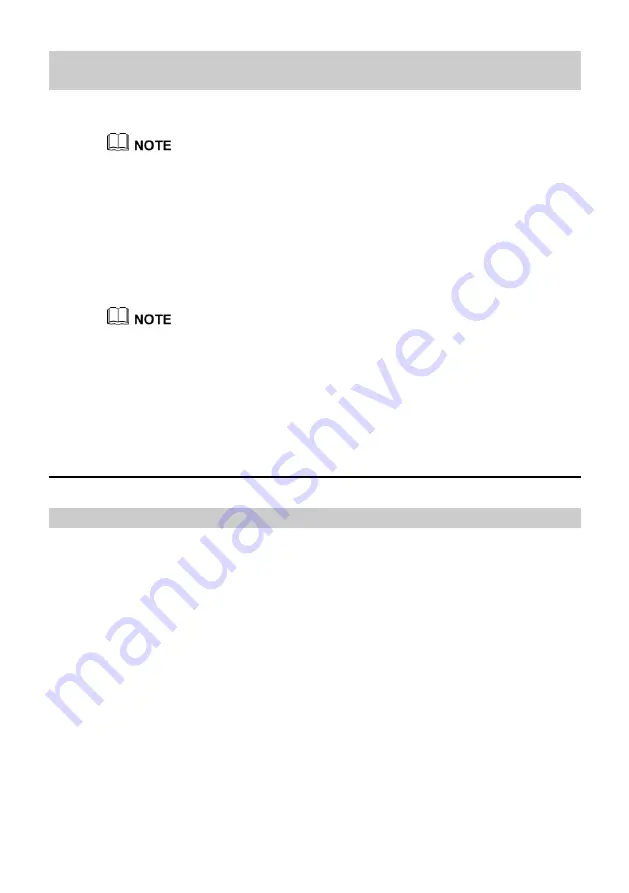
5
Refer to the preceding cable connections of each product and select the
following corresponding steps to connect the MA5675.
Step 1
Use an optical fiber to connect the OPTICAL port on the MA5675 to the optical port in
the wall.
The optical connector connected to the OPTICAL port is SC/UPC.
Step 2
Use a network cable to connect the LAN port to the Ethernet port of the PC or IP STB.
Step 3
Use a telephone cable to connect the TEL port to the telephone set or fax machine.
Step 4
Use a power cable to connect the POWER port to the power adapter.
Step 5
Press the ON/OFF power button.
Step 6
Press the WLAN switch to enable the Wi-Fi access function. By default, this function is
enabled.
Step 7
Press the WPS switch to enable the WPS encryption function.
Before enabling the WPS encryption function of the MA5675 by pressing the WPS switch,
make sure that the function is configured on the system software beforehand.
5
Logging In to the Web Page
Please log in to the Web page of the MA5675 as follows:
Step 1
Configure the IP address of the PC to be in the same subnet as the LAN IP address of the
MA5675. For example:
IP address: 192.168.100.100
Subnet mask: 255.255.255.0
Step 2
Enter the LAN IP address of the MA5675 in the address bar of the Internet Explorer (IE),
and then press Enter to display the login dialog box.
Step 3
On the login window diglog box, enter the user name root and default password admin,
select Web page language, and then click Login and wait. After the password passes the
authentication, the Web page of the MA5675 is displayed.













