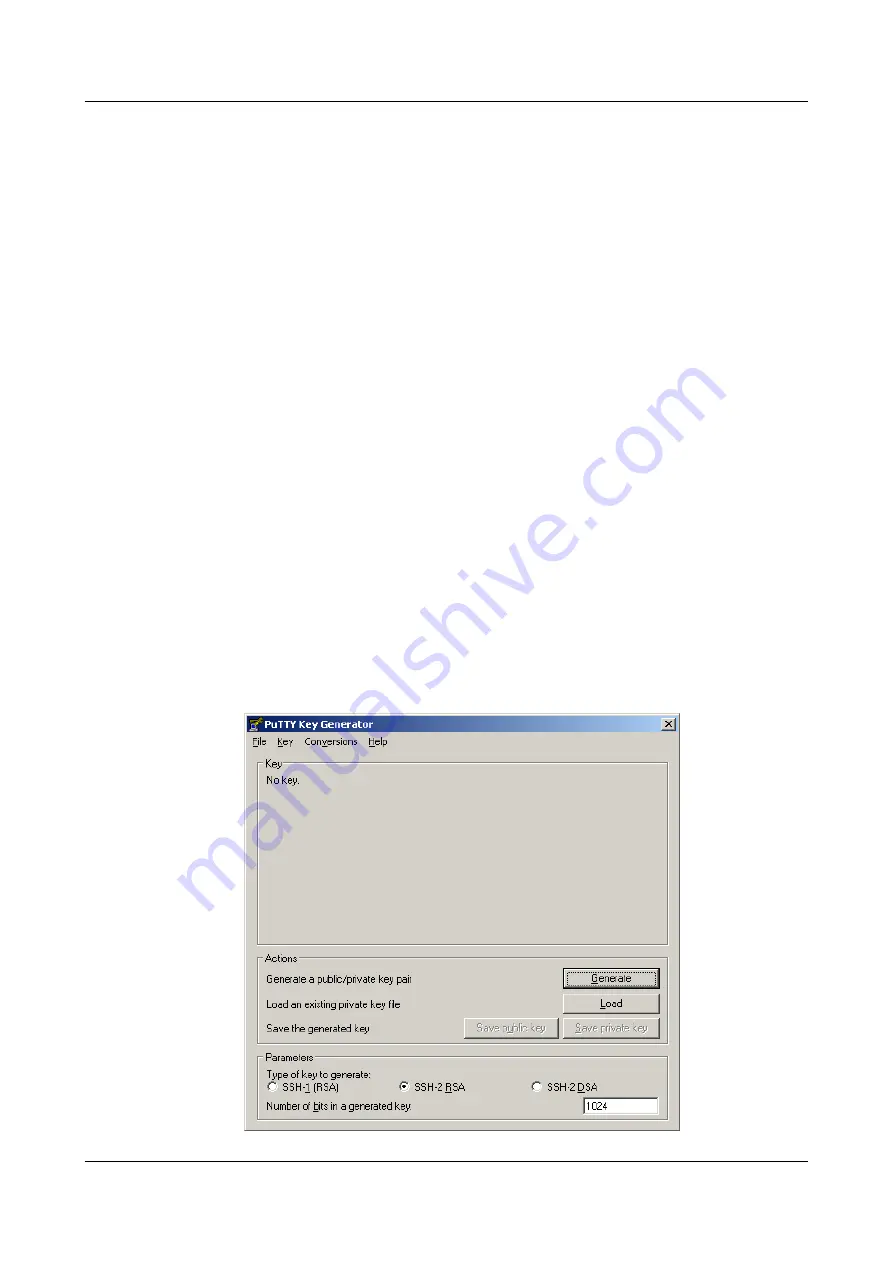
..++++++++++++
....................++++++++++++
...............................++++++++
...........++++++++
Step 6
Set the SSH user authentication mode.
Run the
ssh user huawei authentication-type rsa
command to choose the authentication mode
of the SSH user.
There are four authentication modes for SSH users, as shown in the following. In this topic,
authentication mode
rsa
is considered as an example.
l
password: authentication based on a password.
l
rsa: authentication based on an RSA public key.
l
all: authentication based on a password or an RSA public key. The user can log in to the
device either by the password or the RSA public key.
l
password-publickey: authentication based on a password and a public key. The user can log
in to the device only after both the password and the RSA public key authentication.
huawei(config)#
ssh user huawei authentication-type
{ all<K>|password-publickey<K>|password<K>|rsa<K> }:
rsa
Command:
ssh user huawei authentication-type rsa
%Authentication type setted, and will be in effect next time.
Step 7
Generate the RSA public key.
1.
Run the key generator.
Run the client software key generator Puttygen.exe.
key generator.
Figure 1-26
Interface of the key generator
SmartAX MA5600T/MA5603T/MA5608T Multi-service
Access Module
Commissioning and Configuration Guide
1 Commissioning
Issue 01 (2014-04-30)
Huawei Proprietary and Confidential
Copyright © Huawei Technologies Co., Ltd.
43






























