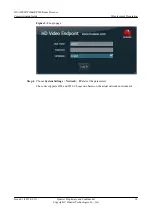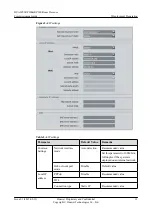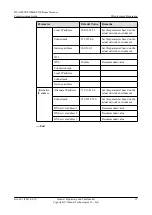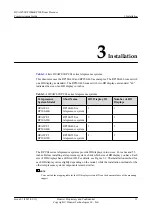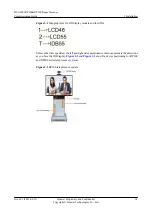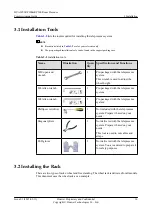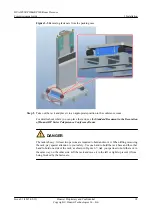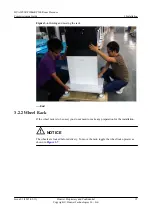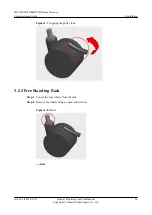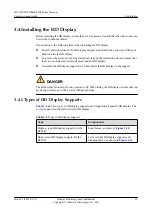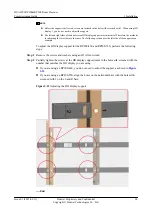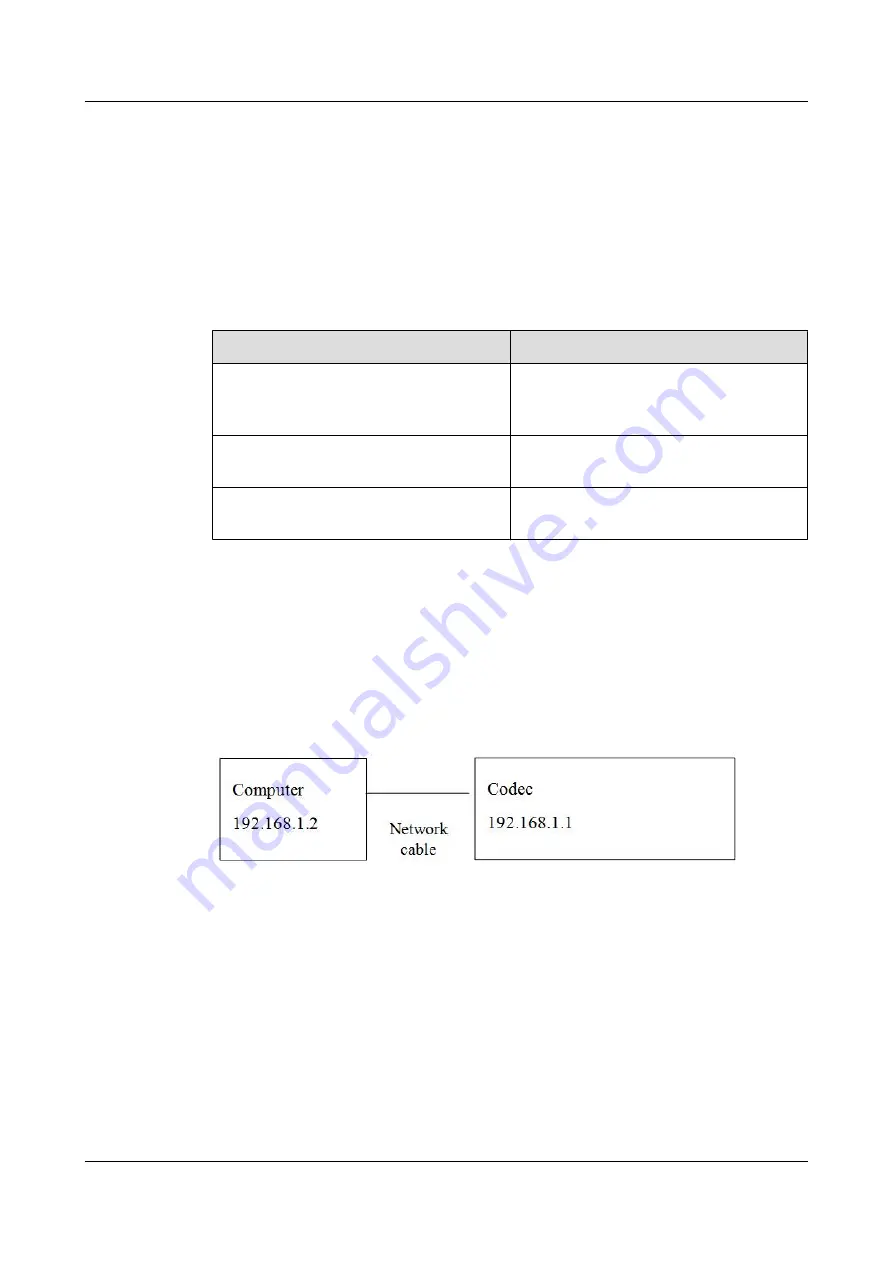
2.3 Powering Devices On
After unpacking cartons, check whether any devices are dead on arrival (D.O.A). If any D.O.A
device is found, protect the site and take a picture for the record and immediately contact the
supply chain personnel.
describes the devices need to be powered on for inspection
and their qualification criteria.
Table 2-3
Devices to be powered on
Device
Qualification Criteria
HD display
The HD displays are powered on properly,
and HDMI and VGA video sources are
displayed without artifacts.
Codec
The remote controlled UI of the codec is
displayed on the HD display.
HD camera
The images collected by the HD camera are
displayed on the HD display.
2.4 Setting IP Addresses for the Codec
Step 1
Connect a computer directly to the codec whose IP address needs to be modified. Change the
computer's IP address to be in the same network segment as that of the codec's default IP address
192.168.1.1
.
Figure 2-2
Connecting the computer to the codec
Step 2
Connect the codec's standard power adapter to a power supply. Set the power switch on the codec
to ON so that the codec automatically starts after it is powered on.
Step 3
Log in to the codec web interface. By default, the user name and password are
admin
and
Change_Me
, respectively.
HUAWEI RP100&RP200 Room Presence
Commissioning Guide
2 Deployment Preparation
Issue 01 (2015-02-12)
Huawei Proprietary and Confidential
Copyright © Huawei Technologies Co., Ltd.
9