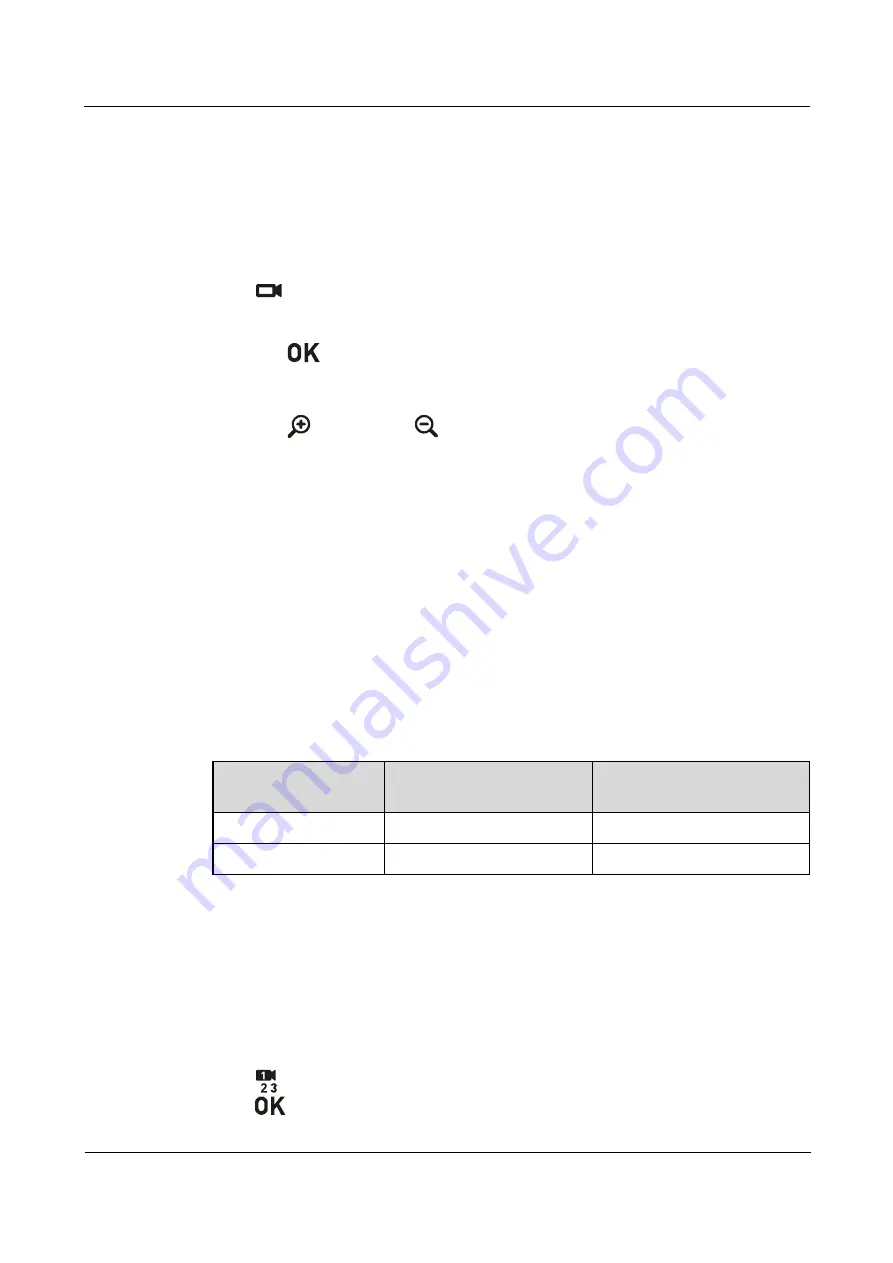
HUAWEI RP100-55T Room Presence
User Guide
4 Camera Control
Issue 01 (2013-12-20)
Huawei Proprietary and Confidential
Copyright © Huawei Technologies Co., Ltd
33
4.1.3 Controlling a Camera
You can exercise PTZ control over a camera connected to the RP100-55T or a remote camera.
Before you use PTZ functions, ensure that the Video System Control Architecture (VISCA)
cable is connected to the COM interface of the RP100-55T properly and that the relevant
configuration is correct.
To control a camera, do the following:
Step 1
Press
twice consecutively, and then select
Camera Control
.
Step 2
From the camera control screen, you can:
Press
to switch between local and remote cameras. The text on the upper left
corner indicates the camera that is currently being controlled (local or remote).
Press arrow keys to turn the camera lens.
Press
to zoom in or
to zoom out. This zooming in or zooming out function is
not available on the touch panel.
----End
4.2 Saving and Using Camera Presets
A camera preset refers to pre-saved camera configurations. Each camera preset saves the
zooming level and direction of the camera.
If a camera supports pan, tilt, and zoom (PTZ) functions, you can create a maximum of 30
camera presets. Each camera preset saves the camera number, zoom level, and camera
direction. A camera preset remains valid until you delete it or change it.
Table 4-1 describes the features of camera presets.
Table 4-1
Features of camera presets
RP100-55T
Number of Camera
Presets
Whether Data Is Lost After
Restart
Local
30
No
Remote
6
Yes
4.2.1 Saving a Camera Preset
If you select a number to save a camera preset and if another camera preset is already saved to
that number, the new camera preset replaces the original one.
To save a camera preset, do the following:
Step 1
Select a camera, and then adjust the camera.
Step 2
Press
, and then select
Save Preset
. Scroll to a number by pressing arrow keys, and then
press
to save the camera preset.






























