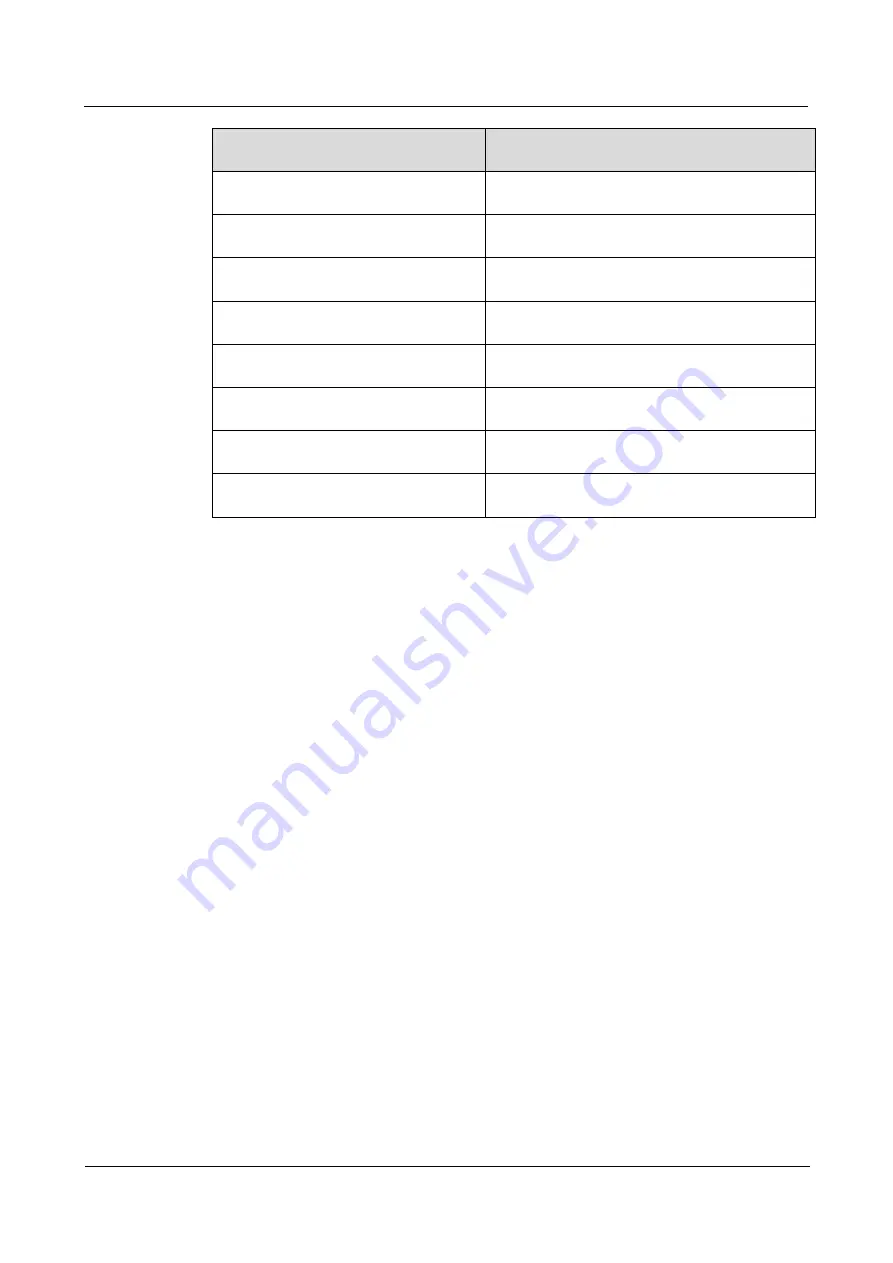
2 Configuring the IPMI Settings
Huawei Proprietary and Confidential
Copyright © Huawei Technologies Co., Ltd
6
Values
Meanings
-fru list
Shows all FRU values
-fru help
Shows FRU Write help
-fru cthelp
Shows chassis type code
-fru <Field>
Shows FRU field value
-fru<Field> < Value >
Write FRU
-fru backup<Field>
Backs up FRU to file
-fru restore<Field>
Restore FRU from file
- fru Ver[<V1><V2>]
Retrieves and sets FRU version(V1,V2)
----End
Accessing the Baseboard Management Controller
Step 1
Connect a LAN cable to the onboard LAN1 port or the dedicated IPMI LAN port.
Step 2
Choose a computer connected to the same network and open the IPMIView utility.
Step 3
Go to
File
>
New
>
System
. Enter System Name, IP Address of LAN1 or the dedicated LAN,
Description in the appropriate
fields and press
Enter
.
Step 4
Select the system from the IPMI Domain. Enter the Login ID and Password in the appropriate
fi
elds to login to the IPMIView utility.
----End
Using
the Internet Browser
Step 1
Connect a LAN cable to the onboard LAN1 port or the dedicated IPMI LAN port.
Step 2
Choose a computer that is connected to the same network and open the browser.
Step 3
Enter the IP address of each server that you want to connect to in the address bar in your
browser.
Step 4
Once your machine is connected to the remote server, the Log-In screen as shown on the next
page will display.
User Guide
Issue 04 (2014-09-15)
RH2488 V2 BMC






























