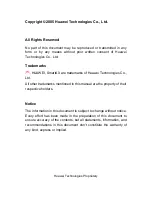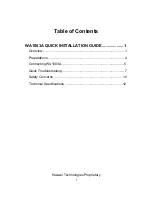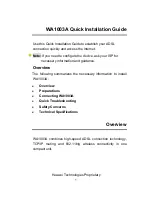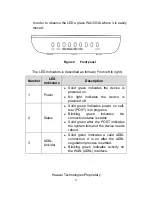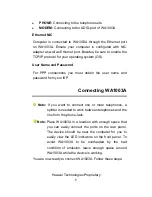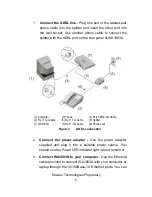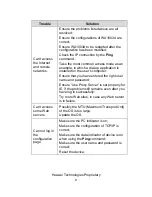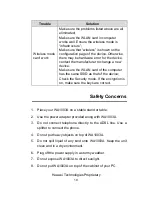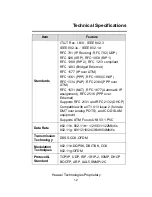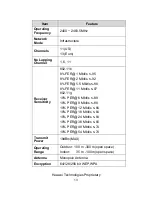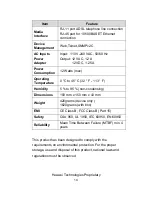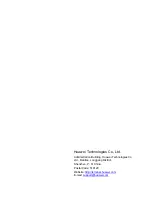Huawei Technologies Proprietary
2
Figure1 Rear
panel
Description of buttons/ports in rear panel as below (From left to
right):
Buttons/Ports
Description
12V/AC 1.2A,
12V/DC1.25A:
The port for AC power adapter.
Reset
The WA1003A may be reset to the original
factory default settings if you press the
reset
button for a few seconds while the
device is powered on.
Power
Press the button after the power adapter is
connected correctly to power on the device.
Ethernet
You can establish one Ethernet
connections by using Ethernet port.
USB
If your computer has an available USB port,
you can connect WA1003A to this USB port
through a USB cable.
ADSL
Plug one end of the cable into the ADSL
port (RJ-11 receptacle) on the rear panel of
WA1003A and insert the other end into the
RJ-11 wall socket.
Antenna:
Screw-on antenna, for 802.11b/g wireless
connection.