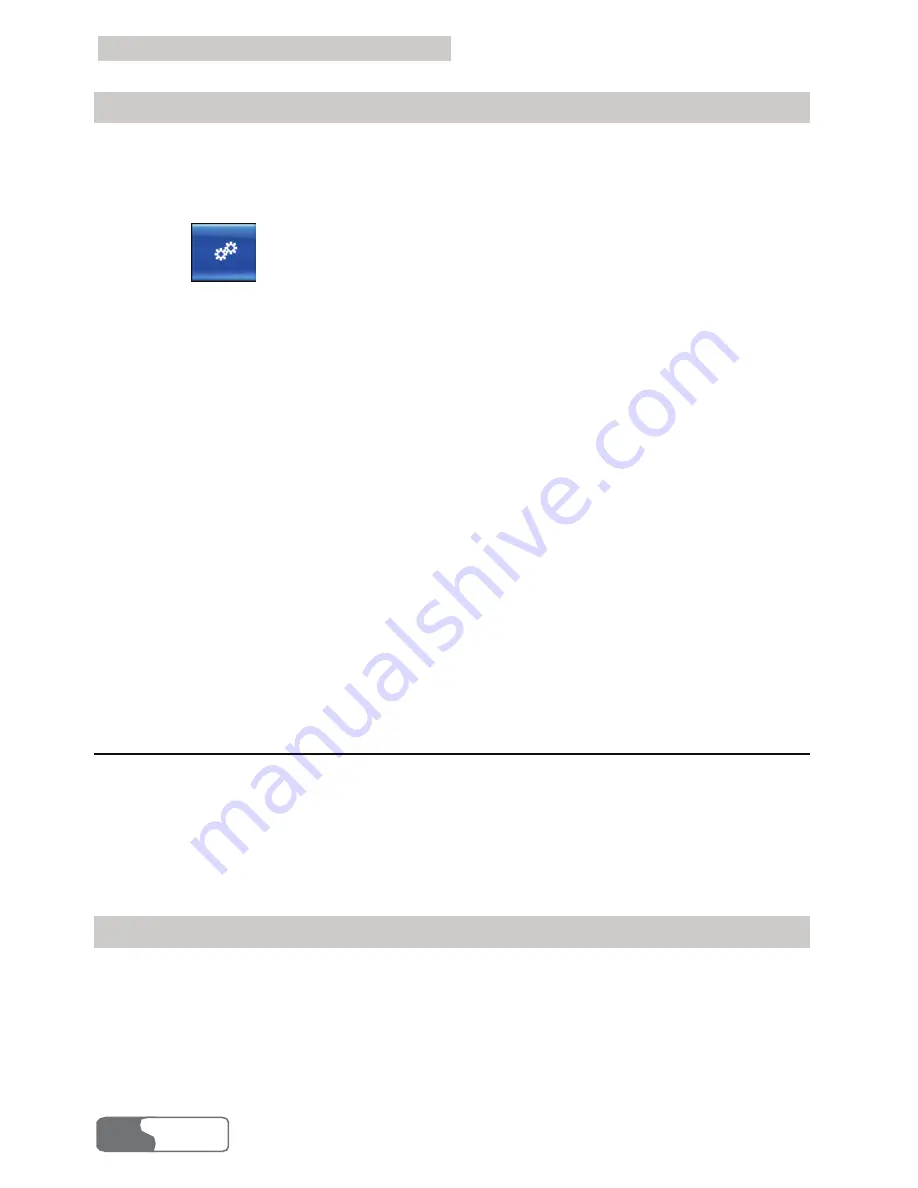
10 Settings and Information Query
HUAWEI
46
Set Standby or Hibernate Support
After the startup of the Data Card Management, your laptop supports the
standby or hibernate status by default. You can set not to allow your laptop to
switch to the standby or hibernate status.
1.
Click
to display the
Setting
interface.
2.
Select the
System
tab page to display the
System
dialog box.
3.
Select whether to allow suspend after startup.
z
Select the
Allow standby or hibernate
checkbox, the Data Card
Management allows the operating system to switch to standby or hibernate
status.
z
Deselect the
Allow standby or hibernate
checkbox, the Data Card
Management does not allow the operating system to switch to standby or
hibernate status.
4.
Click
Apply
or
OK
.
Note
If your laptop recovers to the working status, you need to connect to
wireless network again.
PIN Management
PIN can prevent your SIM/USIM card from illegal usage. Usually, PIN is
provided along with SIM/USIM card. You can modify PIN, or set whether PIN
is required at the Data Card Management startup or not. PIN management
includes the following operations:
Verify PIN
After you Enable PIN Protection, you must enter the correct PIN to use the
related functions of SIM/USIM card, such as accessing the Internet, sending
and receiving messages, and reading messages in SIM/USIM card.
1.
After starting the Data Card Management, display the
Check
PIN
dialog
box.
Содержание Pocket WiFi 3G
Страница 1: ...User Manual Huawei 3G Data Card gsm gprs edge 3g hspa Trådlöst internet ...
Страница 60: ......















































