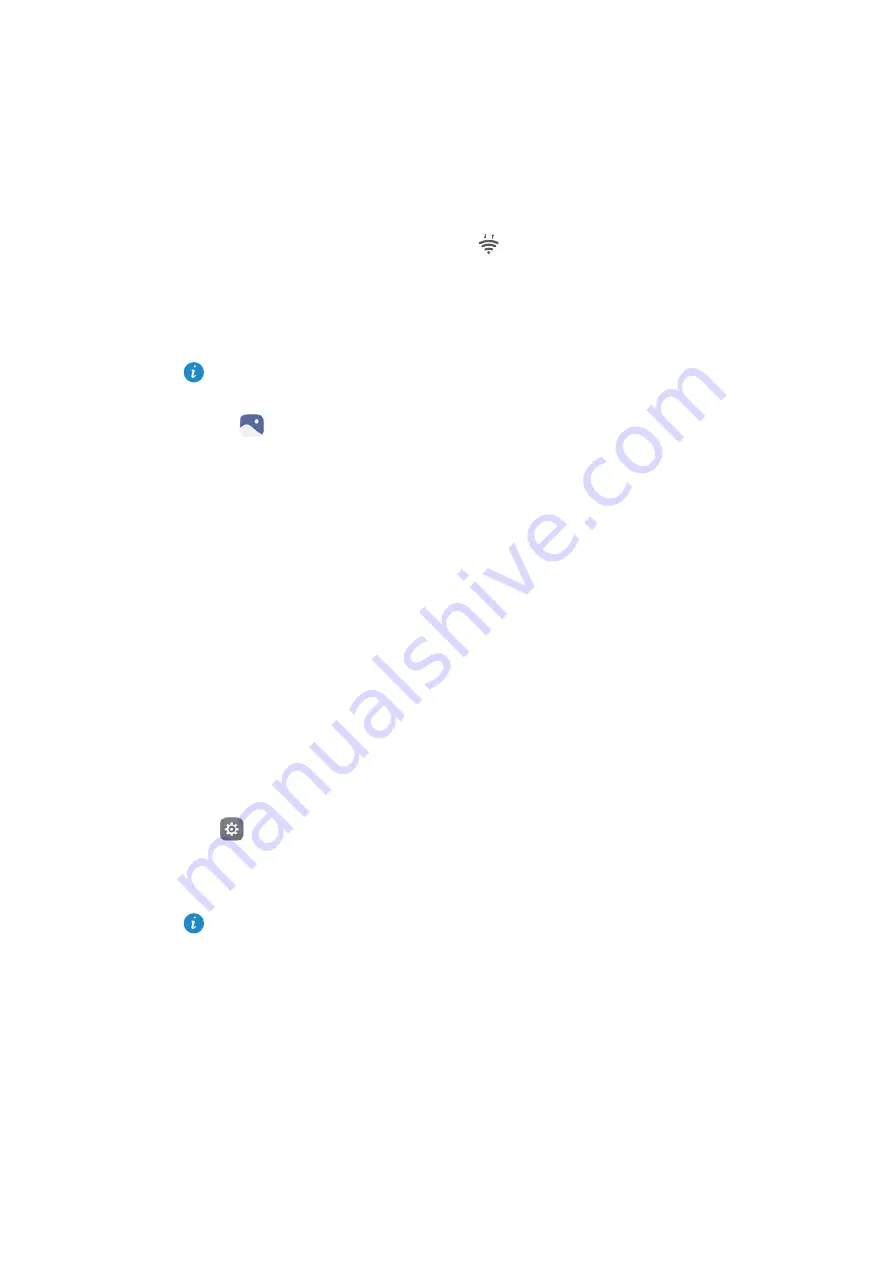
Accessing the Internet
142
To terminate the Wi-Fi Direct connection, select
to open the
Wi-Fi Direct
screen.
Select the device you want to disconnect from and touch
OK
to disconnect.
Using Wi-Fi Direct to send and receive files
Share files between two devices by establishing a Wi-Fi Direct connection.
This feature requires a Wi-Fi connection. Ensure that Wi-Fi is enabled on both
devices.
1
Open
Gallery
and select the picture you want to send.
2
Touch
Share
>
Wi-Fi Direct
. Wait until the receiving device is detected, and then select
it.
If the receiving device is not detected, check that Wi-Fi is enabled.
3
A prompt will be displayed on the receiving device. Touch
Accept
to accept the file
transfer request.
Open the notification panel and touch
Notifications
to monitor the file transfer progress.
By default, received files are saved to the
Wi-Fi Direct
folder on your phone's internal
storage.
Streaming multimedia content to your TV
Use
MirrorShare
to share multimedia content with friends and family. MirrorShare lets
you connect wirelessly to a TV or screen and display your photos, videos, or a game.
If your TV doesn't support
MirrorShare
, you can stream your phone's content using an
Android TV box or other devices that support Miracast (your TV must have an HDMI port).
1
In
Settings
, touch
Advanced settings
>
MirrorShare
to enable the
MirrorShare
feature.
2
Check that
MirrorShare
is enabled on the HDMI device.
See the operating instructions for your TV box for more information.
Содержание P9 LITE
Страница 1: ...User Guide ...
Страница 20: ...First Use and Initial Setup 13 Select SIM display mode for phone calls ...
Страница 40: ...Getting Started 33 ...
Страница 55: ...Getting Started 48 ...






























