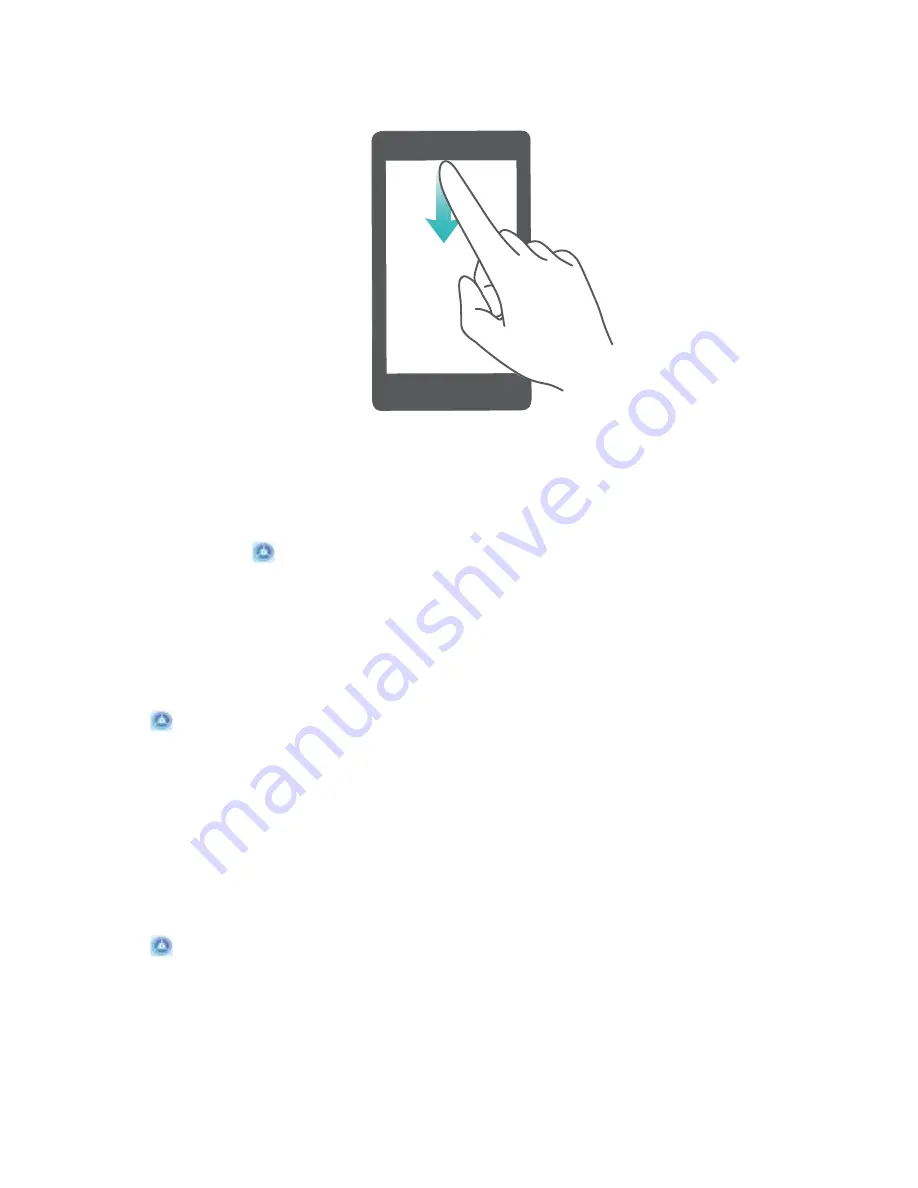
Access notification panel when the screen is unlocked: Swipe down from the status bar to open
the notification panel. You can turn on or off shortcut switches, or touch notifications to view the
details.
Want the notification and status bar to display only the number of notifications or to display no
notifications? Touch
Settings, and go to Apps & notifications > Notifications & status bar >
Notification method. Then, select Icons, Numbers or None as required.
Disable Disruptive App Notifications
Find it annoying to receive so many different types of app notifications? You can set and disable app
notifications to prevent this from happening.
Open
Settings, and go to Notifications. You can:
l
Disable push notifications from an app: On the Notifications screen, find and touch the desired
app, and then turn off .
l
Prevent all apps from pushing notifications: Touch Batch management, and then turn off All.
Customize Notifications
Not a fan of the default notification reminders? You can customize your notification reminders so that
you get your notifications the way you want them.
Open
Settings, then go to Notifications > More notification settings. From here, you can:
l
Enable Notifications turn on screen: Enable Notifications turn on screen. When your Phone
screen is off, it will turn on when a notification is received.
l
Set Pulse notifications light: Turn on Pulse notification light, and the notification light will flash
whenever you receive new notifications.
l
Set notification method: Touch Notification method. Depending on your preferences, you can
select Icons, Numbers, or None.
Home Screen
12
Содержание P SMART
Страница 1: ...User Guide ...






























