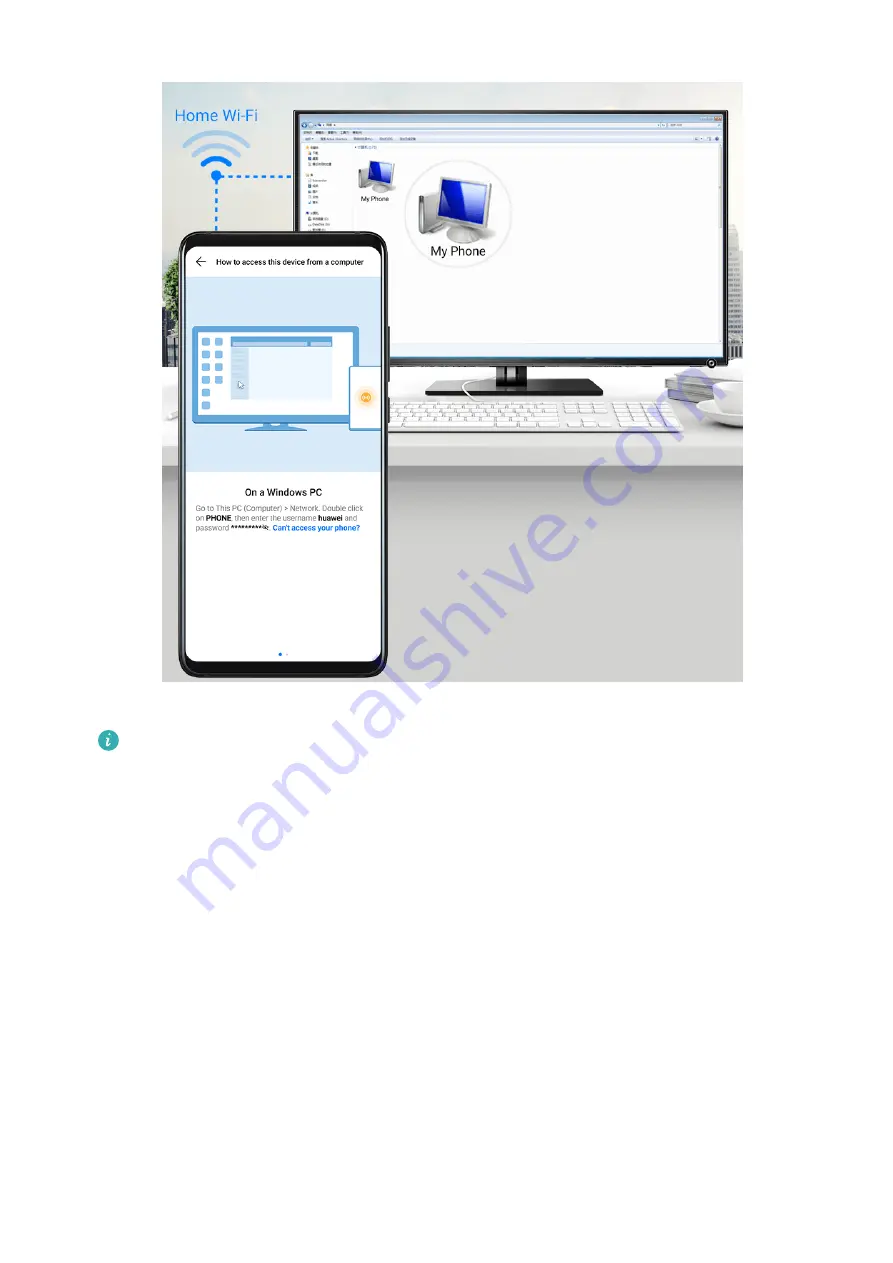
1
Make sure your device and computer are connected to the same Wi-Fi network.
If the computer is a MagicBook (PC Manager earlier than version 9.1), this is not
necessary. All you need to do is make sure its Wi-Fi and Bluetooth switches are
enabled.
2
On your device, enter the Huawei Share settings screen, and enable Huawei Share and
Computer share.
3
Record the Name shown on computers and the user name and password under
Verification on computers.
4
On your computer, go to:
•
Windows: Computer > Network
•
mac OS (mac OS 10.8 or later): Finder > Go to > Network
5
On your computer, double-click the name of your device, and enter the user name and
password recorded earlier.
6
Open a folder of your device such as the Internal storage folder, then view, edit, or copy
files from the folder to the computer, or copy files from the computer to this folder to
store them in your device.
Settings
77
Содержание P smart + 2019
Страница 1: ...User Guide ...






























