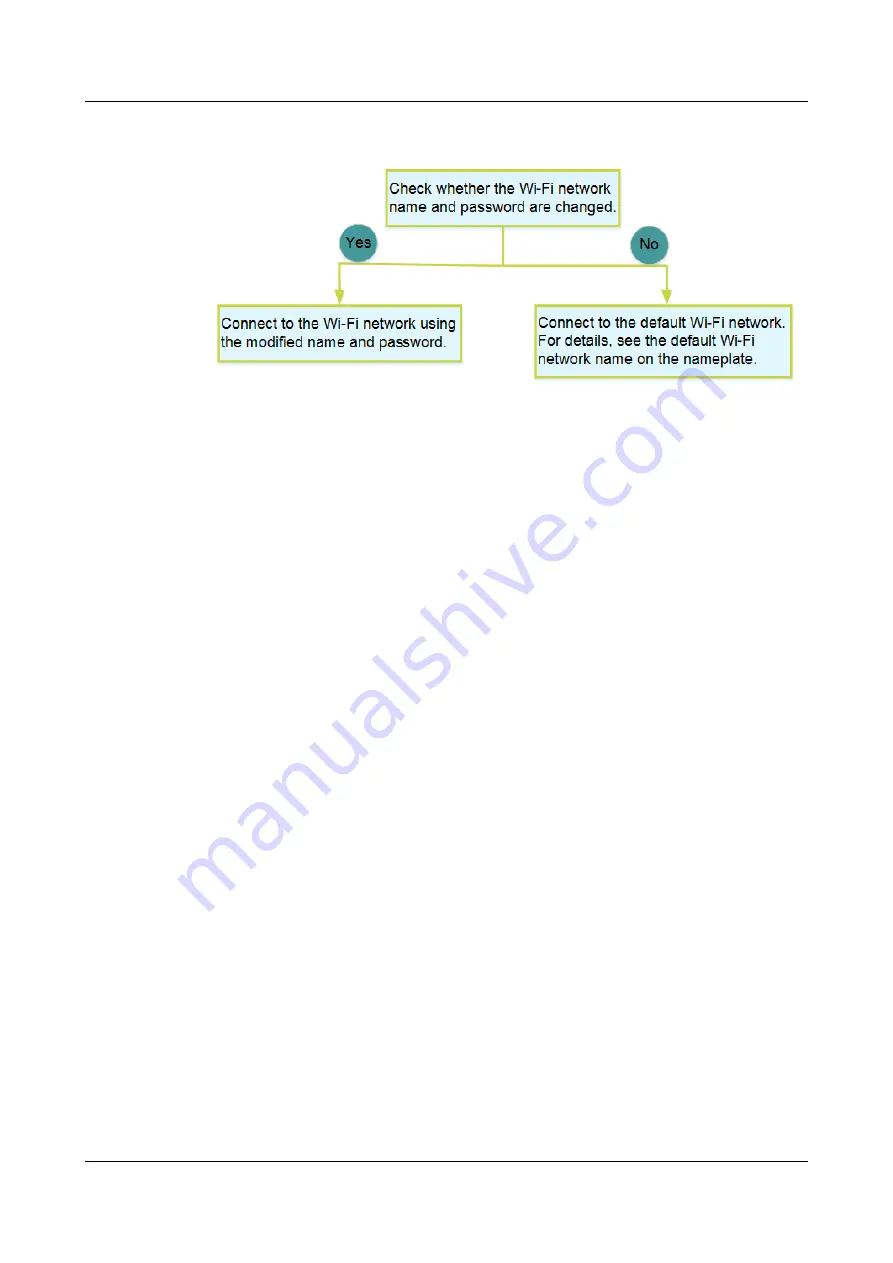
What can I do if I cannot connect to the Wi-Fi network?
How to improve the Wi-Fi speed of a Huawei ONT?
1. Wi-Fi speed relies on the bandwidth provided by the ISP, so the simplest way is
to upgrade to faster broadband.
2. Wi-Fi speed is affected by the Wi-Fi signal strength and quality. Ensure that the
Huawei ONT is far away from interference sources such as TVs, microwave ovens,
refrigerators, cordless phones, and Bluetooth devices, and reduce the number of
obstacles between the Huawei ONT and Wi-Fi devices (such as pads, mobile
phones, and laptops). You are advised to use repeaters to enhance the Wi-Fi
coverage if the area is large.
3. Using the correct radio channel. Generally, the Huawei ONT automatically
selects the optimal channel. If the network is slow or the quality turns poor from
time to time, you can use a Wi-Fi scanner such as Wi-Fi Stumbler or Wi-Fi
Analyzer to search for the optimal channel.
4. To prevent unauthorized network access, log in to the web interface of the
router and select MAC address filtering based on your requirements.
What can I do if the network speed is slow?
1. Check whether network cables are properly connected. Remove and then
insert the network cables. Then, check whether the network speed is normal.
2. Check whether downloading, network video watching, or other operations
occupy a large amount of bandwidth. Due to bandwidth restrictions, if some
network applications occupy a large amount of network bandwidth, the
network speed is slow.
3. Use another PC, mobile phone, or pad to check whether the network speed is
normal.
A phone does not ring upon an incoming call but communication is in
normal state when the phone is in off-hook state.
The ONT supports a maximum of 60 V AC ringing current voltage. Check whether
the ringing current voltage of the phone is higher than 60 V AC. If it is higher than
60 V AC, replace the phone.
Huawei OptiXstar HN8145X6v
Quick Start for QR code
5 FAQs
Issue 01 (2022-05-23)
Copyright © Huawei Technologies Co., Ltd.
12
















