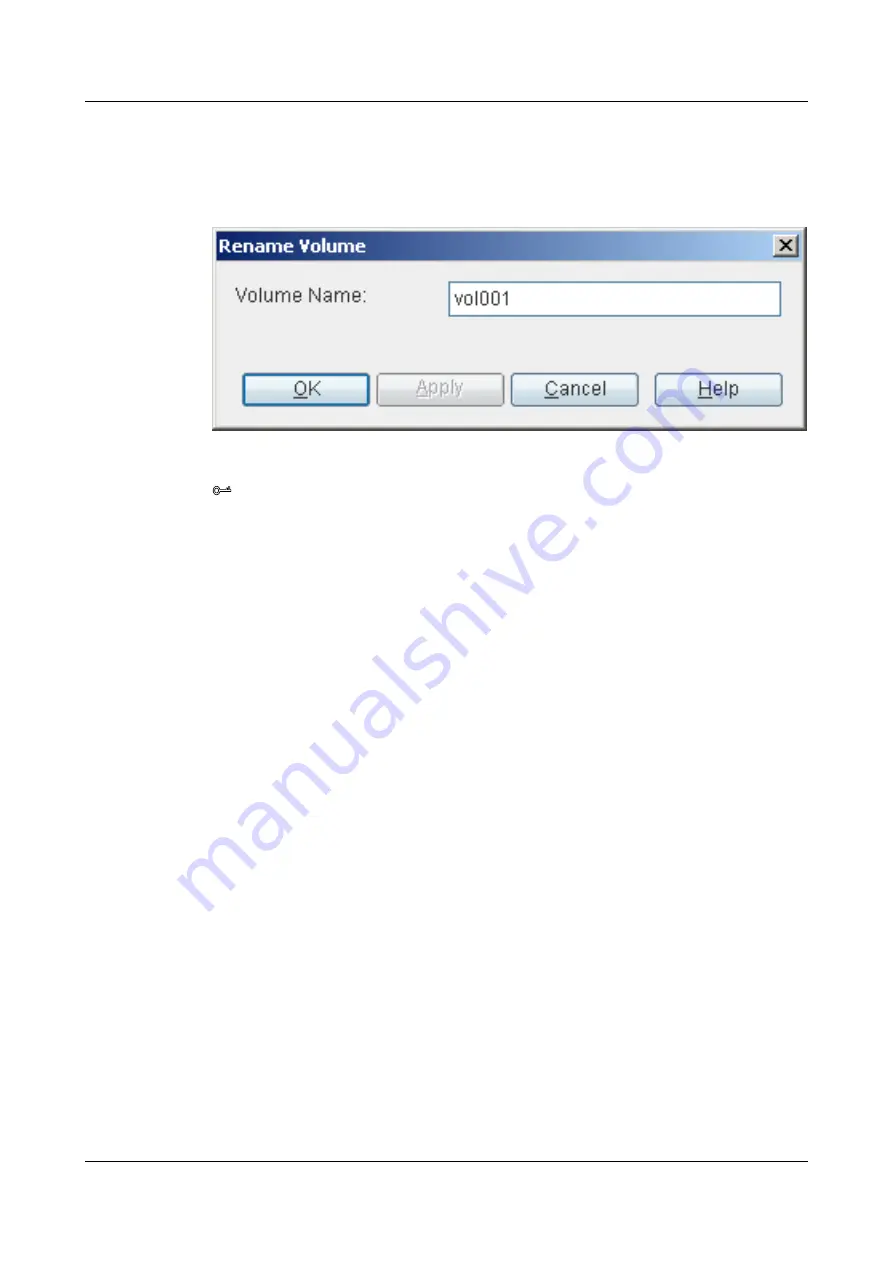
Step 4
On the menu bar, choose
Configuration
>
Rename Volume ...
.
The
Rename Volume
dialog box is displayed, as shown in
Figure 4-68
Rename Volume
dialog box
TIP
You can also go to the
Rename Volume
dialog box by pressing the right mouse button, and choose
Rename
Volume ...
from the shortcut menu.
Step 5
For descriptions of the parameters for renaming a volume, see
4.26.20 Parameter Description:
.
Step 6
Click
OK
.
The
Info
dialog box is displayed, stating "Operation succeeded."
Step 7
Click
OK
.
----End
4.25.19 Expanding the Capacity of a Volume
This section introduces the procedure for expanding the capacity of a volume.
Procedure
Step 1
In the navigation tree, click the
Logical
tab.
Step 2
In the navigation tree, select the
volume
node.
Step 3
Click the volume whose capacity is to be expanded.
Step 4
On the menu bar, choose
Configuration
>
Enlarge Volume ...
.
The
Enlarge Volume
dialog box is displayed, as shown in
.
4 Configuring Basic Services
OceanStor VIS6000 Series Virtual Intelligent Storage
System
Initial Configuration Guide
4-88
Huawei Proprietary and Confidential
Copyright © Huawei Technologies Co., Ltd.
Issue 08 (2010-05-10)






























