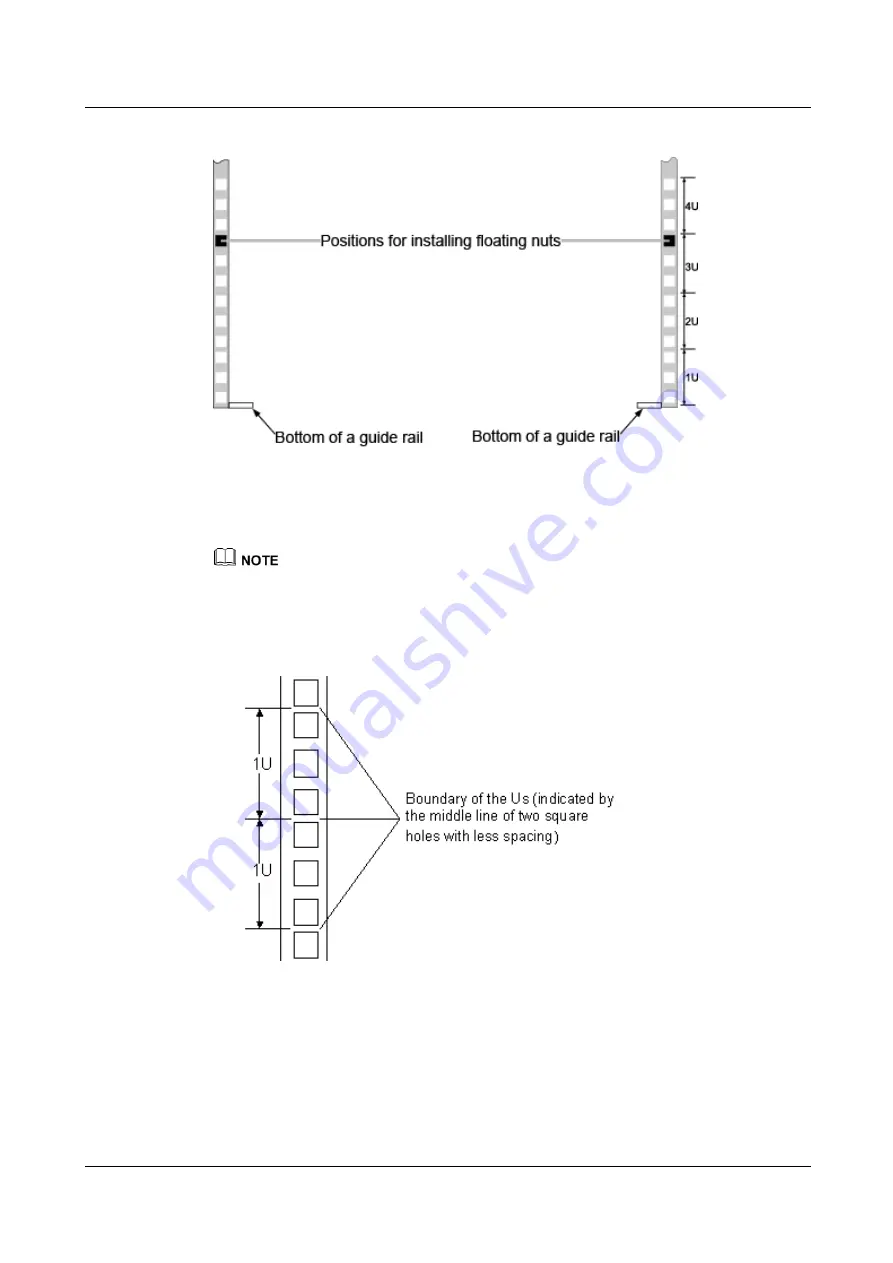
N2000H V3 Appliance
User Guide
2 Installing and Removing the N2000H V3
Issue 04 (2018-11-06)
Huawei Proprietary and Confidential
Copyright © Huawei Technologies Co., Ltd.
33
Figure 2-1
Positions for installing floating nuts
Step 2
Install floating nuts.
1.
Determine the position for installing a floating nut based on the installation plan.
The floating nuts and screws are used together, to tighten the screws.
The middle of two adjacent square holes with small spacing is the boundary of two Us. See
The boundary between Us is used as the reference for calculating device installation space.
Figure 2-2
Spacing of 1 U on a guide rail of a rack
2.
Fasten one end of a floating nut to the installation hole in a guide rail at the front of the
rack. See
















































