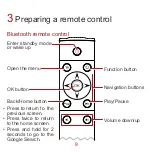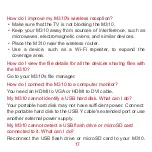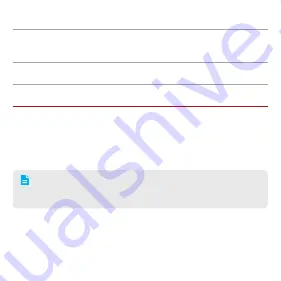
3
Multi-
functional
audio port
Connects to an active speaker with a standard
3.5 mm plug or amplifier with a 3.5 mm mini optical
cable.
USB port
Connects to a mouse, keyboard, flash drive, or
other USB device.
HDMI out
Connects to an HDTV or HD display that has an
HDMI port.
• Wi-Fi support: Enables the M310 to connect to a wireless
network.
• Bluetooth support: Connects to a speaker, remote control or
other Bluetooth device.
When your M310 has hotspot enabled, other devices,
such as mobile phones, will be able to connect to the
M310's wireless network.