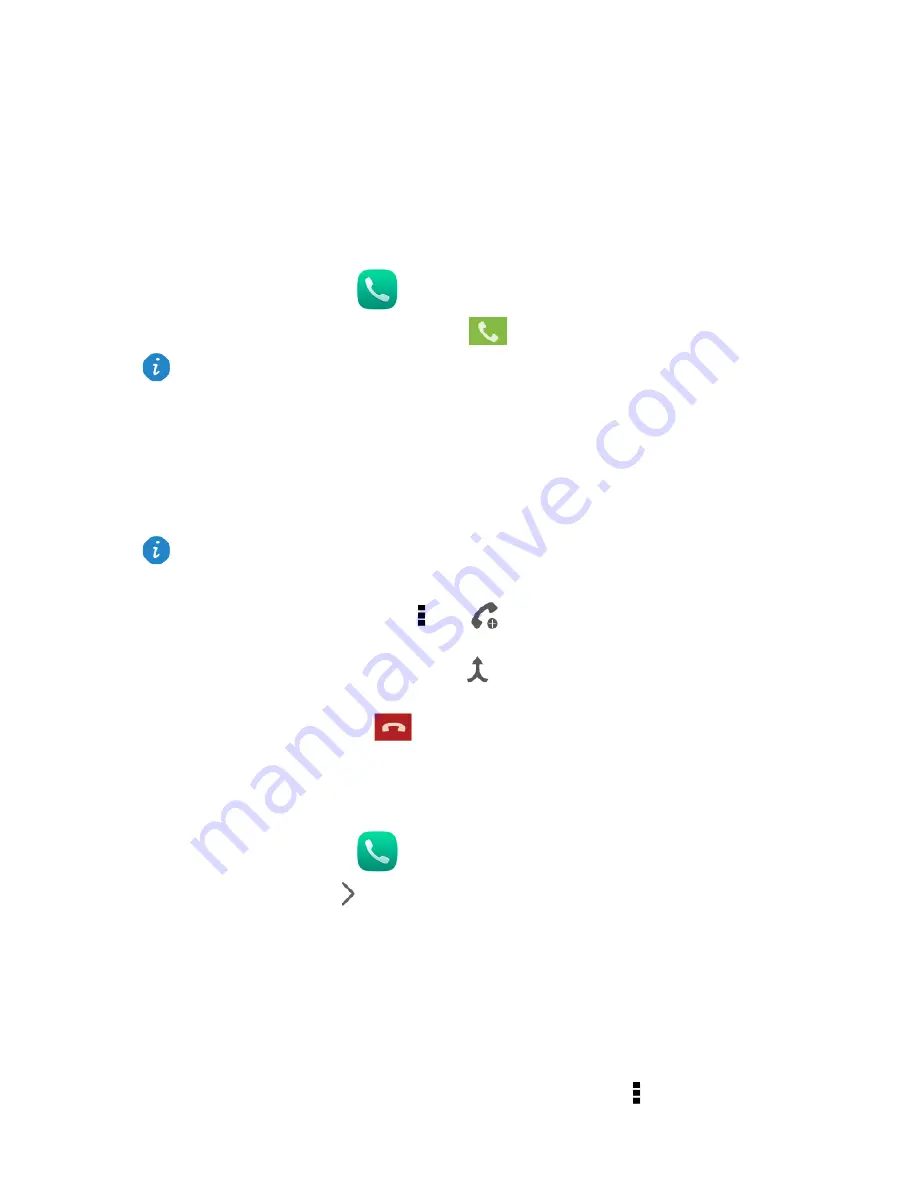
13
5
Calls
Making an emergency call
In the event of an emergency, you can make emergency calls without a SIM card. However,
you must still be within the coverage area.
1.
On the home screen, touch
Dialer
.
2.
Enter a local emergency number and touch
.
Making a conference call
Making conference calls with your friends, family, and co-workers is easy with your
HUAWEI MediaPad.
1.
Call the first participant.
2.
When the call is connected, touch
>
and call the second participant. The
call with the first participant is put on hold.
3.
When the second call is connected, touch
to start a conference call.
4.
To add more participants, repeat steps 2 and 3.
When the call is complete, touch
to end it.
Adding an unknown number to your contacts
1.
On the home screen, touch
Dialer
.
2.
From the call log, touch
next to an unknown number.
3.
Touch
Create a new contact
or
Save to existing contact
to add the number to your
contacts list.
Clearing call logs
To delete a single call log entry: On the Dialer screen, touch and hold the call log entry. On
the displayed option menu, touch
Delete call log
.
To delete all or multiple call log entries: On the Dialer screen, touch
>
Delete call
log
.
Emergency calls are subject to the quality of the cellular network, use environment,
service provider policies, and local laws and regulations. Never rely solely on your
HUAWEI MediaPad for critical communications when emergencies occur.
Before you make a conference call, be sure you have subscribed to the conference call
service. For details, contact your service provider.
Содержание MediaPad X1 7.0
Страница 1: ...User Guide ...
Страница 4: ...III 14 Personal Information and Data Security 34 15 Legal Notice 35 ...
Страница 27: ...23 ...
















































