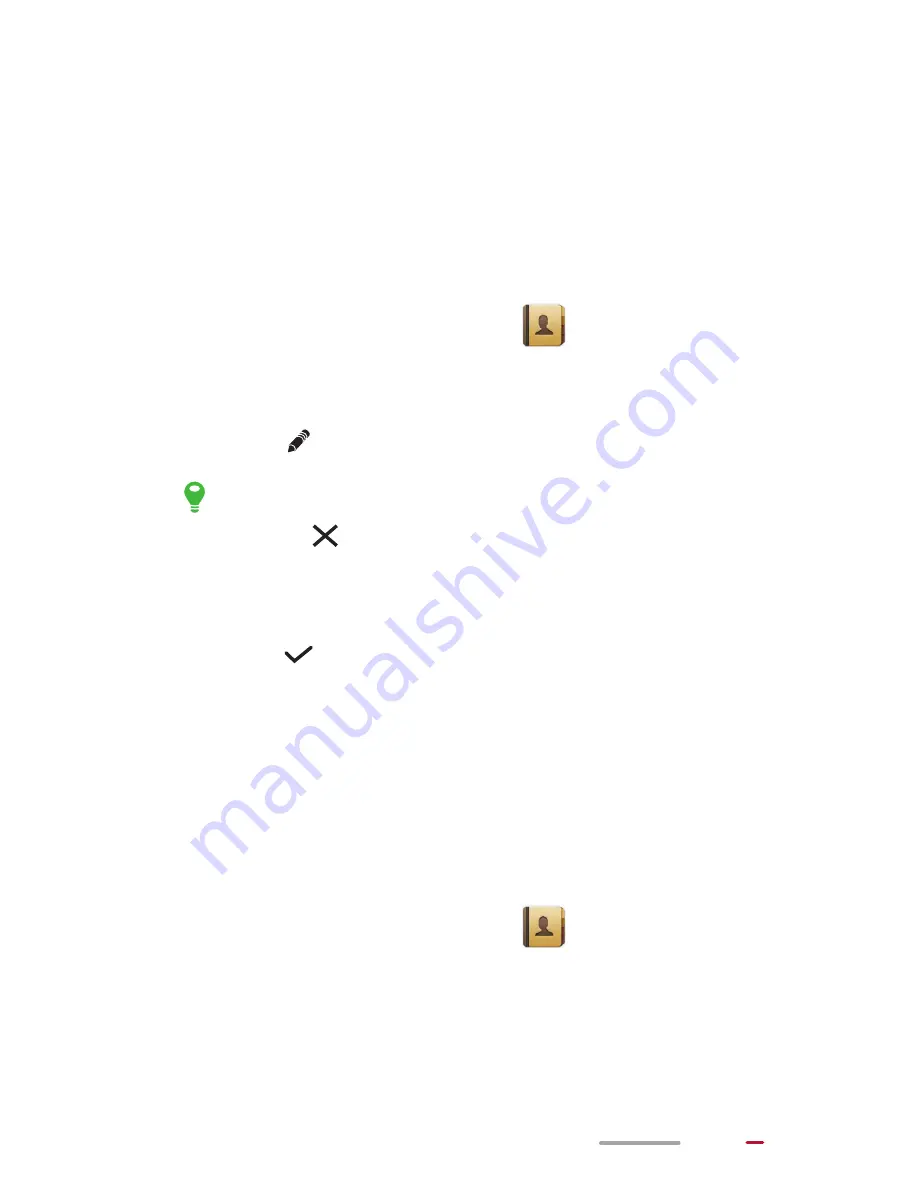
41
If you have not set up the account you want to synchronize
with on HUAWEI MediaPad, touch
Add account
from the
Accounts & sync
screen, and follow the onscreen
instructions to set up the account. After the account is set up,
HUAWEI MediaPad automatically synchronizes with it.
Editing a Contact
1.
From the Home screen, touch
to display the
contact list.
2.
Touch the contact you want to edit.
3.
Touch
to edit the contact.
> Touch
to delete unwanted entries.
> Touch
Add another field
to add contact
information.
4.
Touch
to save the changes.
Joining Contacts
To avoid duplicate contacts, join two or more contacts
together to form a single contact.
You can join contacts stored in the internal memory only,
and not those stored in the SIM card.
1.
From the Home screen, touch
to display the
contact list.
2.
Select the contact you want to merge.
3.
From the contact details, touch
Manage joined
contacts
.
Содержание MediaPad 7 Voque
Страница 1: ...User Guide ...






























