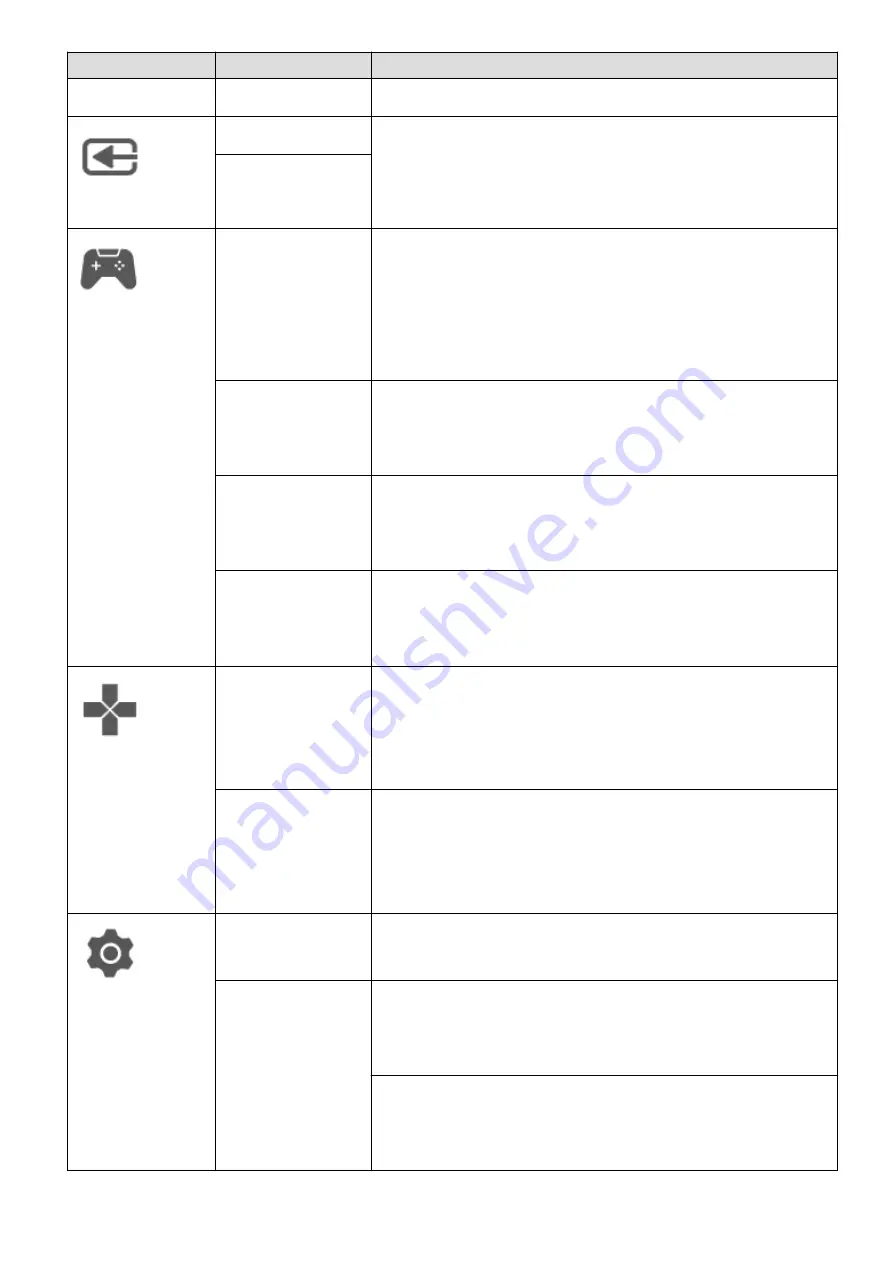
Level-1 Menu
Level-2 Menu
Description
Scaling
You can set the scaling to Full screen or Scaled.
Input
source
HDMI
You can select the corresponding input source based on
the cable connecting the monitor to any other devices.
DP
Game
assist
Refresh rate
In gaming scenarios, you can configure auxiliary
settings.
After enabling this feature, you'll be able choose to
display the refresh rate in the top left or right corner of
the screen.
Crosshairs
After enabling this feature, you'll be able to set the
crosshair displayed on the screen as red or green, or
reset its position.
AMD FreeSync
This feature can be enabled or disabled. After enabling
this feature, you can enjoy a smooth gaming experience
free of screen distortion.
Response time
This feature can be enabled or disabled. After enabling
this feature, you'll be able to set the response time to
Standard, Fast, or Super-fast.
Shortcuts
Up
The upper option on the OSD shortcut menu is set to
Brightness by default. You can also change it to another
setting, such as Picture mode, Response time, Input
source, or Contrast.
Down
The lower option on the OSD shortcut menu is set to
Picture mode by default. You can also change it to
another setting, such as Brightness, Response time,
Input source, or Contrast.
Settings
Language
You can set the menu language to simplified Chinese,
American English, Japanese, or another language.
Menu settings
Menu transparency
: You can set the menu
transparency to any value between 1 and 8. A larger
value indicates a higher transparency.
Menu timeout
: You can set how long the menu will
display to any value between 10 seconds and 100
seconds.
Menu Options for the Monitor
13
Содержание MateView SSN-CAA
Страница 1: ...User Guide ...









































