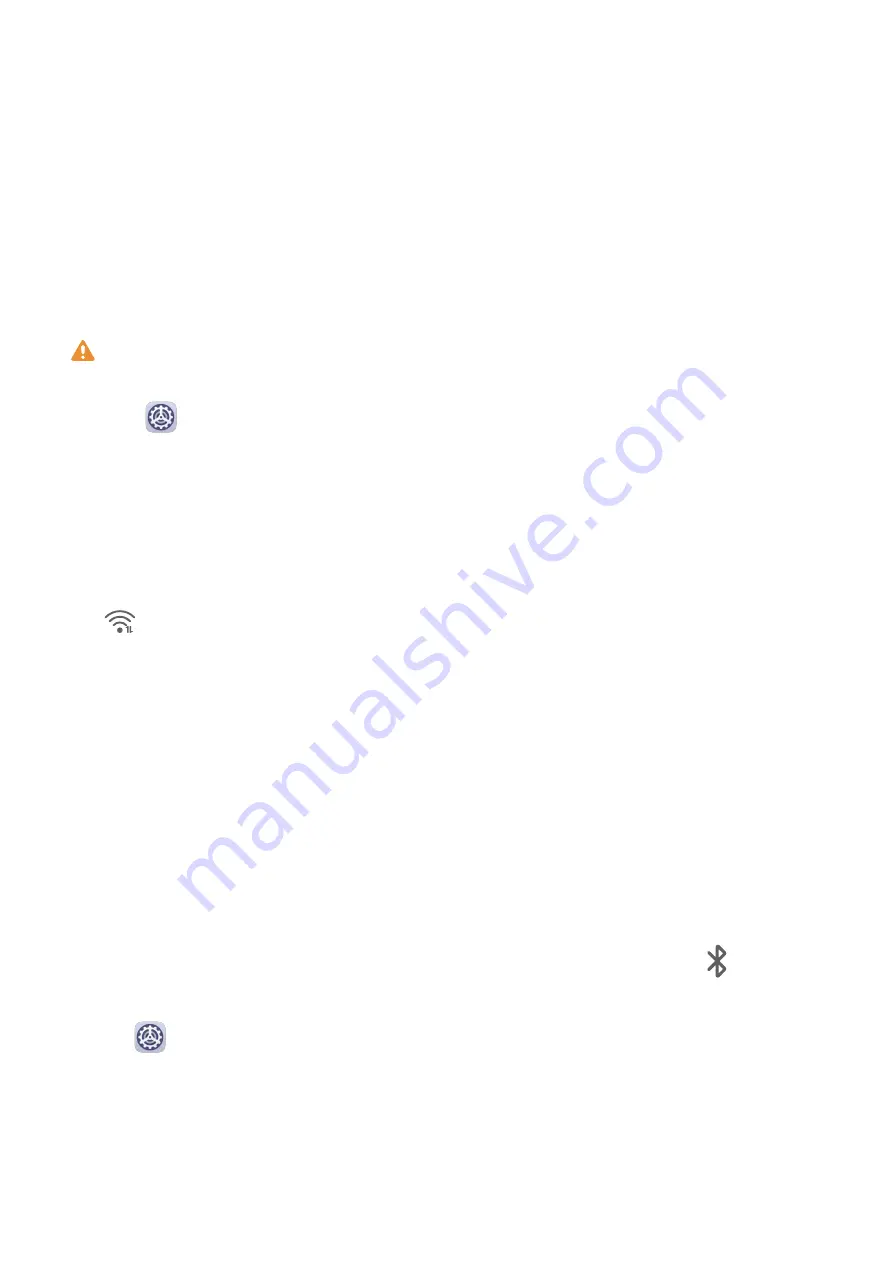
Settings
Wi-Fi
Connect to a Wi-Fi Network
Connecting to the Internet over Wi-Fi is an effective way to save mobile data. You can also
enable Wi-Fi security monitoring to avoid risky hotspots and ensure safe Internet access.
Connect to a Wi-Fi Network
Be extra careful when connecting to a free public Wi-Fi hotspot to avoid security risks
and financial losses resulting from the leakage of your personal data.
1
Go to
Settings > Wi-Fi, and enable Wi-Fi.
2
Connect to a Wi-Fi network on the Wi-Fi screen using either of the following methods:
•
Select a Wi-Fi network to connect to under Available networks. A password is
required for encrypted networks.
•
To manually add a Wi-Fi network, scroll down to the bottom of the screen, touch Add
network, and enter the SSID and password as prompted to complete the connection.
The
icon displayed in the status bar indicates that the tablet is connected to Wi-Fi.
Bluetooth
Bluetooth Basics
You can connect your tablet to Bluetooth headsets, speakers, and car kits. You can also use
Bluetooth to share data between your tablet and other devices.
Make sure your tablet is within 10 m (about 33 ft.) of other Bluetooth devices.
Enable or Disable Bluetooth
You can enable or disable Bluetooth in either of the following ways:
•
Swipe down from the status bar to open the notification panel, then touch
to enable
or disable Bluetooth. Touch and hold the switch to enter the Bluetooth settings screen.
•
Go to
Settings > Bluetooth, then enable or disable Bluetooth.
Set a Bluetooth Name
Set a Bluetooth name for your tablet to easily identify it during connection.
1
On the Bluetooth settings screen, toggle the Bluetooth switch on.
2
Touch Device name, enter a name, then touch OK.
30
Содержание MatePad T8
Страница 1: ...User Guide MatePad T 8 ...
Страница 32: ...Phone Clone Apps 29 ...






























