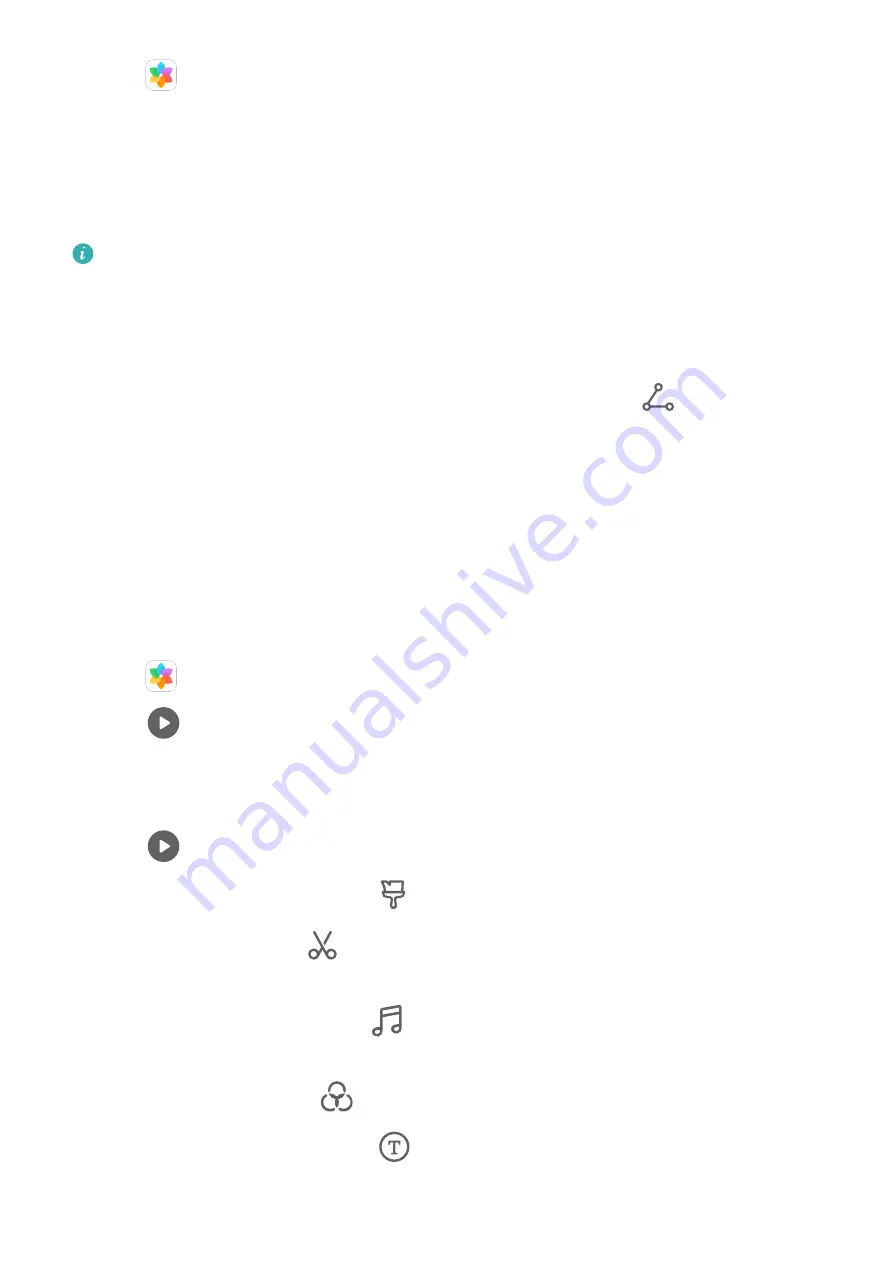
1
Go to
Gallery > Albums > Videos.
2
Touch a video, then swipe up on the video. Touch a person's face or Best cut to view the
created Spotlight Reel.
If a clip has not yet been generated, touch GET STARTED to create one.
3
During playback, touch the video to edit the template, background music, filter, intro and
outro, and more.
This feature works automatically when your device is charging and the screen is off. It
only works on local videos between 10 seconds and 3 minutes long.
Share Spotlight Reels
1
Go to Gallery > Albums > Video Editor, where you'll find all your exported videos.
2
Touch and hold to select the videos you want to share, then touch
.
Huawei Vlogs
People Album Videos
Gallery automatically creates People albums by identifying faces in photos.
View, edit, and share the videos generated in these People albums.
View Huawei Vlogs
1
Go to
Gallery > Discover and touch a people album.
2
Touch
on the album cover.
Edit People Album Videos
Apply special effects, filters, and background music to make your videos stand out.
1
Touch
to play the video. During playback, you can:
•
Select a video template: Touch
.
•
Edit video clips: Touch
to adjust the video frame or length, or add or delete video
clips.
•
Edit background music: Touch
and choose from preset background music or your
locally saved music.
•
Add filter effects: Touch
to select a filter. Drag the slider to adjust the filter effect.
•
Edit the intro and outro: Touch
to select an intro and outro. After the preview is
complete, touch the intro text to edit its content and style.
Camera and Gallery
35
Содержание MatePad Pro 5G
Страница 1: ...MatePad Pro User Guide ...
















































