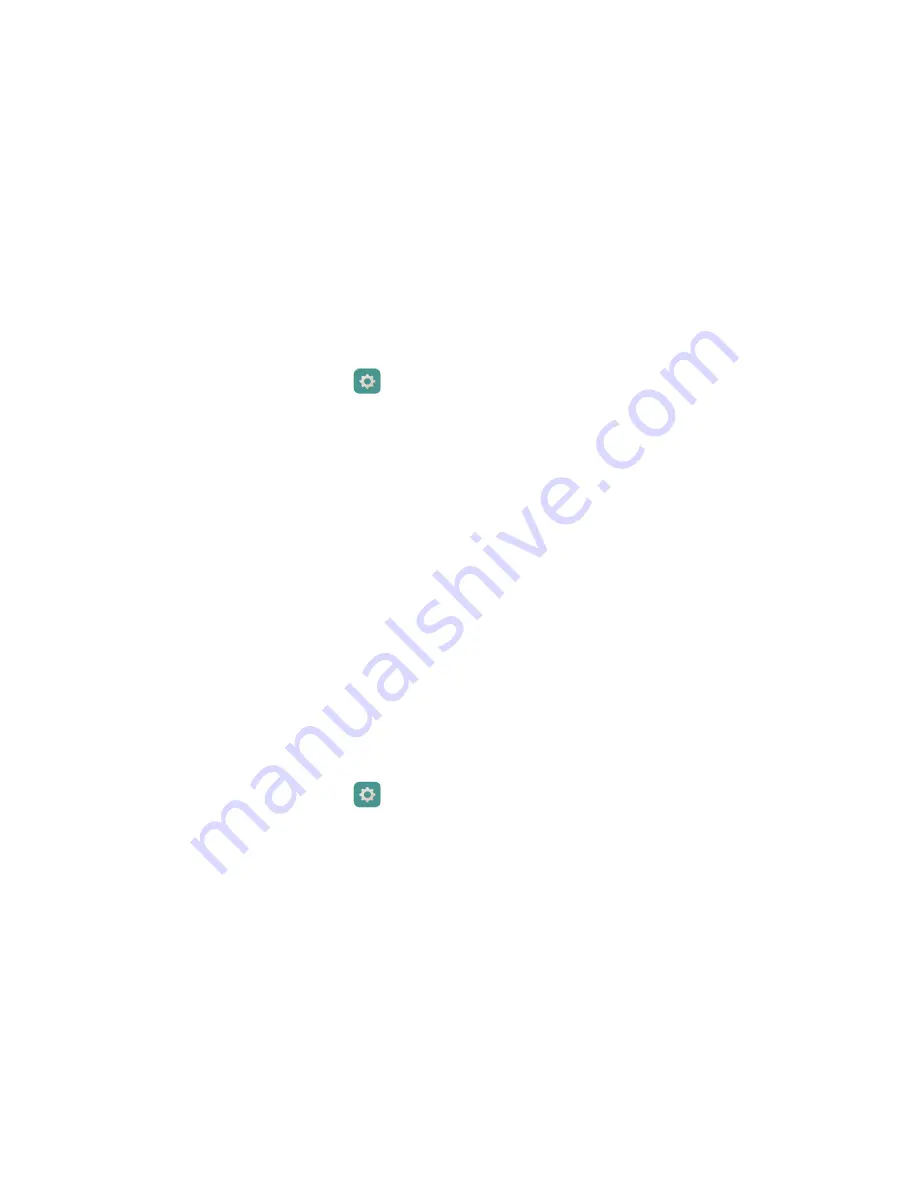
Highlights
7
3
Touch
Fingerprint management
.
4
Select
PIN
or
Password
and then follow the onscreen instructions to set a password.
5
Follow the onscreen instructions to enroll your fingerprint. You can then use your
fingerprint to unlock the screen.
Unlocking the safe with your fingerprint
After enabling
Safe
in
Files
and setting your password, you will be prompted to enable
fingerprint unlocking. Touch
Associate
to access the safe using your fingerprint. If you
skip this step, you can also enable this feature as follows:
1
On the home screen, touch
Settings
.
2
Under
All
, touch
Fingerprint ID
.
3
Touch
Fingerprint management
and follow the onscreen instructions to enter your
password.
4
Touch
Access safe
and follow the onscreen instructions to enter the password for the
safe. You can then use your fingerprint to access the safe.
Accessing app lock with your fingerprint
After enabling
App lock
in
Phone Manager
and setting your password, you will be
prompted to enable fingerprint unlocking. Touch
Associate
to access app lock and locked
applications with your fingerprint. If you skip this step, you can also enable this feature
as follows:
1
On the home screen, touch
Settings
.
2
Under
All
, touch
Fingerprint ID
.
3
Touch
Fingerprint management
and follow the onscreen instructions to enter your
password.
4
Touch
Access app lock
and follow the onscreen instructions to enter the password for
app lock. You can then use your fingerprint to access app lock and locked applications.
Содержание MATE S
Страница 1: ...User Guide HUAWEI Mate s ...


























