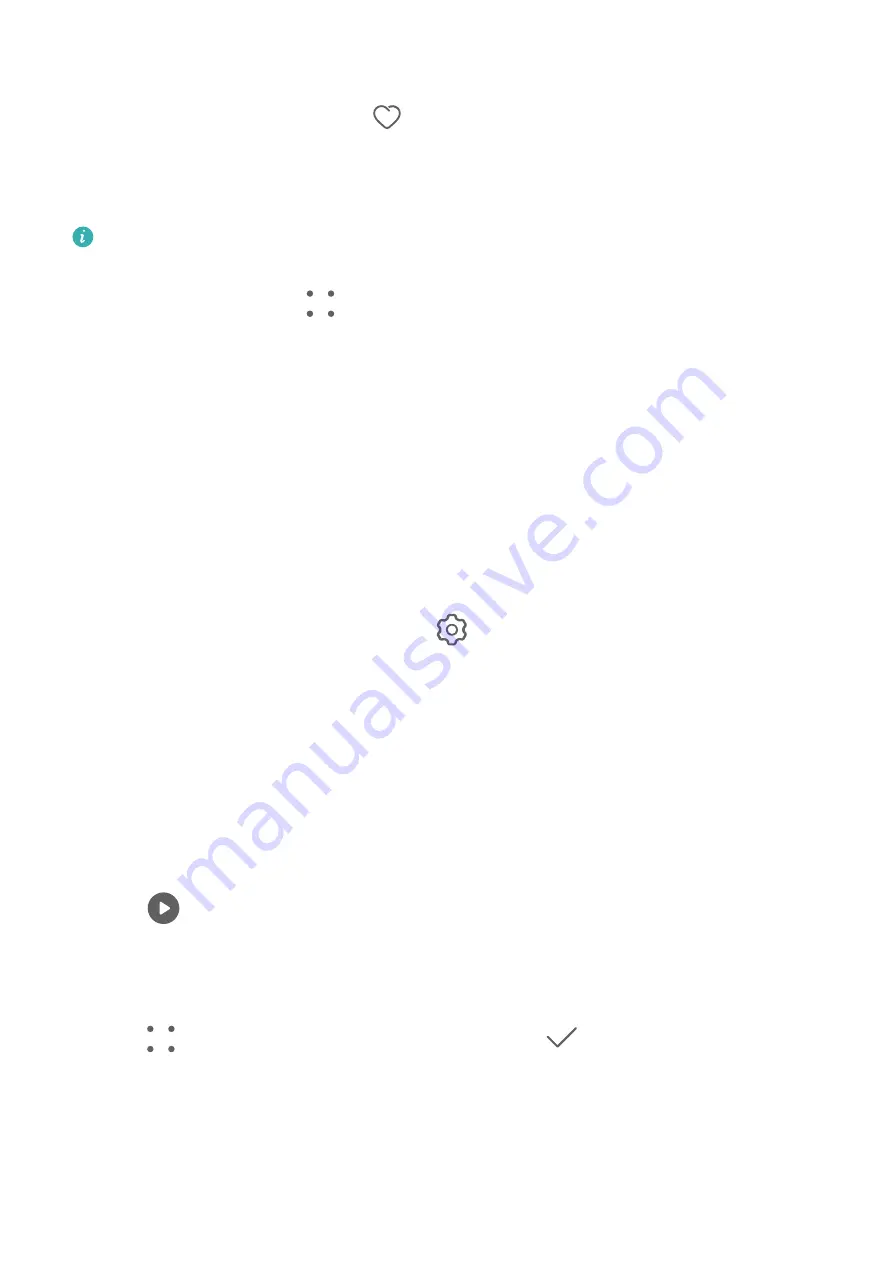
Add Images and Videos to Favorites
Open an image or video, then touch
.
The item will appear in both its original album and the My favorites album.
Hide Albums
System albums such as Camera, Videos, My favorites, and Screenshots cannot be
hidden.
From the Albums tab, go to
> Hidden items and toggle the switches on for albums that
you want to hide.
Hidden albums and the photos and videos in them are hidden from view in Gallery.
Highlights
Introduction to Highlights
Gallery automatically creates Highlights albums from your best photos and videos based on
time, location, and theme information, and even generates a short video clip so you can walk
down memory lane and instantly relive the good times.
•
To start using Highlights, go to Camera >
and enable Location tag.
•
Highlights albums are created automatically when your phone is charging and connected
to a Wi-Fi network, the screen is turned off, and the battery has sufficient power. It may
take a while for the albums to be created.
Highlights albums will not be automatically generated if there are not enough relevant
photos.
View Highlights Videos
1
Go to Gallery > Highlights and touch an album.
2
Touch
to play the video.
Change the Highlights Album Cover
1
On the Highlights tab, touch an album.
2
Go to
> Change cover, select a photo, then touch
.
Share Highlights
You can share Highlights as videos or images with friends.
Share Highlights videos as videos
Camera and Gallery
35
Содержание MATE RS
Страница 1: ...User Guide ...


























