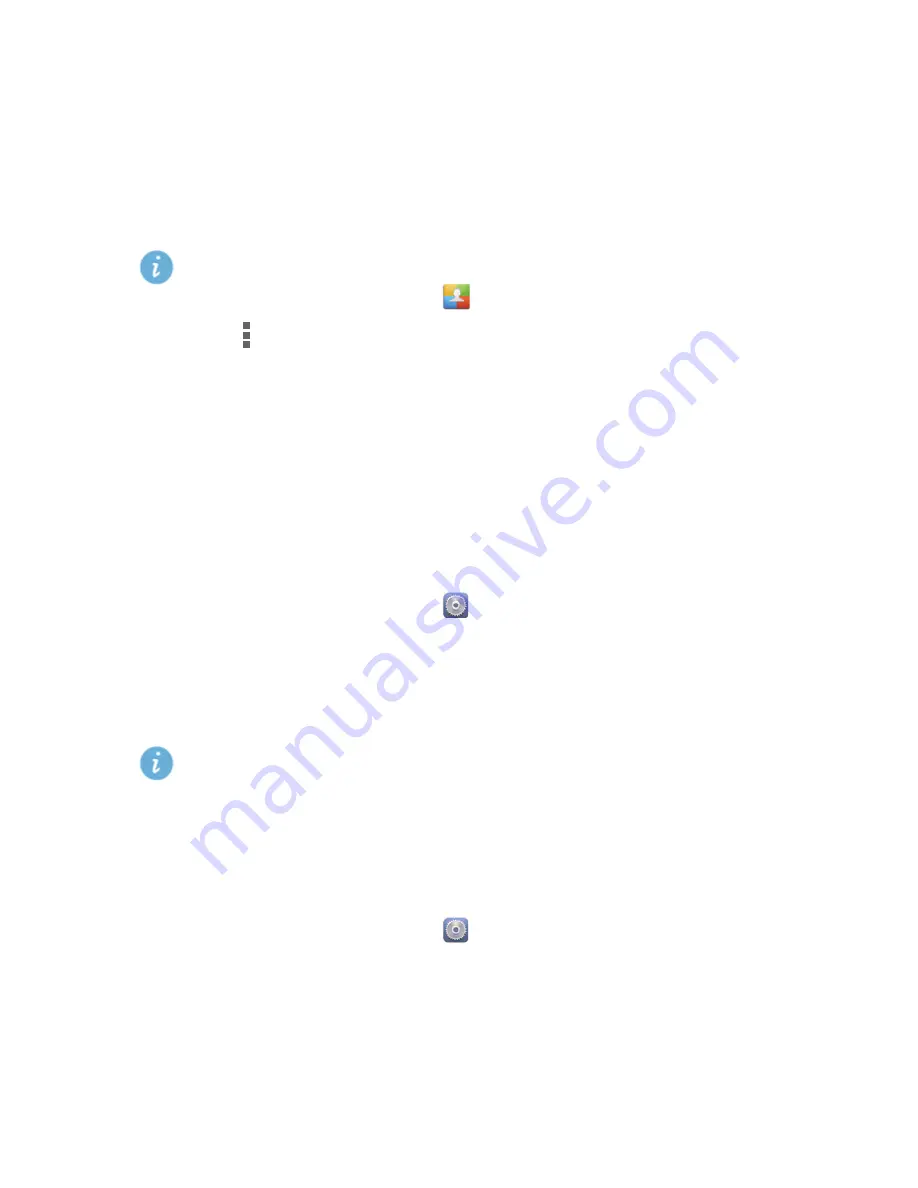
19
4.
Touch
Next
.
5.
Select actions for the profile and touch an action to configure its
settings.
6.
When you are done, touch
Done
.
Deleting a profile
Preset profiles cannot be deleted.
1.
On the home screen, touch
.
2.
Touch
>
Delete
.
3.
Select the profile you want to delete.
4.
Touch
DELETE
.
5.
Touch
OK
.
Setting the screen unlock method
Unlocking the screen with a pattern
1.
On the home screen, touch
then the
All
tab.
2.
Under
PERSONAL
, touch
Security
.
3.
Touch
Screen lock
>
Pattern
.
4.
Follow the onscreen instructions to set a screen unlock pattern.
If you draw incorrect patterns five consecutive times, the
screen stops responding to further unlock attempts for 30
seconds. You will still be able to make emergency calls during
this time.
Unlocking the screen with a PIN
1.
On the home screen, touch
then the
All
tab.
2.
Under
PERSONAL
, touch
Security
.
3.
Touch
Screen lock
>
PIN
.
4.
Follow the onscreen instructions to set a screen unlock PIN.
Содержание Magna H871G
Страница 1: ...User Guide Magna Model H871G TracFone part number H02231LCY ...
Страница 2: ...31010SCC_01 ...
















































