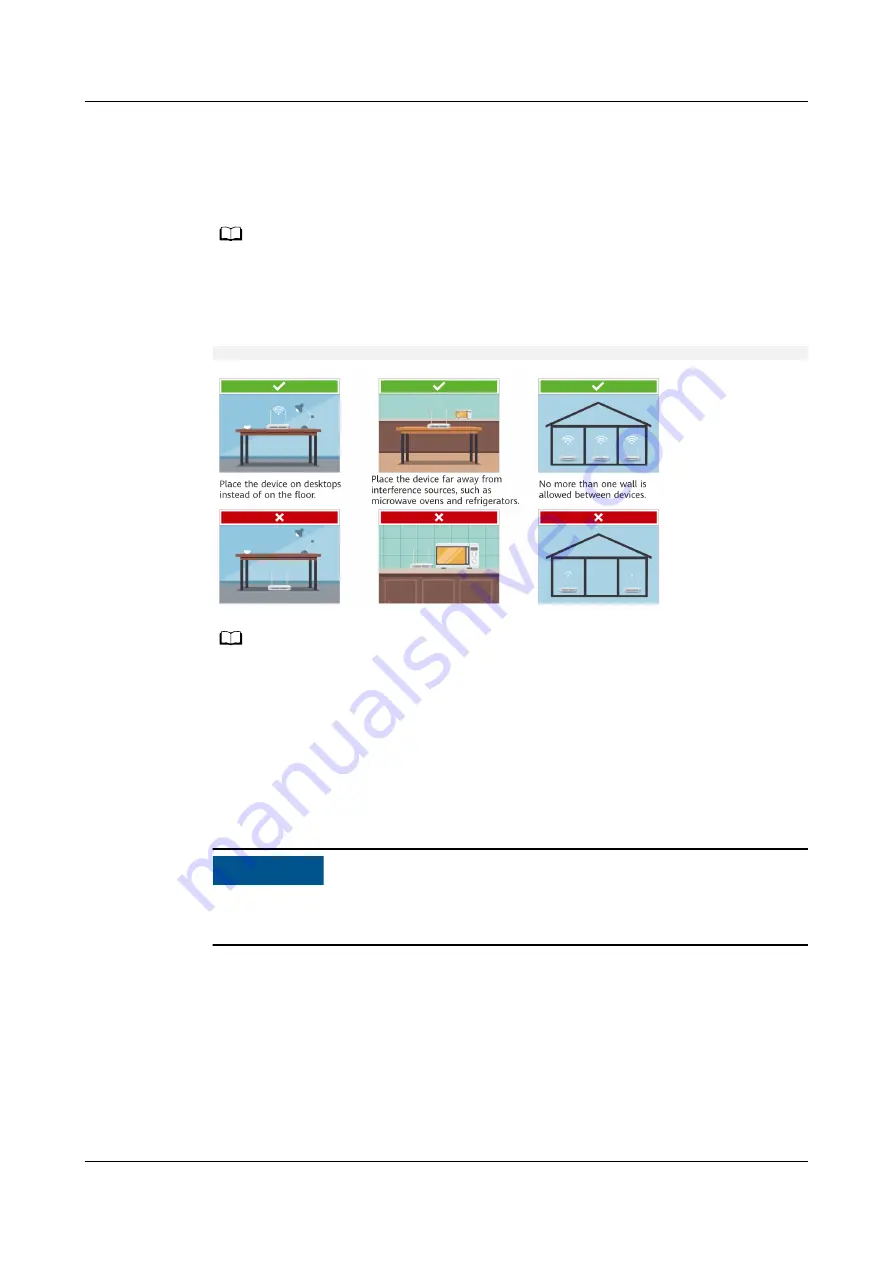
3. After the WLAN and Internet indicators of the K562e turn steady blue, the
K562e is connected to the Internet.
4. Move the K562e to a room where you need to expand Wi-Fi and power it on.
After the Internet indicator turns steady blue, Wi-Fi is expanded successfully.
NO TE
If your home gateway is a Huawei smart gateway (consult your device provider for more
information), the Wi-Fi SSID and password of the gateway will be automatically
synchronized to the K562e. Otherwise, use the Wi-Fi SSID and password of the K562e (see
the nameplate at the bottom) to access the Internet.
Layout Principles
NO TE
You can also check on the LinkHome app whether the distance between the K562e and the
home gateway is optimal.
2.2 Wired Network Expansion
If you have a wired network but have no Wi-Fi at home, you can connect the
K562e to the wired network using a network cable to set up a Wi-Fi network.
NO TICE
This section assumes that there is no Wi-Fi in your home. If you have a Wi-Fi
network at home, you can also refer to this section to expand the network.
1. Connect cables.
a. Use a network cable to connect the any of the 4 network ports of K562e
and the LAN port of the home gateway.
b. Connect the K562e power cable to a nearby power outlet.
K562e
Quick Start-02
2 Network Expansion
Issue 02 (2021-06-25)
Copyright © Huawei Technologies Co., Ltd.
5













