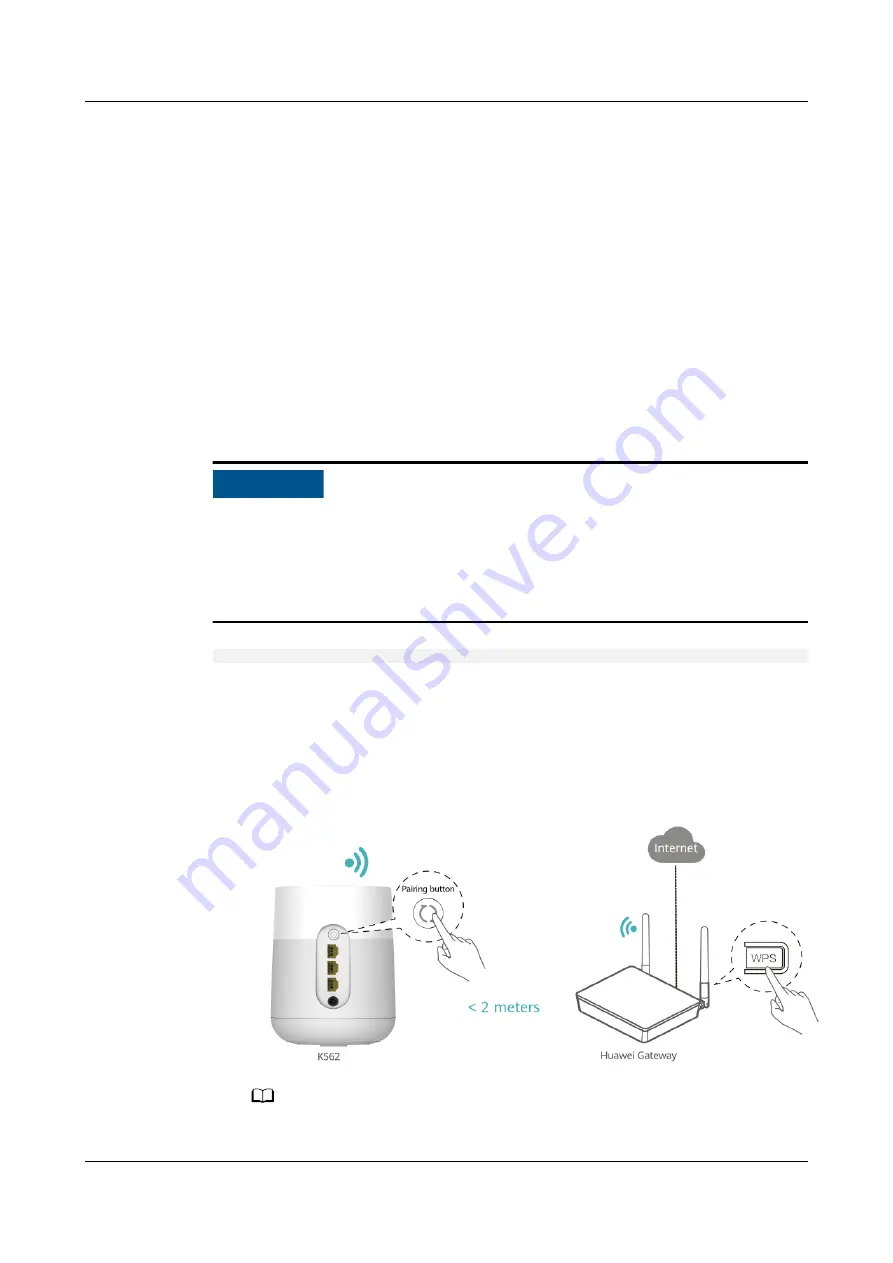
a. Connect a mobile phone or computer to the K562 Wi-Fi (no password).
For the Wi-Fi name, see the SSID on the device nameplate.
b. Open the browser and enter the IP address (see the nameplate at the
bottom of the K562).
c.
Enter the login username and password (see the nameplate at the
bottom of the K562).
d. Click Start, modify the Wi-Fi SSID and password on the My Wi-Fi page,
and reconnect to the new Wi-Fi to access the Internet.
2.2 Wireless Network Expansion
When you already have Wi-Fi in your home and need to expand the Wi-Fi
coverage, you can use the WPS button to connect the K562 to the existing Wi-Fi
network.
NO TICE
● This section assumes that your home network supports WPS features. If your
home network does not support WPS features, you can log in to the K562 web
page to configure parameters and expand Wi-Fi.
● Three-level Wi-Fi cascading is not allowed on the K562 network. A maximum
of two-level Wi-Fi cascading is supported.
WPS Code Pairing Operation Guide (Used Together with a Huawei Gateway*)
* indicates the K562 or a Huawei gateway that supports SmartLink (for details,
contact the service provider). Third-party gateways are not supported.
1. Place the K562 close to the home gateway (within 2 meters) and power it on.
2. After the K562 starts up, press and hold the pairing button of the K562 and
the WPS button of the home gateway for 3 to 5 seconds in turn within 2
minutes.
NO TE
The indicator of the K562 blinks during the pairing.
K562
Quick Start-02
2 Network Expansion
Issue 02 (2021-06-25)
Copyright © Huawei Technologies Co., Ltd.
4












