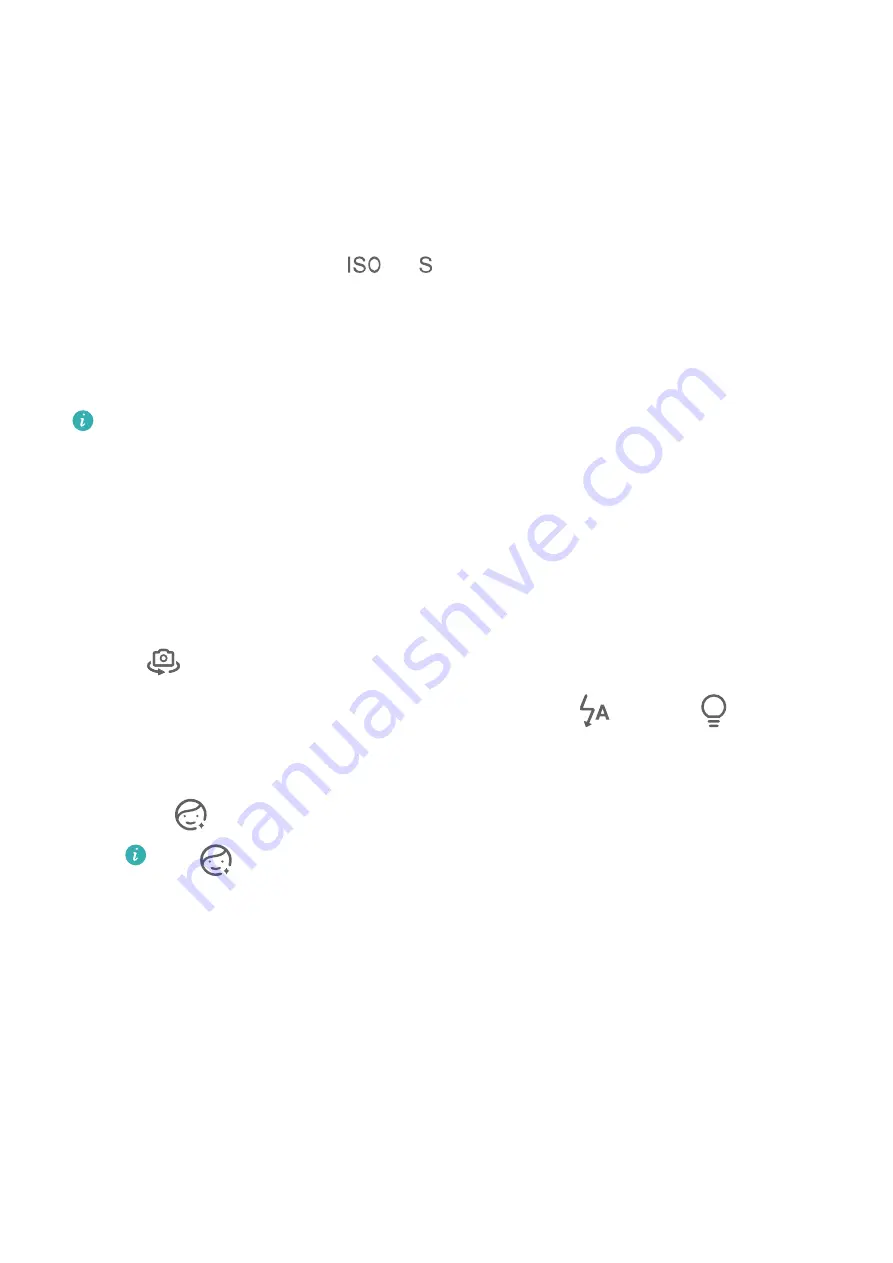
Take Night Shots
Night mode gives your photos sharper details and brighter colors even when shooting in low
light or at night.
1
Open Camera or go to Camera > More (depending on your device model), and select
Night mode.
2
When shooting with the rear camera, some phones allow you to adjust the ISO sensitivity
and shutter speed by touching
or
in the viewfinder.
3
Steady your phone and touch the shutter button.
4
Your phone will adjust the exposure time based on the ambient brightness. Keep your
phone steady until the countdown finishes.
You can also touch the shutter button to take a photo before the countdown finishes.
Some phones do not support ending a countdown before it is due to finish.
Use the Front Camera to Take Night Portraits
To take a selfie at night or when there is not sufficient light around you, you can use the
front camera in Night mode.
In a dim environment, you can turn on the flash to get an illuminated photo of your face.
1
Go to Camera or go to Camera > More (depending on your device model), and select
Night mode.
2
Touch
to switch to the front camera and:
•
Touch the flash icon at the top of the screen and select
(auto) or
(steady on)
to enable the flash. This allows you to capture an illuminated photo of your face when
there is not sufficient light around you.
•
Touch
to adjust the beauty effect.
If the
icon cannot be found in the viewfinder of your phone, it means that
beauty mode is not supported.
3
Steady your phone and touch the shutter button.
Aperture
Take Wide Aperture Photos
Wide aperture mode allows you to shoot photos and videos with a blurred background while
your subject remains in sharp focus.
1
Open Camera or go to Camera > More(depending on your device model) and select
Aperture mode.
2
Touch where you want to focus. For best results, your phone needs to be within 2 m
(about 7 ft.) of your subject.
Camera and Gallery
27
Содержание JLN-LX1
Страница 1: ...User Guide ...






























