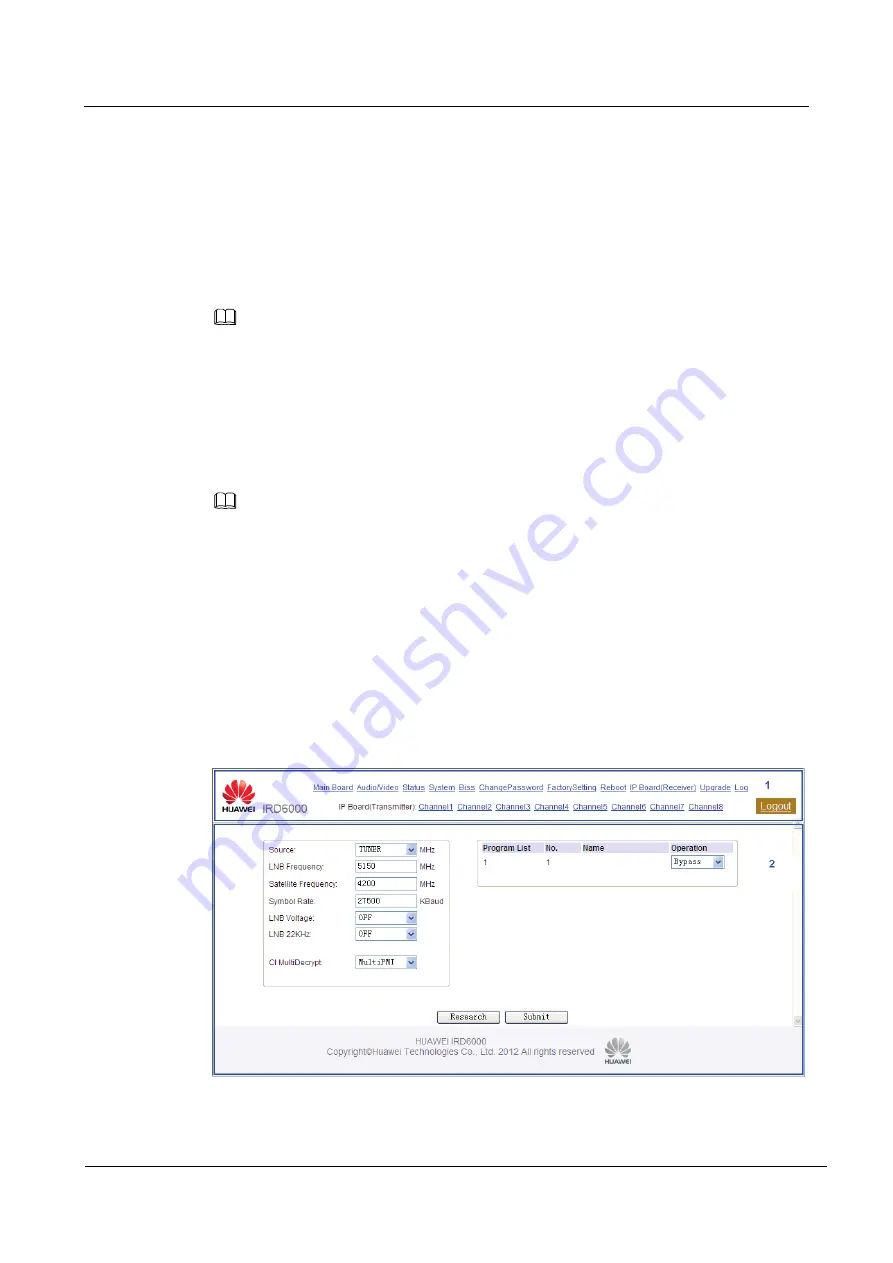
IRD6000
User Guide
2 Operation Instructions
Issue 02 (2012-12-05)
Huawei Proprietary and Confidential
Copyright © Huawei Technologies Co., Ltd.
13
Establishing the Connection
Step 1
Connect the MGNT port on the IRD6000 to a network switch, and connect the computer
from which you want to perform web interface operations to the same switch.
Step 2
The default IP address of the IRD6000 is
192.168.1.16
. Ensure that the computer's IP address
is in the same network segment as that of the IRD6000.
Step 3
Start the browser of the computer, enter the IRD6000's URL (
192.168.1.16
by default) in the
address box, and press Enter.
NOTE
The format of the URL is https:
//xxx.xxx.xxx.xxx
, among which
xxx.xxx.xxx.xxx
is the IRD6000's IP
address.
If the IRD6000 uses another IP address rather than the default one to connect to the computer,
choose
System
>
Local Setup
from the front panel, change the IP address, gateway address, and
subnet mask, and restart the IRD6000 to make the changes effective.
Step 4
Enter the default user name
admin
and password
admin123
to log in.
The configuration interface is displayed.
NOTE
For the sake of security, change the default password after you log in to the web interface.
----End
2.3.2
Configuration Interface
Global Layout
Log in to the IRD6000. The interface is divided into the upper and lower functional sections,
as shown in Figure 2-2.
Figure 2-2
IRD6000's web interface






























