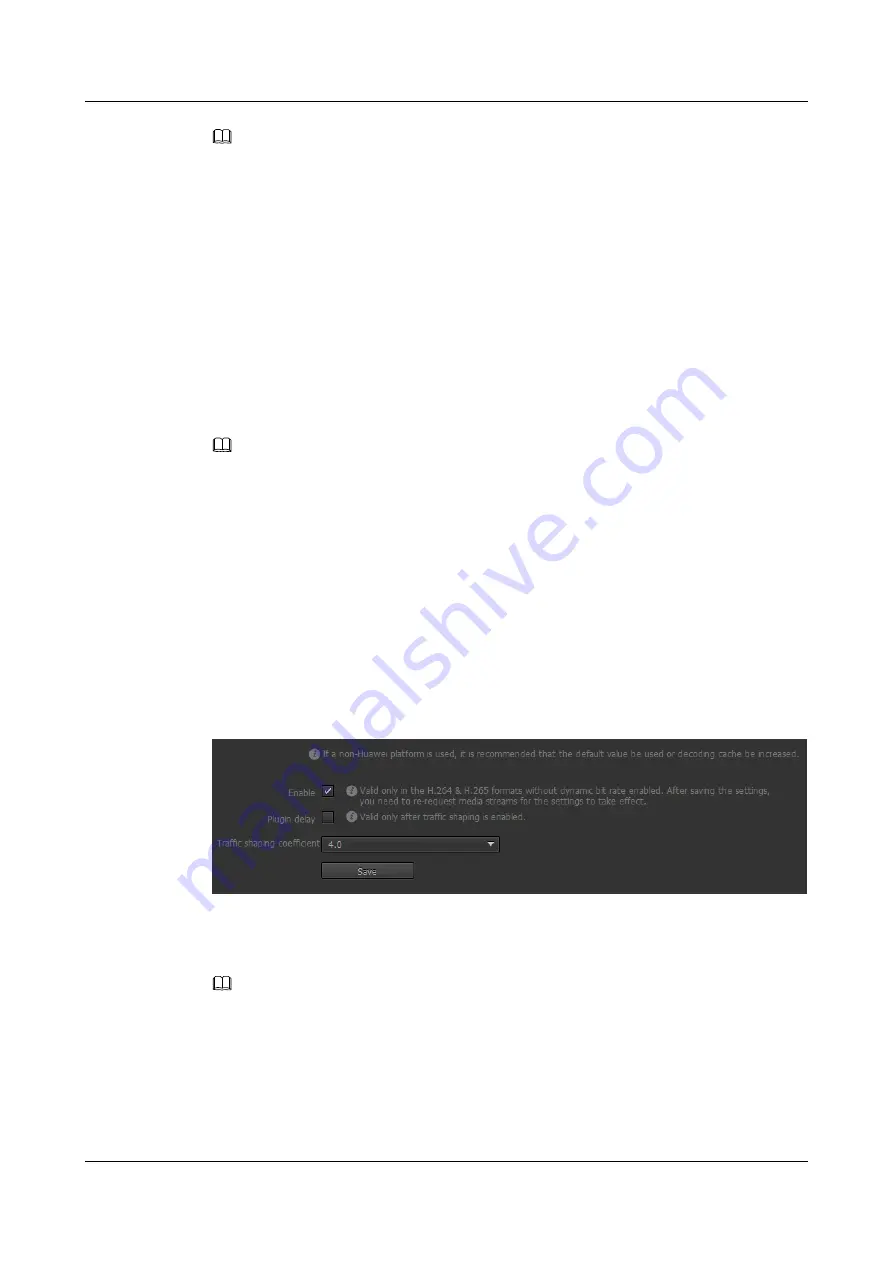
NOTE
You can click
Modify
or
Delete
in an existing IP filter rule to modify or delete it.
----End
7.3 Setting Traffic Shaping Parameters
You can set the rate for sending data to ensure stable network bandwidth occupation and
enhance stability and reliability of video stream transmission.
Prerequisites
The traffic shaping function is available only when
Coding protocol
is set to
H.264
or
H.
265
and dynamic bit rate is disabled.
NOTE
l
If the traffic shaping function is enabled, do not set bandwidth adaptive parameters to prevent incorrect
bandwidth reflection.
l
If the traffic shaping function is enabled, when you set video stream parameters, change the traffic
shaping coefficient, or manually disable the traffic shaping function, mosaic of about 1s may occur.
l
If the traffic shaping function is enabled, audio&video synchronization is not supported.
Procedure
Step 1
Choose
Settings
>
Network Configuration
>
Traffic Shaping Parameters
.
The
Traffic Shaping Parameters
page is displayed, as shown in
Figure 7-7
Traffic Shaping Parameters page
Step 2
Select
Enable
.
Step 3
Select
Plugin delay
.
NOTE
l
The plug-in delay function is valid only after the traffic shaping function is enabled.
l
If the plug-in delay function is enabled, live video freezing and artifacts issues can be resolved in the case
of traffic shaping. However, live video images will be delayed.
Step 4
Set
Traffic shaping coefficient
.
IPC6125-WDL-FA
Configuration Guide
7 Setting Network Parameters
Issue 01 (2016-08-20)
Huawei Proprietary and Confidential
Copyright © Huawei Technologies Co., Ltd.
78






























