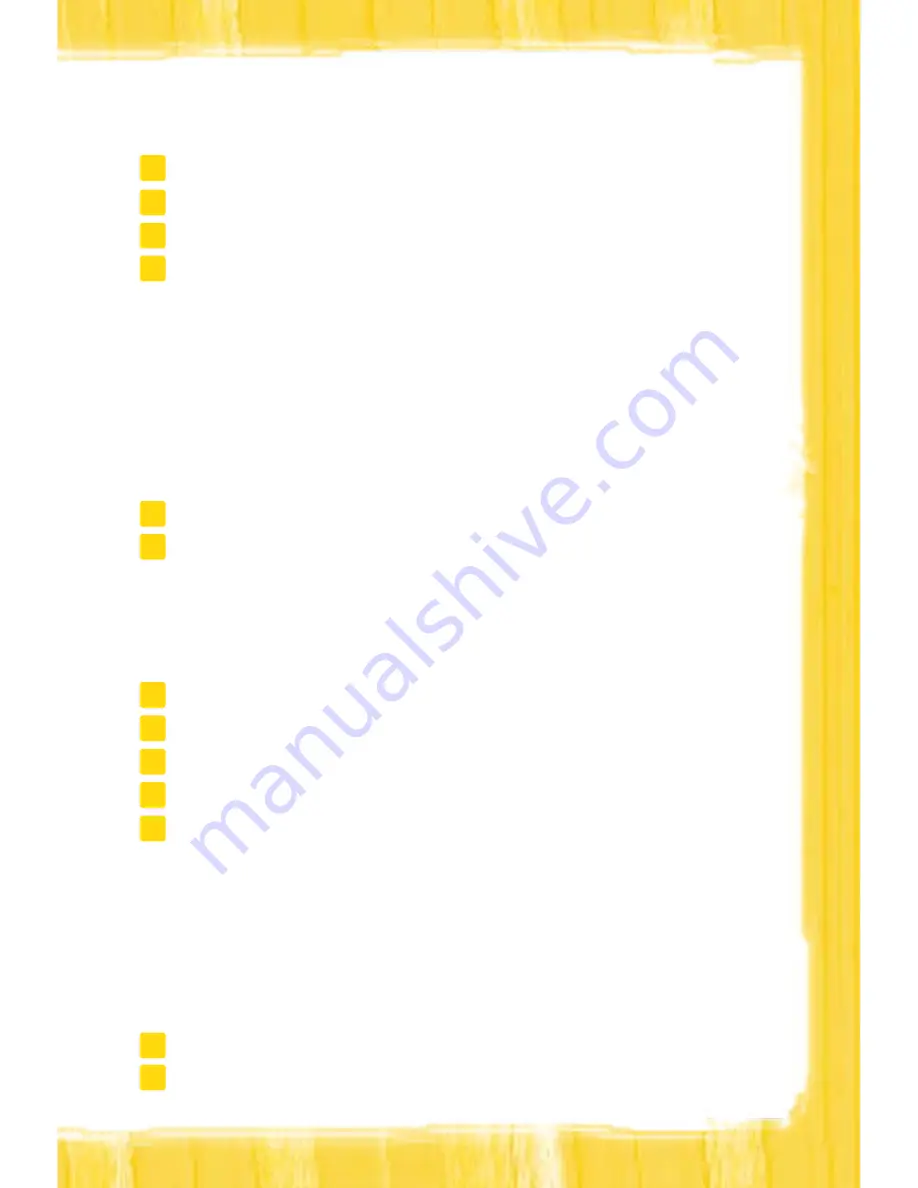
11
W
Ir
El
Ess
Br
oad
Band
oUTlooK 2003
To setup outlook 2003 follow these steps:
In Outlook 2003, click on the
Tools
menu and select
Email accounts.
Select the
add a new email account
option and click
next.
Select
PoP3
and click
next.
Enter your User Information and the following Server Information:
a. Your Name: Enter the Display Name you would like to be displayed to others
b. Email Address: Your full email address you created during signup
c. Incoming mail server (POP3):
mail.optusnet.com.au
d. Outgoing mail server (SMTP):
mail.optusnet.com.au
e. Username (your Member Services Username)
f. Password: The Password (your Member Services Password) you created with your
first email address.
Click next to
Continue.
Click
Finish
to save the settings and then
Close
to exit the Internet Accounts Screen.
You are ready to start sending and receiving email!
oUTlooK 2007
To setup outlook 2007 follow these steps:
In Outlook 2007, click on the
Tools
menu and select
accounts settings.
Select the
tab option and click
new.
In the Add New Email Account window, tick Manually configure server settings then click
next
Enter your User Information and the following Server Information:
Your Name: Enter the Display Name you would like to be displayed to others when you
send them an email
a. Email Address: Your full email address you created during signup
b. Incoming mail server (POP3):
mail.optusnet.com.au
c. Outgoing mail server (SMTP):
mail.optusnet.com.au
d. Username (your Member Services Username)
e. Password (your Member Services Password)
Click
next
to continue.
Click
Finish
to save the settings.
You are ready to start sending and receiving email!
1
2
3
5
4
6
1
2
3
5
4
6
7


























