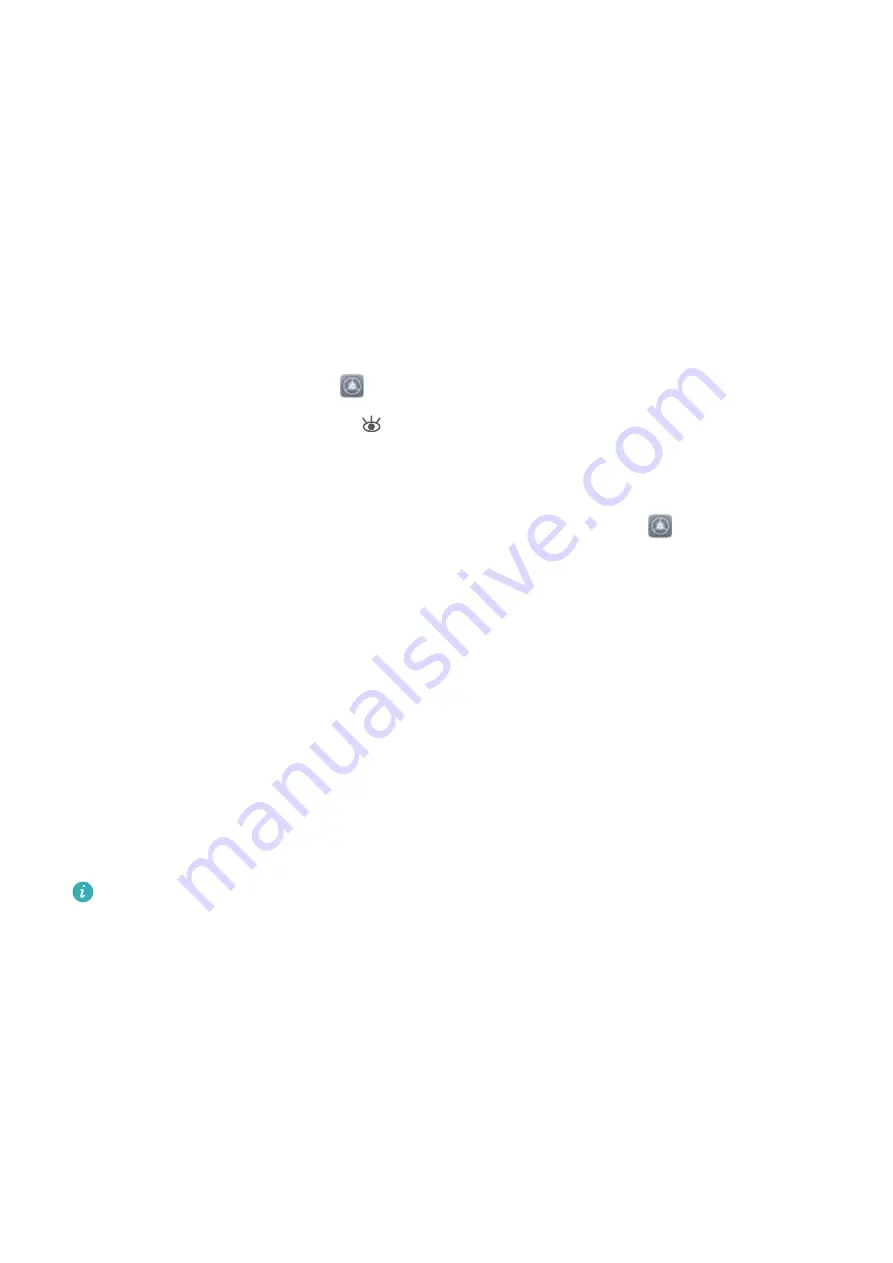
Set your Phone to Silent mode
: From the
Sound
screen, enable
Silent mode
. After you enable
Silent mode
, enable
Vibrate in silent mode
. Now when you receive an incoming call, your screen
will light up and your device will vibrate.
Customize your ringtone and notification tone
: From the
Sound
screen, select a custom ringtone
or use the
Notification
.
Enable Eye Comfort Mode to Prevent Eye Strain
Do your eyes get tired and sore after looking at your Phone for a long time? Eye comfort mode can
effectively reduce blue-light and adjust the screen to warmer colors, relieving eye fatigue and
protecting your eyesight.
Enable Eye comfort mode
: Open
Settings
, go to
Display
>
Eye comfort
, and enable
Eye
comfort
. The Eye comfort mode icon
will be displayed in the status bar. Once Eye comfort mode
is enabled, blue light will be filtered out and the screen will take on a yellow tint.
Enable Eye comfort mode at set times
: You can configure your Phone to enable Eye comfort mode
for a set period of time each day. When Eye comfort mode is disabled, open
Settings
, go to
Display
>
Eye comfort
, and enable
Schedule
, then set your desired
Start time
and
End time
.
Adjust Eye comfort mode color temperature
: Once Eye comfort mode is enabled, blue light will
be filtered out and the screen will take on a mild yellow tint. You can adjust the color temperature as
needed. After you have enabled
Eye comfort
, you can adjust the color temperature slider for a cooler
or warmer screen color.
More Display Settings
Use Shortcuts to Access Frequently Used Features
You can touch and hold an app icon to display a menu of frequently used features for quick access.
You can also touch and hold a feature and drag it to your home screen to create a shortcut.
If you touch and hold an app icon and no shortcut is created, the app does not support home
screen shortcuts.
Quickly access frequently used app features
: Touch and hold an app icon on your home screen,
and then touch a frequently used feature to access it. Each app supports up to four frequently used
features. These are preset by the app and cannot be changed. For example, to take a selfie, touch and
hold the camera icon, and then touch
Selfie
in the pop-up menu to create a selfie shortcut.
Add shortcuts to your home screen
: Touch and hold an app icon on your home screen to bring up
the menu. Touch and hold the desired feature, and then drag it to your home screen to create a
shortcut. For example, you can add a shortcut for the camera's selfie feature for quick access to the
selfie feature.
Sound and Display
108
Содержание INE-LX1r
Страница 1: ...User Guide ...






























