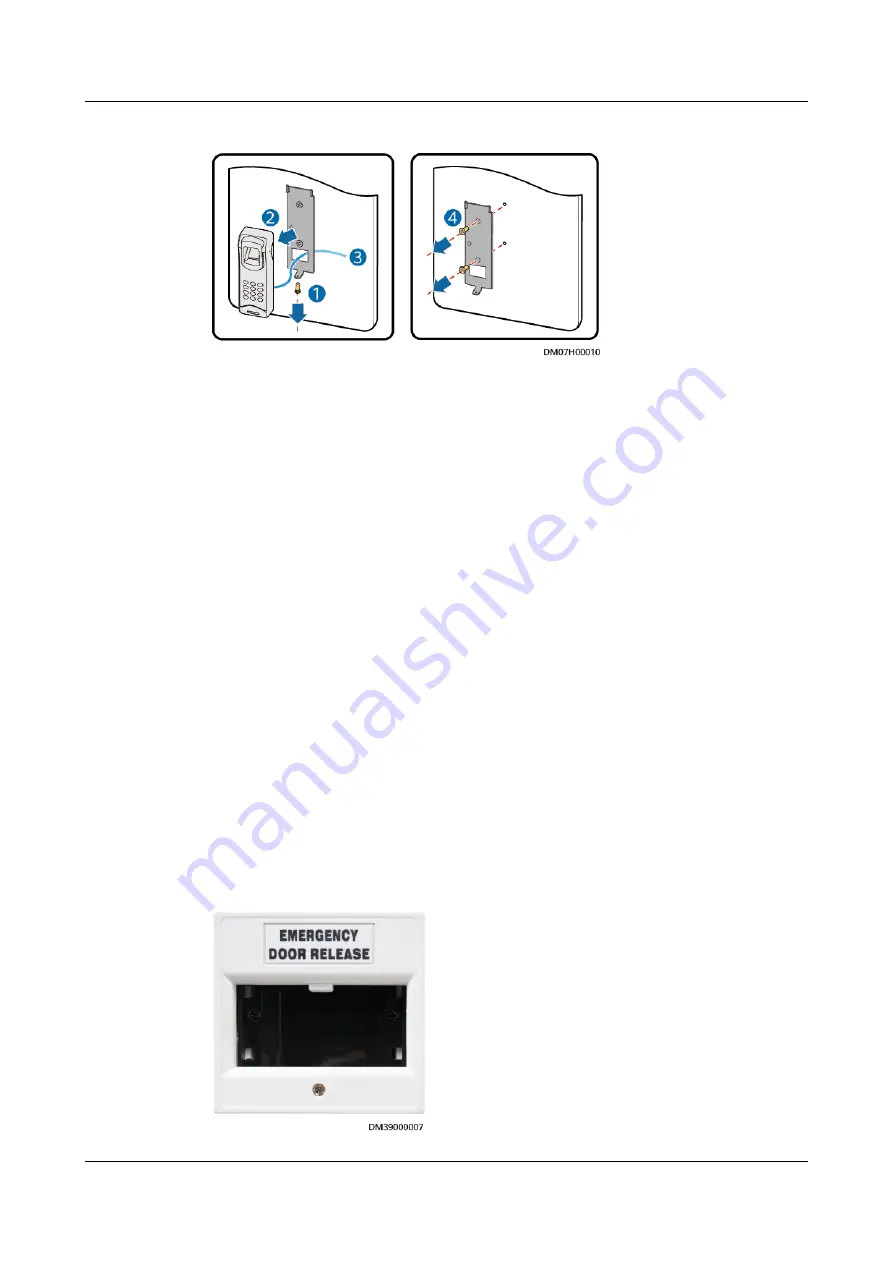
Figure 7-43 Replacing a fingerprint and card reader with a keypad
Step 2 Remove the original bottom plate, as shown by (4) in
Step 3 Take out the bottom plate of the new fingerprint and card reader with a keypad
and secure it.
Step 4 Connect the cable.
Step 5 Secure the fingerprint and card reader with a keypad to the bottom plate.
Step 6 Choose System > Service Settings > Data Center Planning from the main menu.
The Data Center Planning page is displayed.
Step 7 Select the new fingerprint and card reader with a keypad, and click Connection
test. When Connection success is displayed, the replacement is complete.
----End
7.2.6.8 Replacing an Emergency Door Release Button
Prerequisites
●
Recommended tool: Phillips screwdriver
●
An emergency door release button needs to be replaced.
●
A spare emergency door release button of the same model is available and
functional.
Context
Figure 7-44 Emergency door release button
iMaster NetEco
Device Installation and Commissioning Guide (Data
Center)
7 Device Maintenance
Issue 02 (2021-05-12)
Copyright © Huawei Technologies Co., Ltd.
318


























